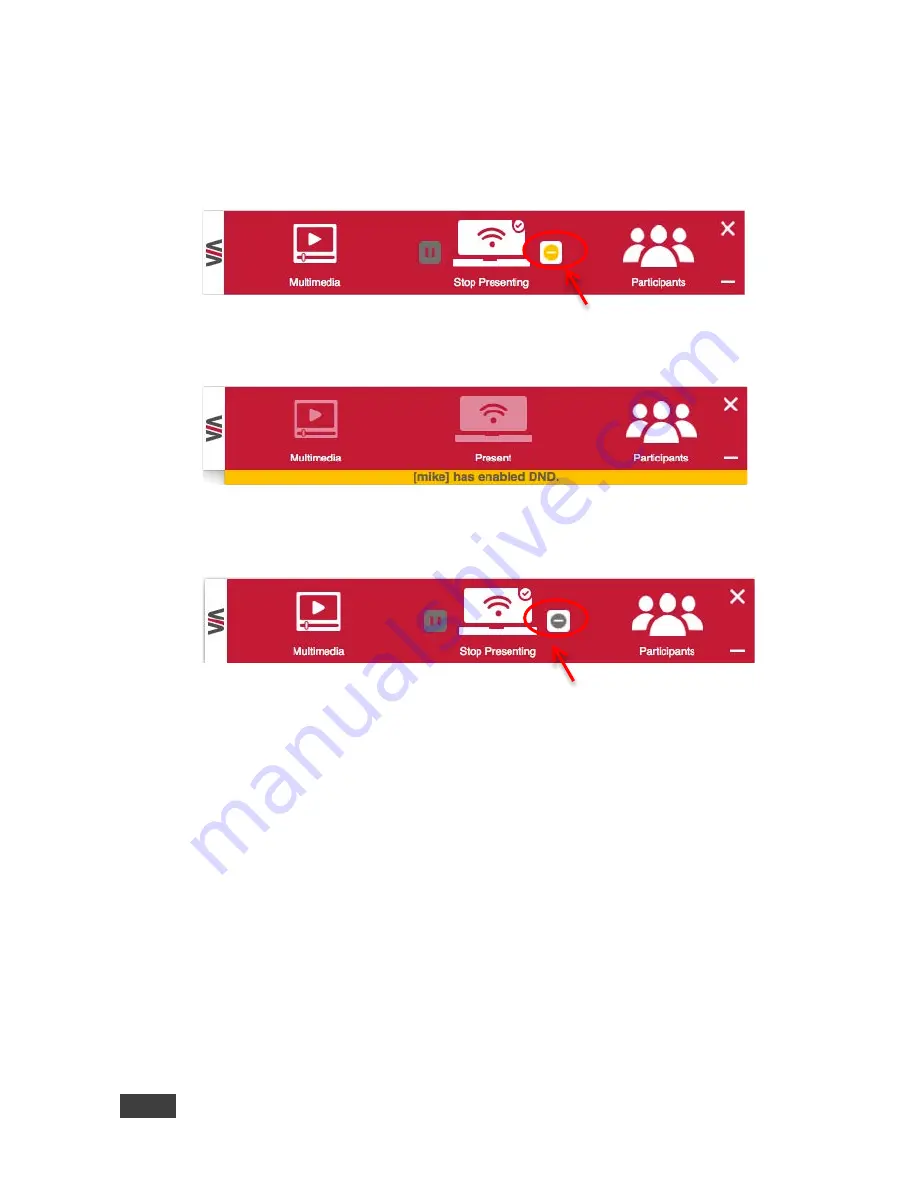
38
VIA GO - Using VIA GO
•
Do Not Disturb
- Do Not Disturb mode allows a user to present to the main
display without any interruptions. Clicking the DND button prevents ALL
interruptions.
The user that clicked DND has full access to all features:
The other users can see a modified user interface that only allows access to the
Participants’ List. All other icons are grayed out:
The User who enabled DND must disable DND to allow other participants to regain
full functionality.
QR Code Scanning
•
Check “Enable QR code” and “Bypass room code” (if required) and click
Reboot
.
•
Select “Keep QR code always on top” to allow the QR to be always visible
on top of any content presented on main display.
•
Select “Print QR Code” to get a hard copy of it for displaying it in the room.
•
To relocate the QR code on the VIA main display, click and drag it with the
mouse and drop it anywhere on the screen.
DND Activated
DND Deactivated
Содержание VIA GO
Страница 1: ...USER MANUAL MODEL VIA GO Wireless Presentation Device P N 2900 300637 Rev 2 www kramerAV com ...
Страница 2: ......
Страница 3: ......
Страница 4: ......
Страница 5: ......
Страница 47: ...VIA GO Using VIA GO 41 ...
Страница 55: ...VIA GO Using VIA GO 49 ...
Страница 57: ......





























