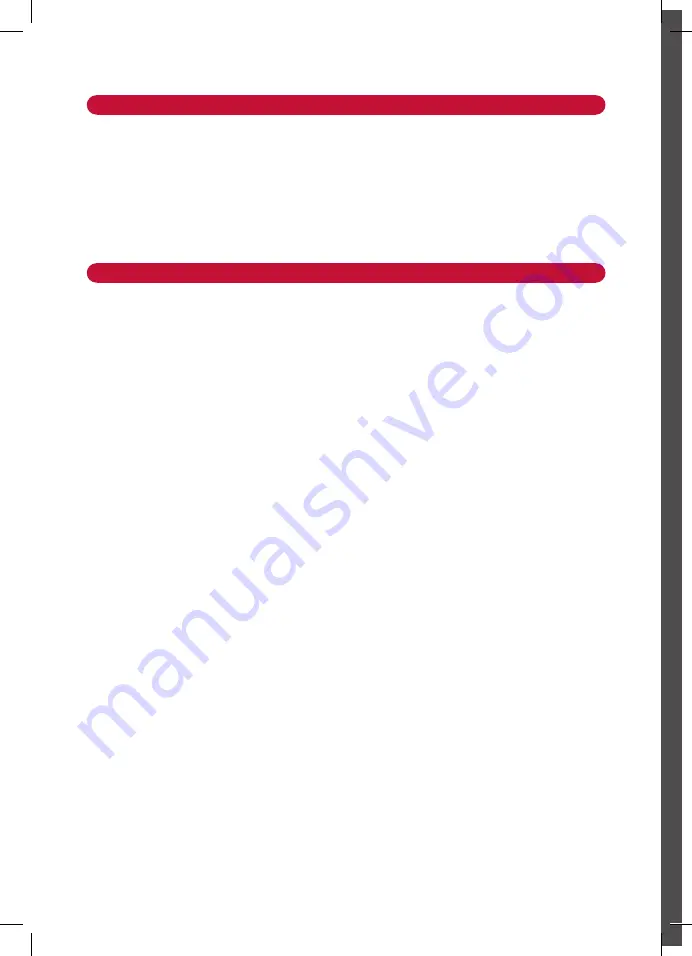
STEP 3:
Connect the Unit
•
Connect keyboard and mouse
•
Connect your main display
•
Connect a Local Area Network (LAN) cable for connection to your network
or use a router for connection to Wi-Fi
•
Connect the power supply
•
Turn on the device
STEP 4:
Configure VIA Connect PRO
Open the
VIA Connect PRO
menu and click on Features, then on Settings.
Enter password:
supass
.
The Settings Menu tabs are:
•
LAN Settings –
Configure your network parameters or use the DHCP option to get an
automatic IP address. Apply settings and reboot.
•
Room Name/Code
–
Manage room code and name preferences
•
Configurations –
Activate System Log and Energy Saver
•
System Controls –
Manage your display and audio settings, run control panel,
select your language, etc.
•
Wallpaper –
Insert a custom wallpaper image
•
Authentication –
Activate moderator mode and define moderator/participant settings
•
Mirroring –
Activate/deactivate iOS mirroring support and configure it
After settings are defined, click on the reboot button to apply all settings. For more details, read the
Settings section in the user manual.






















