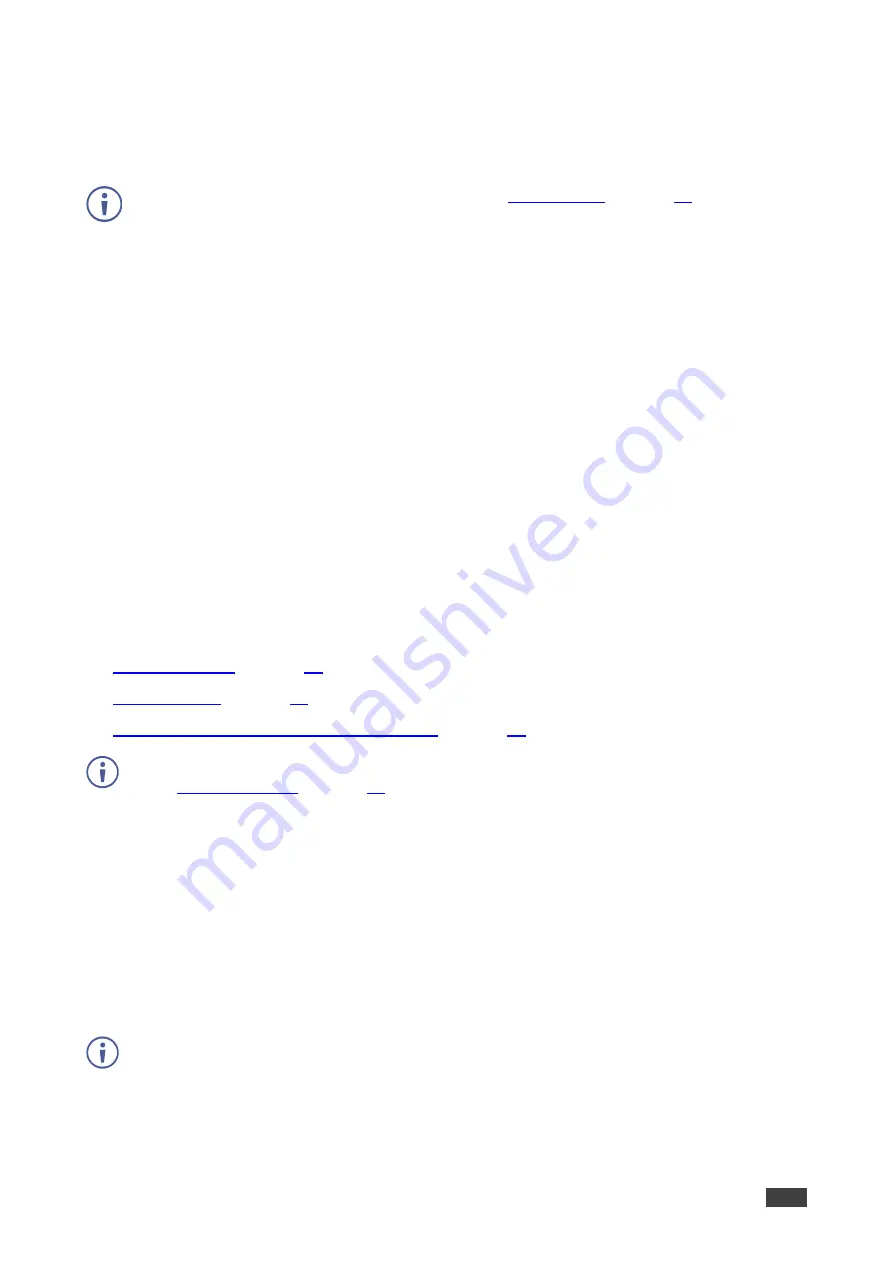
Kramer Electronics Ltd.
VIA Connect
– For User: Participating in a VIA Meeting
71
Managing VIA Files for Mobile App
VIA Connect
enables you to upload, view, edit, delete, and share files that you use for your
VIA meetings.
To share files with other meeting participants, see
To Manage VIA files from Kramer VIA mobile app:
1. Open VIA app and, before logging in to a meeting, tap the
Files
icon on the bottom of
the screen.
The Files screen appears.
2. Do one of the following:
▪
Share a file
– Tap the up arrow next to the relevant file to share it through email or
another app.
▪
Edit a file in an installed app
– Tap
Edit
and tap a file to edit.
▪
Delete a file
– Tap
Edit
, select a file and tap
Delete
.
▪
Add file
– Tap
Add Files
to add to your VIA files.
Becoming Meeting Moderator
VIA Connect
enables any authorized meeting participant to become a moderator. A meeting
moderator has control over certain VIA functions that affect other participants, such as:
•
•
•
Showing Participant Screen on Main Display
Moderator Mode must be activated to enable becoming a Moderator during a meeting
(see
).
To become the meeting moderator:
1. On the user dashboard, click
Show Options > Participants
.
The Participants tab appears.
2. Click
Moderator
.
The Moderator button turns green.
3. When Basic Moderator Mode is active, type the password and click
Apply
.
You are now the moderator.
To stop being moderator, click
Moderator
.
The Moderator button turns yellow.



























