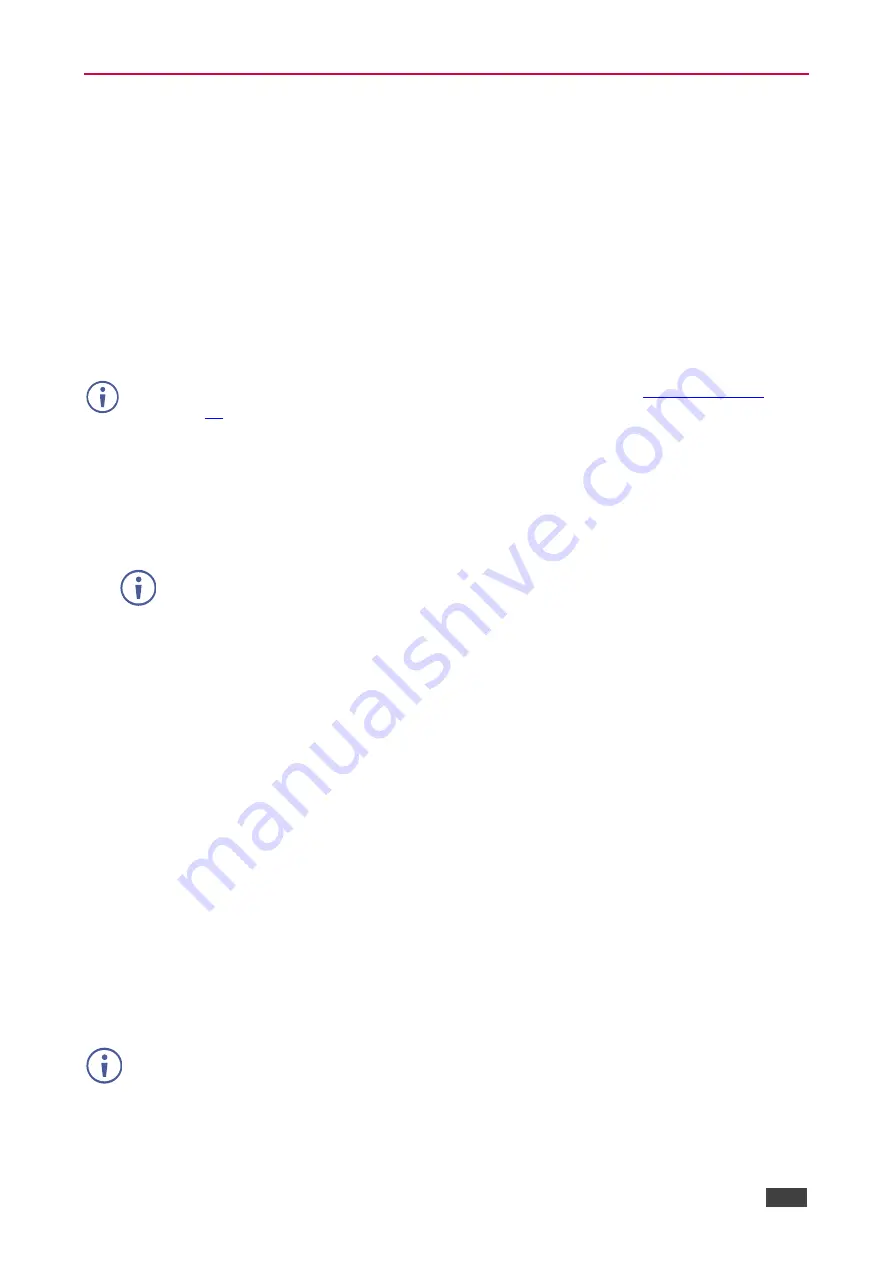
Kramer Electronics Ltd.
VIA Connect
– For User: Participating in a VIA Meeting
69
Communicating with Participants
VIA Connect
enables you to communicate with participants through chat, file sharing and
becoming moderator of the meeting.
Chatting with Participants
VIA Connect
enables you to exchange text messages with other meeting participants.
To send a text message to another meeting participant:
1. On the
VIA
dashboard, click
Show Options
>
Participants
.
The Participants tab appears.
If there is a meeting moderator with enable/disable chat access (see
), verify that the Chat checkbox in the upper right corner of the Participants tab is
selected.
2. Click the
Chat Selected
icon for the desired participant.
The Chat window appears.
3. Type your message at the bottom of the window and click send or type
ENTER
.
Your message is sent to the selected meeting participant.
You can check for active chat sessions by clicking
Features > Chat
.
Sharing Files
VIA Connect
enables you to share files from your device with other meeting participants.
Sharing Files with One Participant
To share files with one participant:
1. On the
VIA
dashboard, click
Show Options
>
Participants
.
The Participants tab appears.
2. Click the
File Share
icon for the desired participant with whom you wish to share a file.
A file browser appears.
3. Select the relevant file.
The file share window appears.
4. The target participant receives notification of the shared file and selects a location to
save the file.
The file is shared
and saved on the receiving participant’s device.
To view all files that were shared to your device during a meeting, click the File Transfer
feature.





























