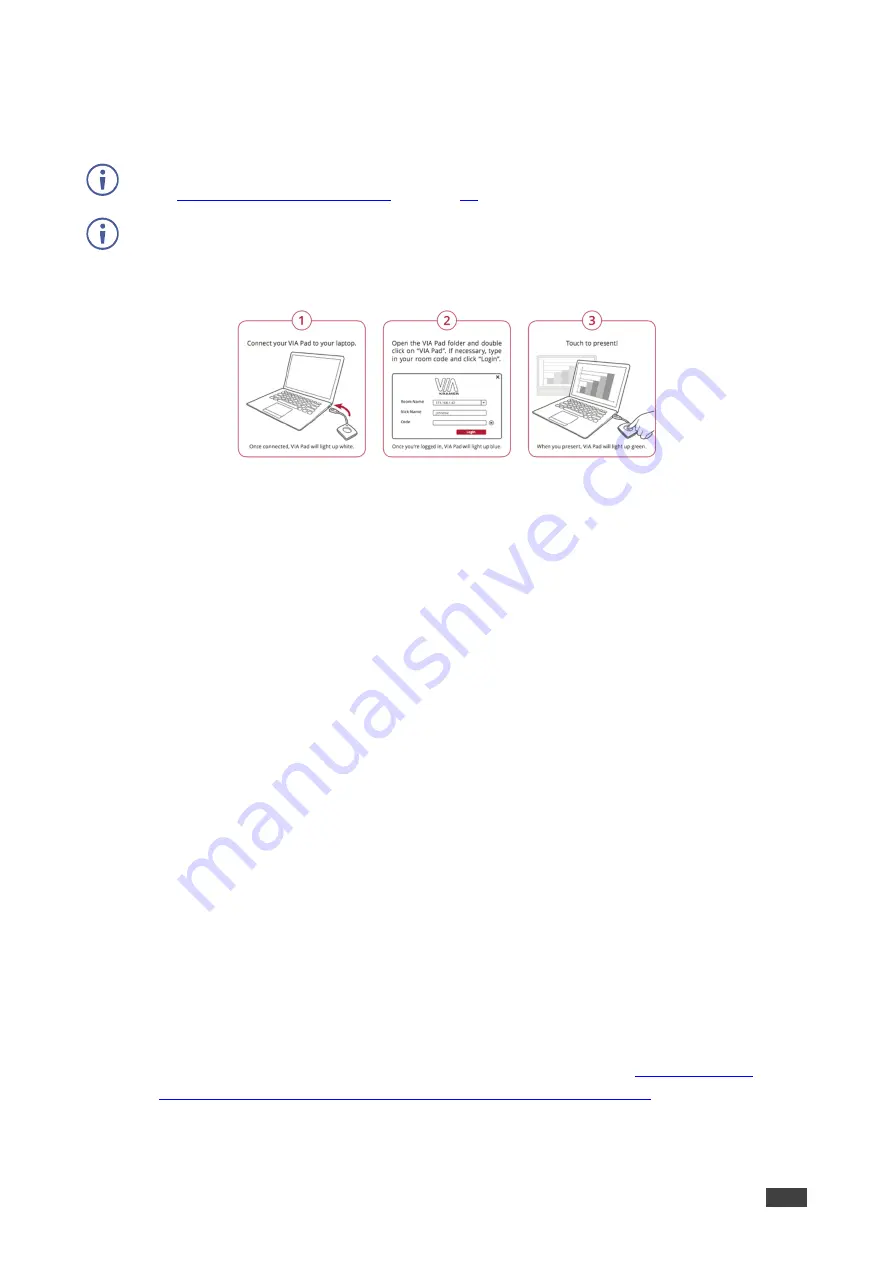
Kramer Electronics Ltd.
VIA Connect
– For User: Participating in a VIA Meeting
52
Joining a VIA Meeting Using a VIA Pad
VIA Connect
you to join a VIA meeting using a VIA Pad.
Make sure that your
VIA Pad
has been paired with your
VIA Connect
unit before using it
).
The following instructions are for Windows and Mac OS users.
To join a meeting using a VIA Pad:
1. Connect your
VIA Pad
to a USB connector on your laptop.
2. Open the
VIA Pad
folder and double-click the
VIA Pad
app.
The
Kramer VIA
login window appears.
3. If necessary, type in your room code.
4. Click
Join
.
Your
VIA Pad
lights blue when ready.
The VIA Dashboard and taskbar appear on your device screen.
5. Use
VIA Pad
to present:
▪
Press once
– Starts presenting or stops presenting your screen on the main display.
When you are presenting, the
VIA Pad
LED banner lights green. When you stop
presenting, the LED banner lights blue.
▪
Press twice while presenting
– Freezes or unfreezes your screen. When your screen
is frozen, the
VIA Pad
LED banner flashes green.
▪
Long press
– Displays your screen in full screen mode on the main display,
displacing any other participant screen.
Joining a VIA Meeting Using a VIA NFC Tag for Android
VIA Connect
enables you to join a VIA meeting using a VIA NFC Tag with an Android device.
Writing an NFC Tag
To write an NFC tag:
1. Download the free VIA NFC Writer file from the Kramer Website (
com/support/download. asp?f=50898&pname=via%20nfc%20writer
) and install it on
your Android device.






























