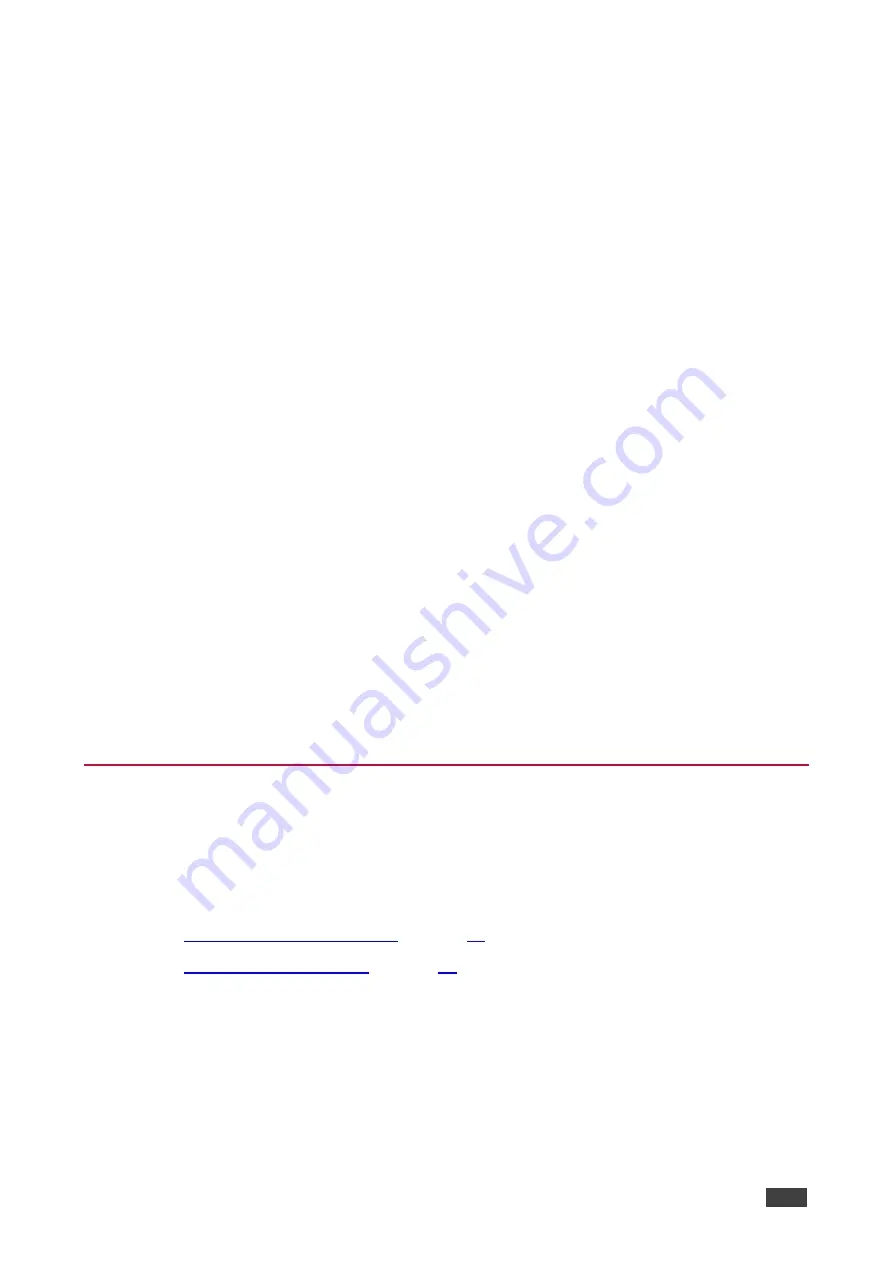
Kramer Electronics Ltd.
VIA Connect
– For Web Administrator: Configuring Settings – Gateway Management Pages
13
7. Click
Apply
.
The secure wireless guest access point is set up.
Connecting VIA Connect to Network Wirelessly
VIA Connect
enables you to wirelessly connect your
VIA Connect
device as a client device
to your main network.
To set up Client Wi-Fi mode:
1. Click
Device Management
>
Network Settings
.
The Network Settings page appears.
2. Click
WiFi
.
The WiFi tab appears.
3. Click the
Switch On or Off Wifi
switch.
The switch turns green and the WiFi settings appear.
2. Click
Client Mode
.
3. Click OK for the notification.
The Client Mode tab appears.
4. If you do not see the desired network in the dropdown, click
Click Here to Scan all
Networks
.
5. Select an available network from the drop-down.
6. Enter the network password and click
Apply
.
7. Disconnect the LAN cable (if connected) and reboot the device.
Client Wi-Fi Mode is set up.
VIA Pad Configuration
VIA Pad
is an optional touch-pad accessory that enables meeting participants to instantly join
a VIA meeting with their Mac or PC laptop. Before connecting
VIA Pad
to a participant device
for the first time, VIA must be paired with your
VIA Connect
device. The pairing procedure
includes:
▪
▪






























