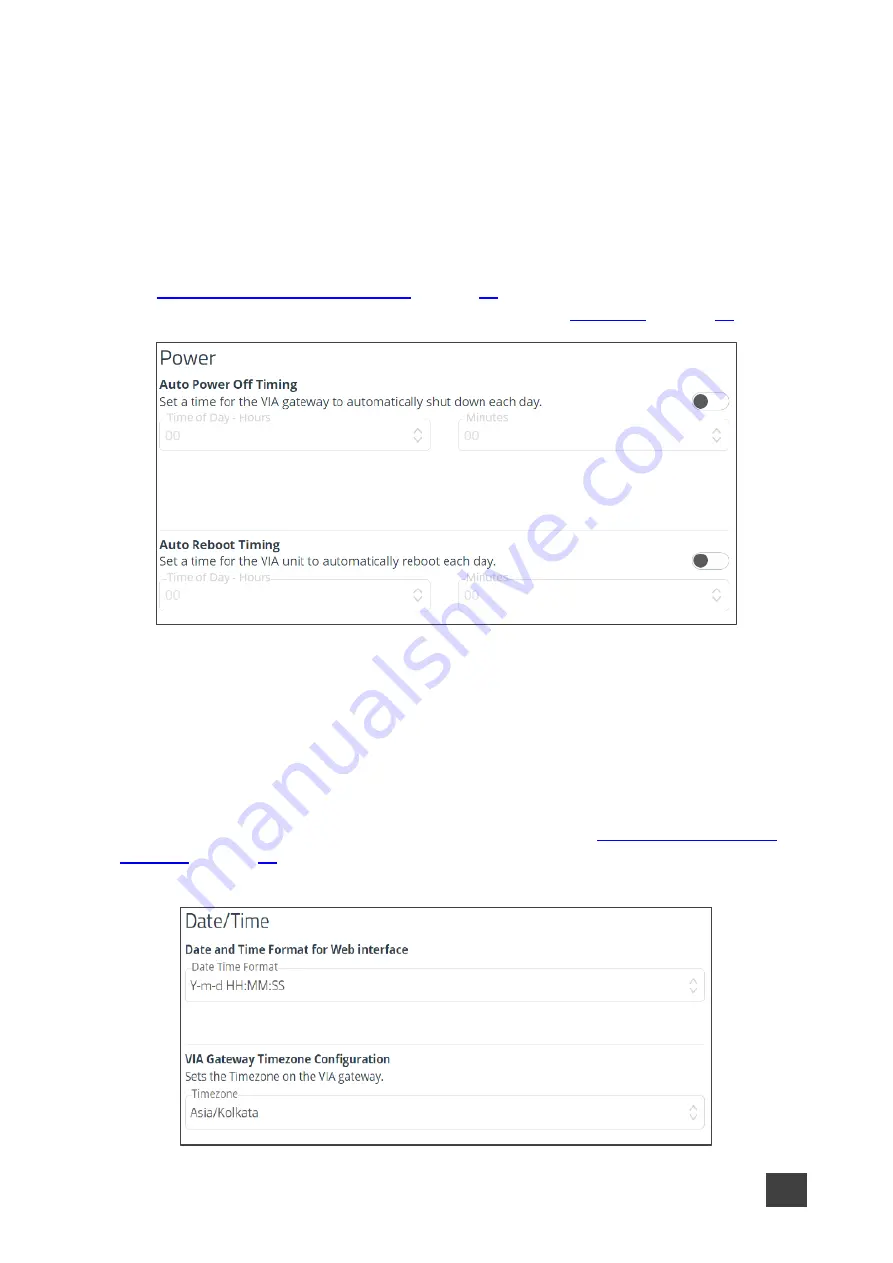
Kramer Electronics Ltd.
VIA Capmus², VIA Campus² PLUS
– For Web Administrator: Configuring Settings – Gateway Management
Pages
45
•
Public Annotation
– Users can start public annotation while using the View Main
Display feature. When public annotation is started, the user’s local annotation appears
live on the main display, and the whiteboard tools are shown. (default = ON)
•
Presentation Always in full Screen
– Only one user at a time can present. When a
new presentation is started, the current presentation stops. (default = OFF)
Power
Configure the following energy-saving automatic power settings in the VIA settings template
(see
Configuring VIA Settings Template
). Power settings works according to the
time zone that the user configures in Date/Time settings (see
):
Figure 45: VIA Power Settings
•
Auto Power Off Timing
– Set a time for
VIA Capmus², VIA Campus² PLUS
to
automatically shut down each day.
•
Auto Reboot Timing
– Set a time for
VIA Capmus², VIA Campus² PLUS
to
automatically reboot each day.
Date/Time
Configure the following settings in the VIA settings template (see
) that define the date and time displayed on the Gateway Management
Pages:
Figure 46: VIA Date/Time Settings






























