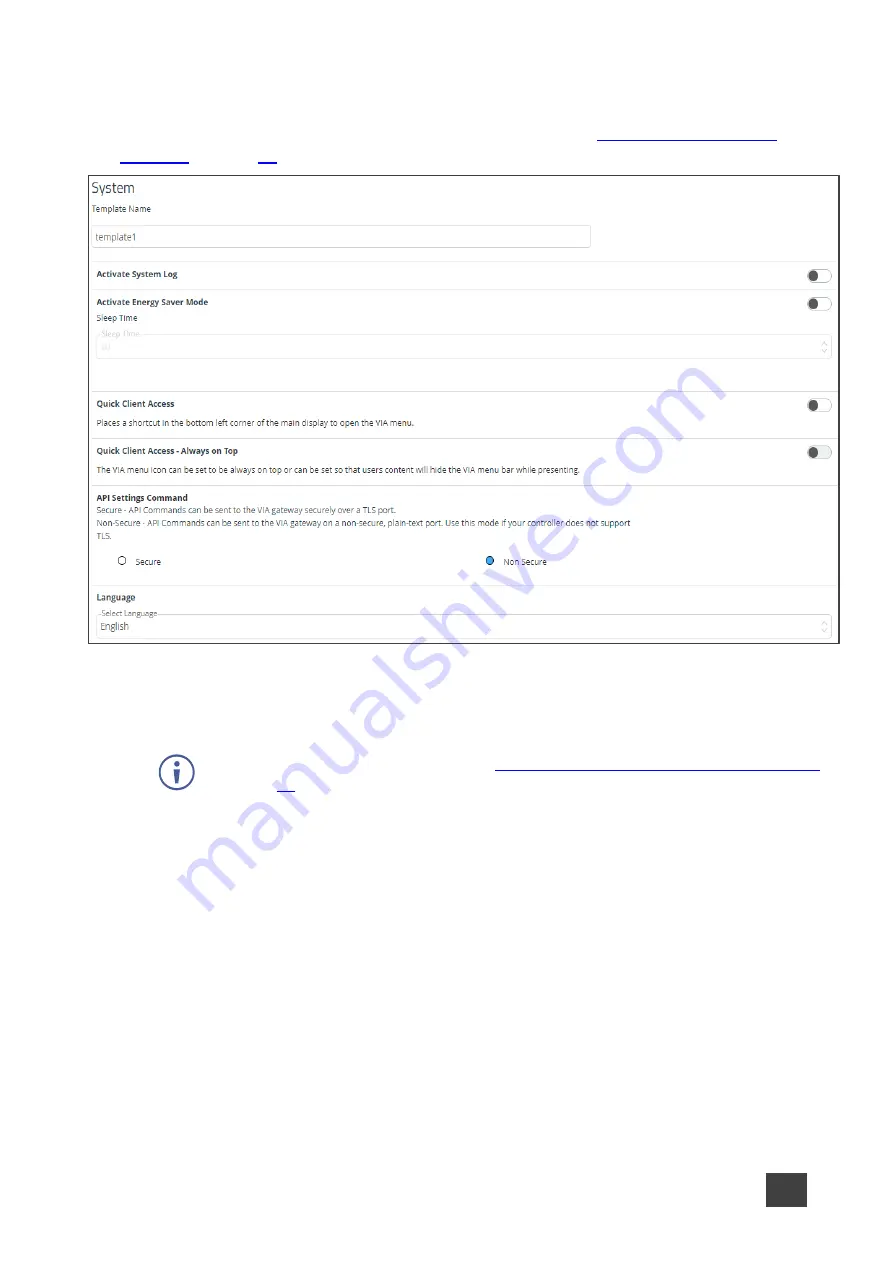
Kramer Electronics Ltd.
VIA Capmus², VIA Campus² PLUS
– For Web Administrator: Configuring Settings – Gateway Management
Pages
41
System
Configure the following settings in the VIA settings template (see
) that affect the overall operation of the system:
Figure 37: System Settings
•
Activating System Log
– Provides a log of system activities such as logins, presentation,
and VIA features usage to aid in diagnosing a problem or tracking participant usage.
(default = OFF)
To view and search Activity Logs (see
Viewing and Searching System Activity Logs
•
Activate Energy Saver Mode
– Automatically send your
VIA Capmus², VIA Campus²
PLUS
unit into sleep mode after being inactive for a defined period of time. After
activating this feature, select the period (in minutes) from the Sleep Time field. (default =
OFF)
•
Quick Client Access
– Display a shortcut in the bottom left corner of the main display to
open the VIA gateway dashboard. (default = ON)
•
Quick Client Access - Always on Top
– When ON, the VIA gateway dashboard always
appears on top of all content on the main display. (default = ON)
•
API Settings Command
– Select one of the following:
▪
Secure - API Commands can be sent to the VIA gateway securely over a TLS port.
▪
Non-Secure - API Commands can be sent to the VIA gateway on a non-secure,
plain-text port. Use this mode if your controller does not support TLS. (default)
•
Language
– Select the language for the Gateway Management pages.
















































