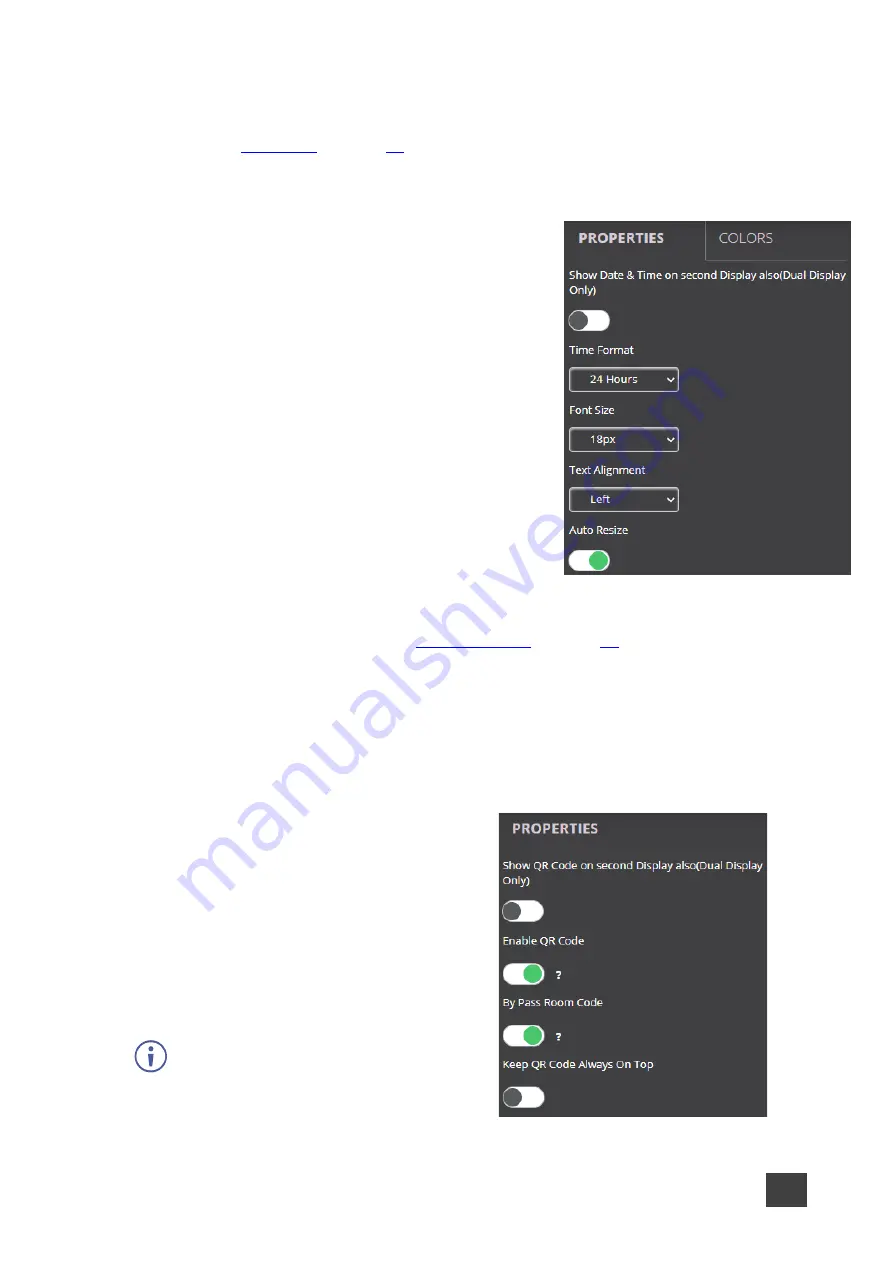
Kramer Electronics Ltd.
VIA Capmus², VIA Campus² PLUS
– For Web Administrator: Configuring Settings – Gateway Management
Pages
33
Formatting Date & Time
The Date & Time widget displays the date and time according to the time zone settings of the
VIA device (see
Format the following on the PROPERTIES tab:
•
Select
24 Hour
or
AM/PM
time format.
•
Select the font size and text alignment.
•
Under Auto Resize, click
ON
to automatically resize
the box to fit the size of the text. When the layout is
published, on the main display the box size adjusts
to fit the size of the text.
Figure 27: Date & Time Properties Tab
For formatting on the COLORS tab, see
Formatting QR Code
The QR Code widget is a QR code that enables a participant to join the meeting by scanning
the code with their device.
Format the following on the PROPERTIES tab:
•
Under Enable QR code, click
ON
to enable
joining the meeting using the QR code.
•
Under Bypass room code, click
ON
to enable
joining the meeting using the QR code without
entering the room code.
•
Under Keep QR code always on top, click
ON
to always show the QR code on top of all
content being presented on the screen.
Figure 28: QR Code Properties Tab
To download and print a hard copy of the
QR code to post in the meeting space, go
to the Screen Editor page and click the QR
code icon in the Preview column of the
active screen layout.






























