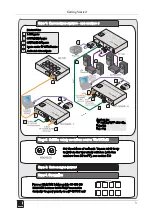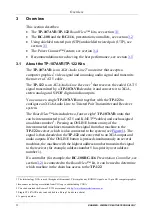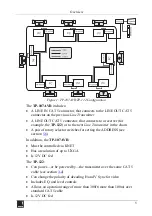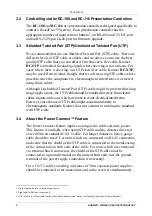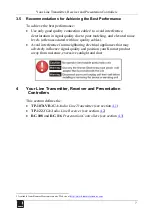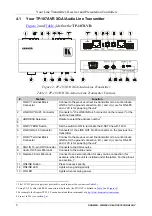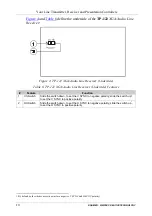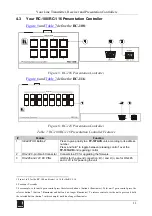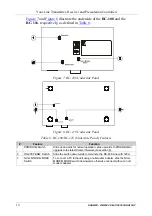Configuring a TP-107AVR System
15
5.2
Connecting the TP-107AVR/TP-122 BoardView™ Kit
To connect the
TP-107AVR
/
TP-122
BoardView
™ kit as illustrated in the
example in
, do the following:
1. Connect an XGA source (for example, a computer graphics source) to the
XGA IN 15-pin HD computer graphics connector and an audio source to
the audio IN
3.5mm mini jack, for example, using a Kramer
C-GMA/GMA cable (VGA 15-pin HD (M) + audio jack to VGA 15-pin
HD (M) + audio jack)
.
2. Connect the LINE OUT RJ-45
connector to the
LINE IN RJ-45
connector on the next
TP-107AVR
in the chain or to the LINE IN RJ-45
connector of a receiver (for example, the Kramer
TP-122
), via STP
cabling
. The total range of the connected units should be no more than
300ft (100m).
3. Connect the LINE OUT RJ-45 connector of the previous
TP-107AVR
unit
to the
LINE IN RJ-45 connector on the
TP-107AVR
.
4. Connect the K-NET
port to the previous and the next
TP-107AVR
unit or
to the
RC-108
Presentation Controller
.
5. Set an address number for each
TP-107AVR
unit via the two
potentiometers (see section
6. Connect the 12V DC power supply (see
) to the power socket and
connect the power supply to the mains electricity.
Figure 10: Connecting the TP-107AVR
1 Not supplied. The full list of Kramer cables is on our Web site at
http://www.kramerelectronics.com
. Alternatively, you can
connect an XGA source to the XGA IN 15-pin HD computer graphics connector, and a separate audio source to the AUDIO
IN 3.5mm mini jack
2 For details of how to wire a CAT 5 LINE IN/LINE OUT RJ-45 connector, see section
5.4
3 The Kramer BC-STP cable is recommended
4 The 12V DC power supply (provided) is used to power the system (see
Table 2
)
5 Or alternatively to the RC-116 (see section
3.2
)
Содержание RC-108
Страница 6: ...Getting Started 3 ...