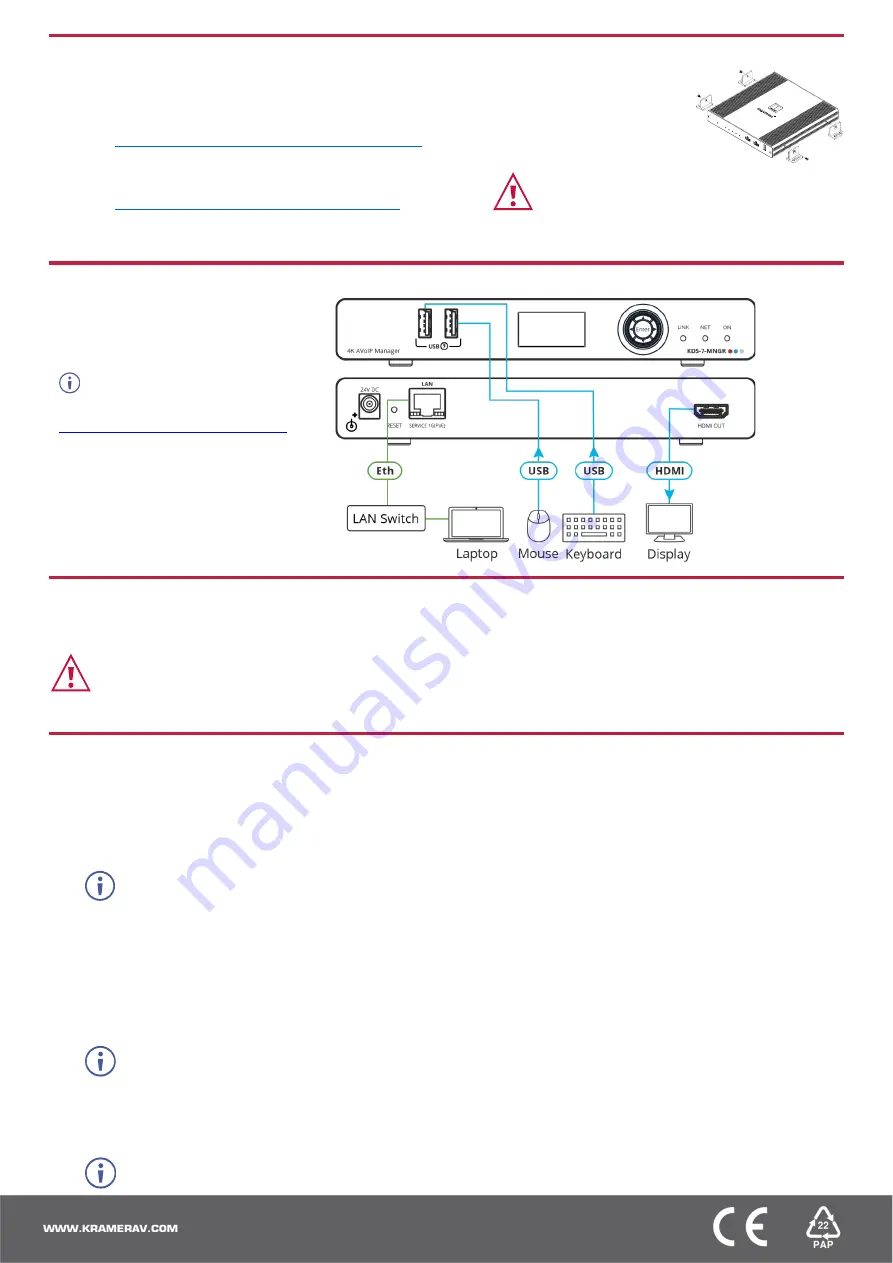
Step 3: Mount KDS-7-MNGR
Install
KDS-7-MNGR
using one of the following methods:
•
Attach the rubber feet and place the unit on a flat surface.
•
Fasten a bracket (included) on each side of the unit and attach it to a flat surface
www.kramerav.com/downloads/KDS-7-MNGR
•
Mount the unit in a rack using the recommended rack adapter
www.kramerav.com/product/KDS-7-MNGR
•
Ensure that the environment (e.g., maximum ambient temperature &
air flow) is compatible for the device.
•
Avoid uneven mechanical loading.
•
Appropriate consideration of equipment nameplate ratings should be
used for avoiding overloading of the circuits.
•
Reliable earthing of rack-mounted equipment should be maintained.
•
Maximum mounting height for the device is 2 meters.
Step 4: Connect inputs and outputs
Always switch OFF the power on each
device before connecting it to your
KDS-7-
MNGR
.
For optimal performance, use the
recommended Kramer cables available at
www.kramerav.com/product/KDS-7-MNGR
Using third-party cables may cause damage!
Step 5: Connect power
Connect the power adapter and cord to
KDS-7-MNGR
and plug it into the mains electricity. If the connected network switch supports the
PoE,
KDS-7-MNGR
can optionally be powered directly.
Safety Instructions (See www.kramerav.com for updated safety information)
Caution:
•
For products with relay terminals and GPI\O ports, please refer to the permitted rating for an external connection, located next to the terminal or in the User Manual.
•
There are no operator serviceable parts inside the unit.
Warning:
•
Use only the power cord that is supplied with the unit.
•
Disconnect the power and unplug the unit from the wall before installing.
Step 6: Operate KDS-7-MNGR
Device Discovery
To discover a device:
1.
Connect the unit and your PC/Laptop to the same active network.
2.
Connect to a standard HDMI™ display to view the unit’s IP information in System Setting tab.
The current IP address can be verified using the HDMI output or the front panel LCD.
Once the IP settings are known, you can use it to connect to the device via Telnet or Web GUI.
Web GUI Operation
After connecting to the Web GUI using device IP address in a web browser, the Web GUI loads and displays the System tab.
To use the Web GUI:
1.
Click
Login
to open the authentication window.
2.
Enter the appropriate user name and password.
The default user name / password is
“admin / admin”.
3.
Click
Enter
to log in.
4.
After logging in, use the menu tabs to operate the device.
In the
System
tab, click
Logout
to disconnect the currently connected user from the Web GUI, and return to the login page.
When not logged in, only the “Monitor & Control” and “Diagnostics” tabs are available.




















