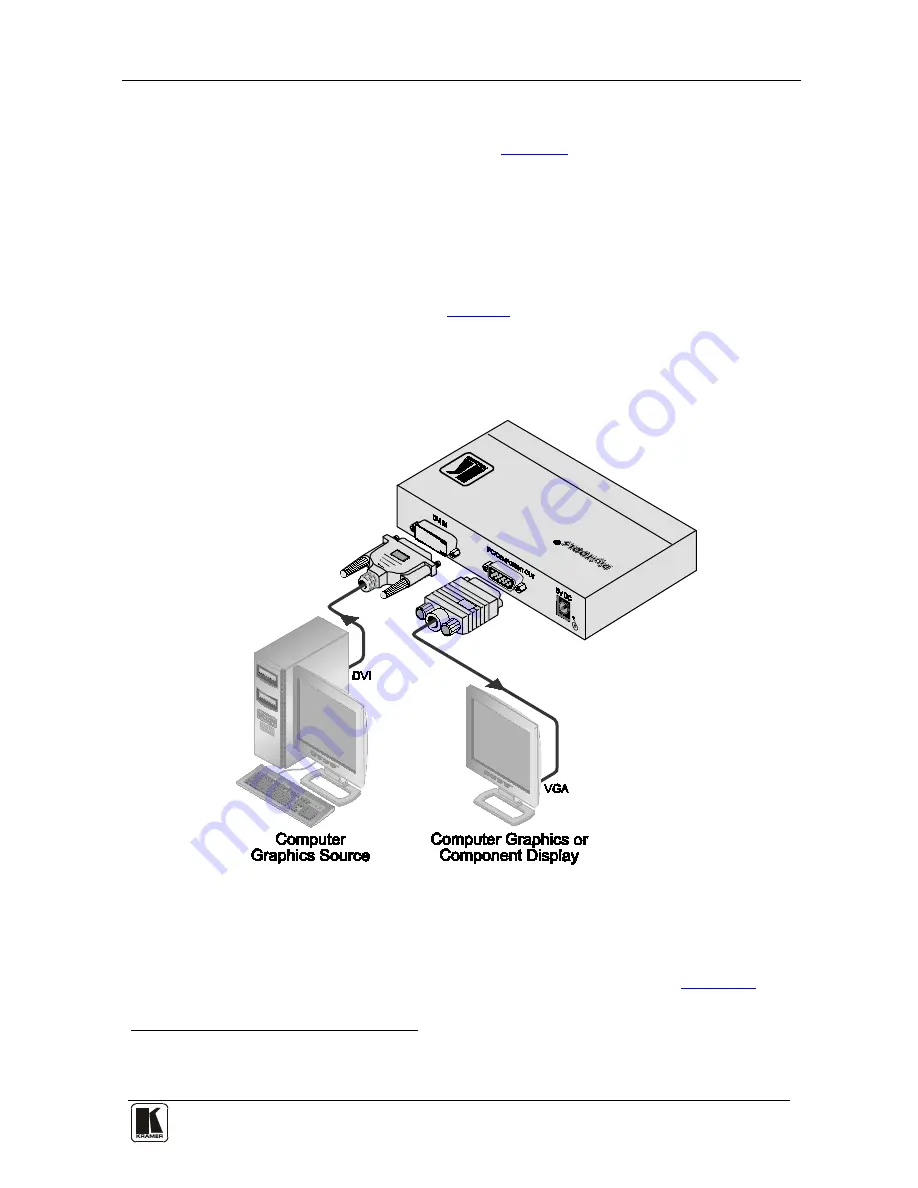
Connecting the FC-32 DVI to PC/Component Converter
5
5
5 Connecting the FC-32 DVI to PC/Component Converter
To connect the
FC-32
, as the example in
Figure 2
illustrates, do the following
1
1. Connect the digital input source (such as, a computer graphics source) to the
24-pin Molex INPUT connector.
:
2. Connect an output acceptor (such as, a computer graphics VGA display or
component display) to the PC/COMPONENT OUT
15-pin HD
connector.
3. Set the front panel switch (see
Figure 1
) to Y/P
B
/P
R
for a component
acceptor or to RGB for a computer graphics acceptor.
4. Connect the 5V DC power adapter to the power socket and connect the
adapter to the mains electricity.
Figure 2: Connecting the FC-32 DVI to PC/Component Converter
6 EDID
The
FC-32
is shipped with a fixed, factory default EDID (see
Section 8
).
1 Switch off the power on each device before connecting it to your FC-32. After connecting your FC-32, switch on its power
and then switch on the power on each device












