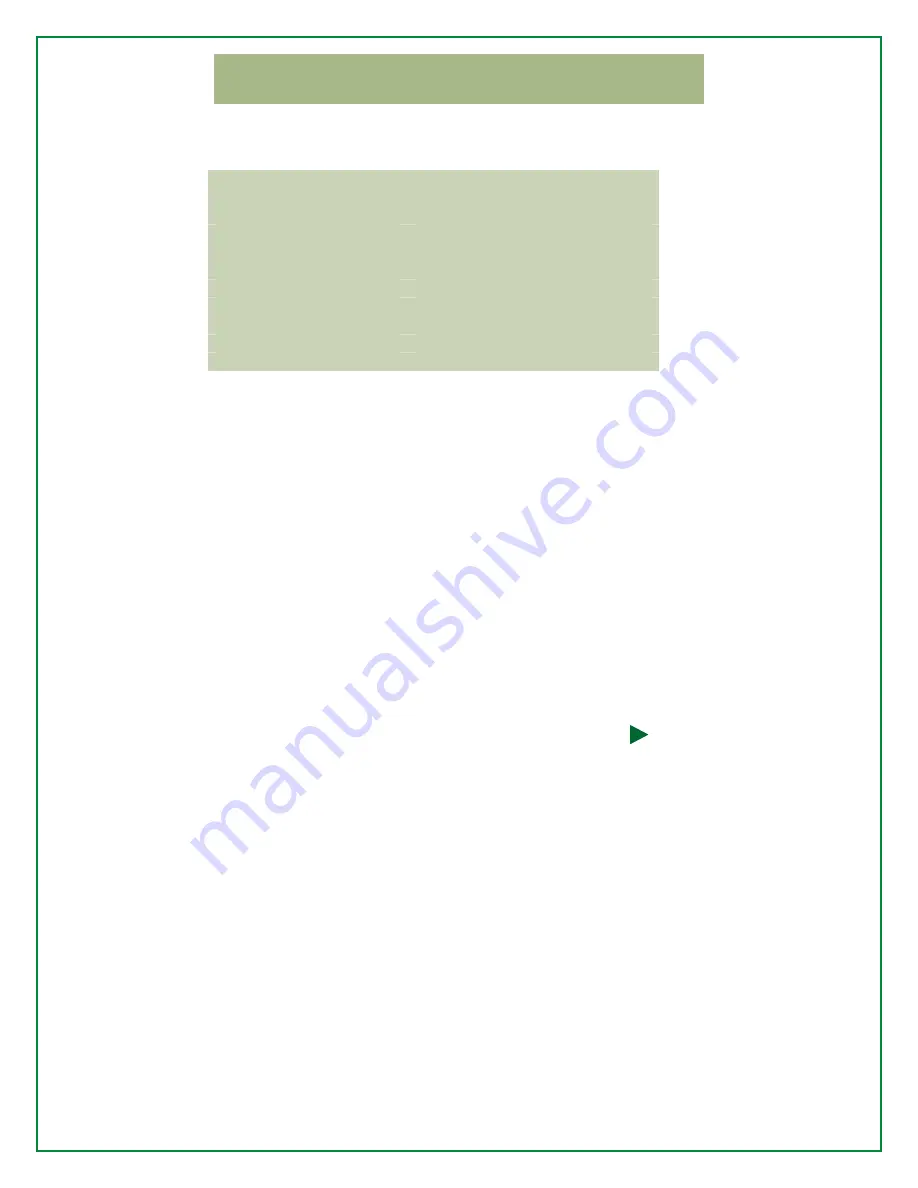
5
Parental
Controls,
PIN
Settings
TV
Ratings
V
Violence
S
Sexual
Conditions
L
Coarse
or
Crude
Indecent
Language
D
Suggestive Dialog
FV
Fantasy
Violence
TV
‐
Y
All
Children
TV
‐
Y7
Directed
to
Older
Children
TV
‐
G
General
Audience
TV
‐
PG
Parental
Guidance
Suggested
TV
‐
14
Parents
Strongly
Cautioned
TV
‐
MA
Mature
Audience
Only
PIN
Settings
A
4
‐
digit
personal
identification
number
(PIN)
is
issued
at
the
time
of
installation
(see
page
1).
When
required,
an
onscreen
message
prompts
you
to
enter
the
PIN
using
the
remote.
As
a
security
measure,
asterisks
appear
as
the
numbers
are
entered.
Change
the
Current
PIN
1.
Press
MENU
on
the
remote
control
2.
ACCOUNT
INFO/SETTINGS
,
and
then
PIN
OPTIONS
.
3.
Highlight
the
PIN
you
want
to
change
and
press
SELECT
.
4.
Use
the
number
keypad
to
enter
the
new
PIN.
Press
SELECT
to
confirm
the
change.
Press
the
right
directional
arrow
(
)
on
the
remote
control
to
leave
the
number
field.
5.
SELECT
to
save
changes
and
return
to
the
menu.
Enable/Disable
the
PIN
Warning:
When
the
PIN
is
disabled
you
will
no
longer
be
required
to
enter
a
PIN
when
accessing
and
changing
System
Settings
or
when
making
purchases
such
as
Video
on
Demand
(VOD)
movies.
1.
Press
MENU
on
the
remote
control.
2.
ACCOUNT
INFO/SETTINGS
,
and
then
PIN
OPTIONS
.
3.
YES
to
Disable
or
NO
to
enable
the
selected
PIN.
4.
Press
SELECT
to
save
changes
and
return
to
the
menu.



















