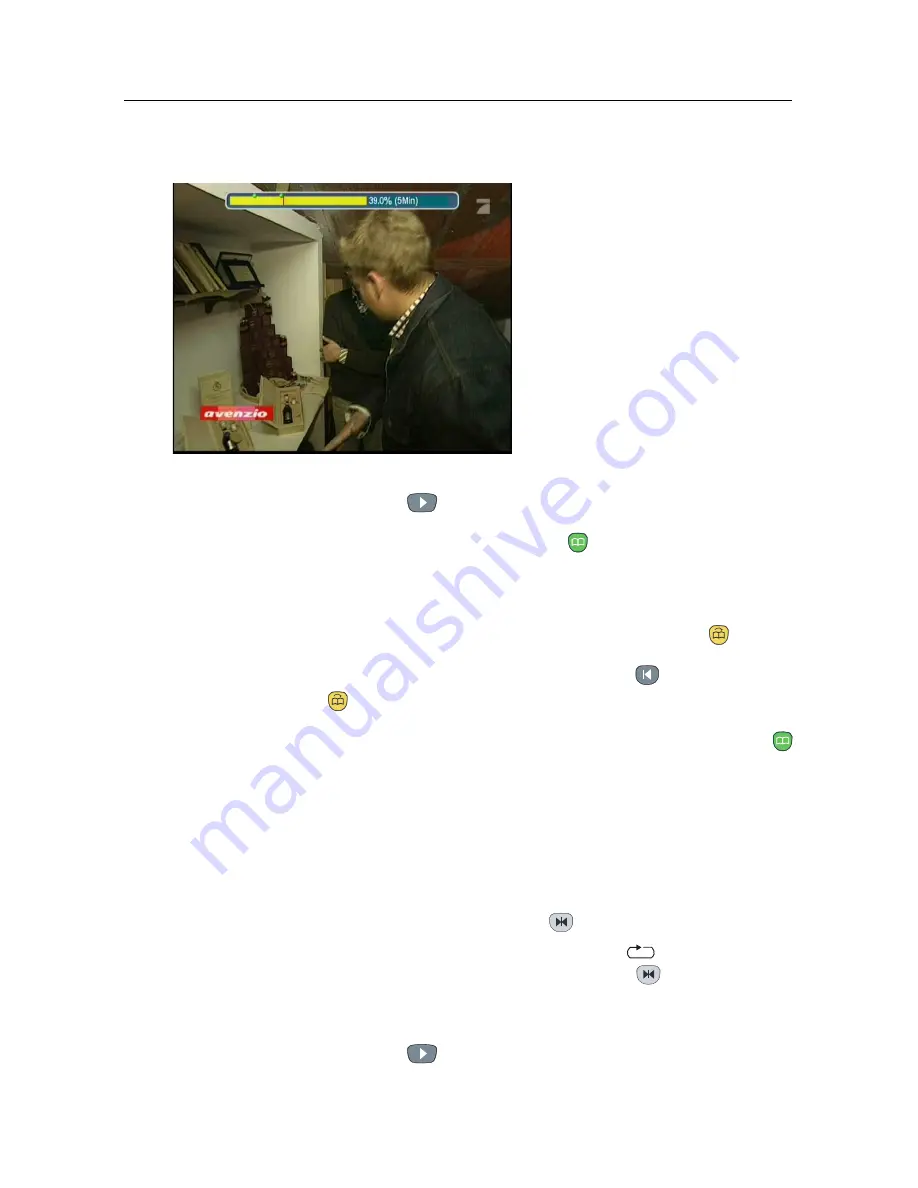
7.3 Playing back a recording
51
7.3.4
To make a bookmark
You can mark favourite parts
of a recording by creating book-
marks, and then jump to them.
You can have up to 64 book-
marks. Bookmarks are stored
with the recording so that you
can use them again afterwards.
To make bookmarks, perform
the following steps during play-
back:
1. Press the
button to display the progress bar.
2. To add a bookmark, press the
button at a desired scene;
then you will see a small dot appear above the progress
bar like in the picture above.
3. To jump forward to next bookmark, press the
button.
4. To jump to first bookmark, press the
button then the
button.
5. To delete a bookmark, jump to it and then press the
button.
7.3.5
To play back a recording repeatedly
You can play back a recording repeatedly both in whole and in
part.
To play back in whole, press the
button when the progress
bar is hidden; then the repetition symbol (
) is displayed on
the information box. To cancel it, press the
button again.
To play back in part, perform the following steps:
1. Press the
button to display the progress bar.
Содержание TF 5300k
Страница 1: ...TF 5300k User Guide Digital Terrestrial Receiver Personal Video Recorder CONAX...
Страница 2: ......
Страница 64: ......
Страница 65: ......
























