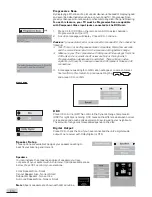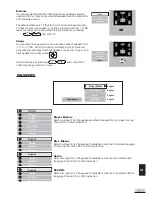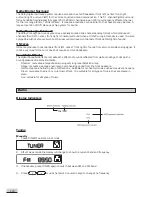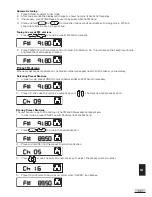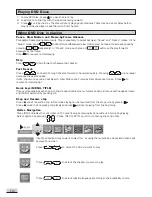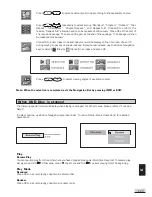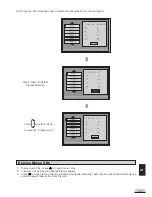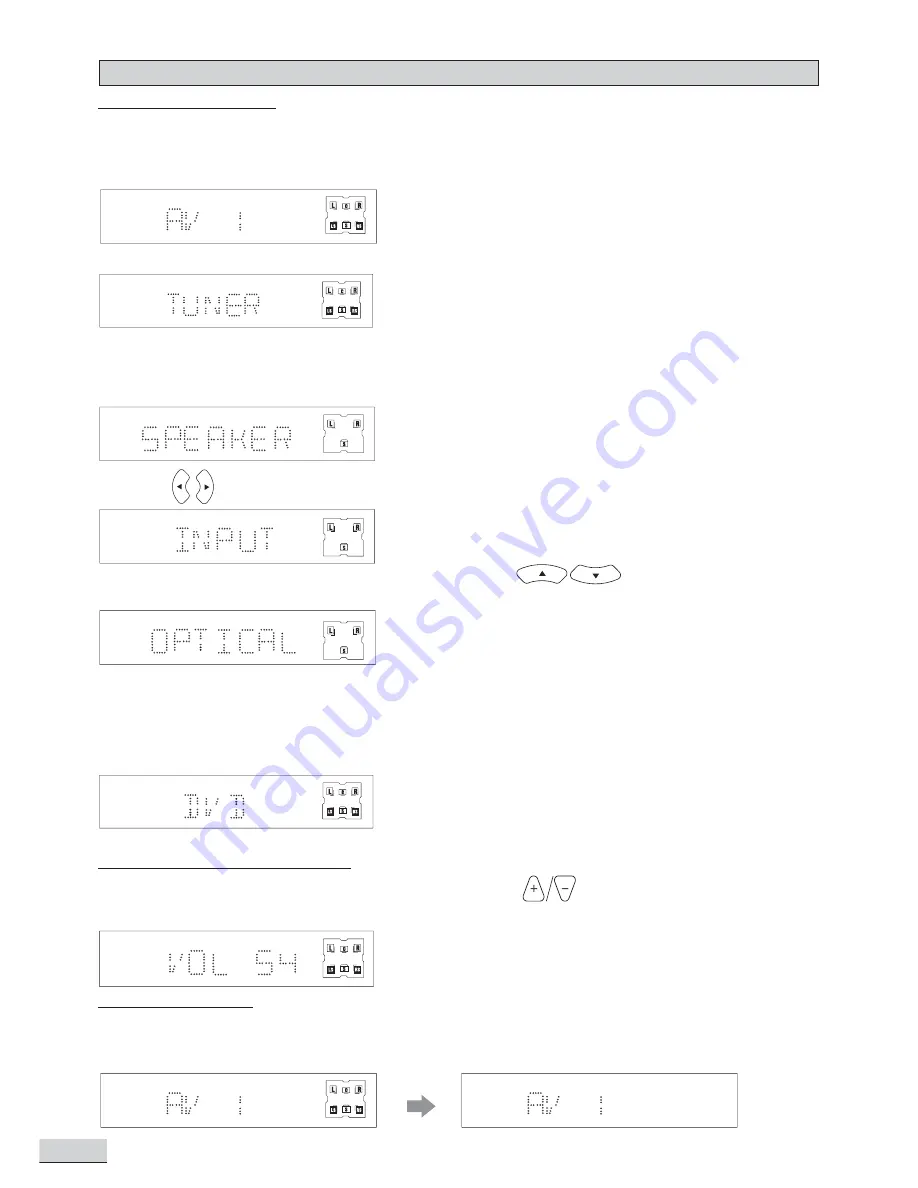
E 18
Selecting the source
Press one of the input selector buttons (on the front panel or remote control) to select the below input source:
- AV SEL (press AV1/ AV2 or AV SEL)
- TUNER
- DVD/CD/VCD
General Operation
Adjusting the Master Volume
The master volume adjusts all channels at the same time: Press
on the remote control, OR rotate
the master volume knob on the front panel.
Muting the Sound
Press MUTE to mute the speaker output. The Speaker Indicator will disappear on the display. Press MUTE
again to restore the speakers output.
- OPTICAL/ANALOG/COAXIAL INPUT SELECTIONS
1.
In AV1 / AV2 or TUNER, press MENU button.
2.
Press until Input Mode is selected.
3.
Press OK, select AV1 or AV2, and press OK again. Then use
to choose amongst OPTICAL,
ANALOG and COAXIAL inputs.
4.
Press OK to save.
NOTE:
Analog is set as the default input. Ensure your input selection matches your AV1 or AV2 audio
connection. Mis-matching input selection will result in no audio signal.
Содержание KS3101A-2
Страница 11: ...E 10 2 Audio Connections ...