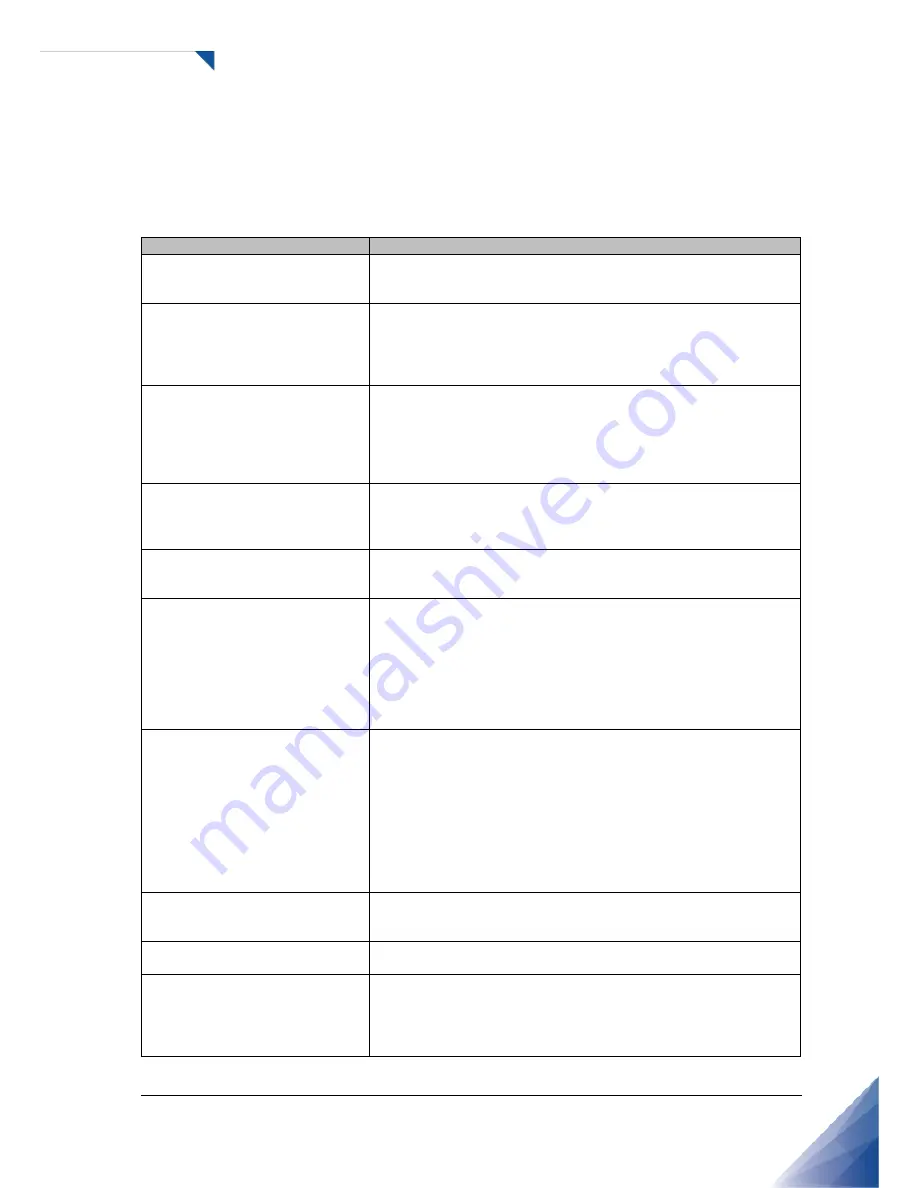
V0.1 40
7 Trouble Shooting
The table below provides some general guidelines for trouble shooting problems you may encounter with
your product. If the suggested solutions fail to resolve the problem or if you encounter an issue not
described here, please contact your dealer or service center.
Symptoms
Checklist
The power is not turned on.
(When the LED light indication is
red or orange.)
• Turn on power switch of the product or by using remote
controller, check if the product is in power saving mode for no
input of video signal.
The power is not turned on.
(LED indication that the light is
off)
• Ensure that the product is plugged in and that the AC outlet is
active.
• Set the main power switch to the on position.
• Try to connect other electric equipment to AC outlet to check if
there is no problem in power source.
The remote controller does not
work.
• Replace the battery.
• If the remote controller receiver of the product is prevented by
any object, delete the object and try to operate again.
• If the remote controller receiver of the product is exposed to
direct sunlight or strong light, try to block the light and operate
again.
The power is on only but the
screen does not appear.
When the LED indicator of the product is green, video displays on
the screen. Turn on the power of the product by using the power
switch or remote controller.
• Turn off the AC power, and then turn it on again.
A message of ‘Input out of range’
is displayed.
• Check if a signal with other resolution which the product does not
support is input to the product and refer to the details in the page
47.
Images is not displayed correctly
or noise is shown on the screen.
• Ensure the cables are connected in and video signal is active.
• Change the cable.
• Check if a signal with other resolution which the product does not
support is input to the product and refer to the details in the page
47.
• Connect another product to check if there is no problem,
considering the possibility of problem in outer video signal
equipment.
'No Signal' message is displayed.
• Check to see if the external signal device is turned on.
• Check if computer is on power saving mode by handling the
mouse or pressing keyboard to wake.
• Check to see if the external signal devices and cables are
connected.
• Check to see if the cable connections are loose or missing out.
• Try changing the cable.
• Check if the input selection of products is correctly set to an
external device by using the SOURCE button on the remote
controller.
HDMI screen is not displayed.
Or screen appears strange.
• Check to see if the cable connections are loose or missing out.
• Try changing the cable.
• If you use an HDMI cable not certified, it may result in a problem.
HDMI display is small or large
visible.
• Try adjusting video output size of the graphic card in case of
computer.
The color of VGA screen is
strange.
• Check to see if the cable connections are loose or missing out.
• Try changing the cable.
• Connect another product to check if there is no problem,
considering the possibility of problem in outer video signal
equipment.









































