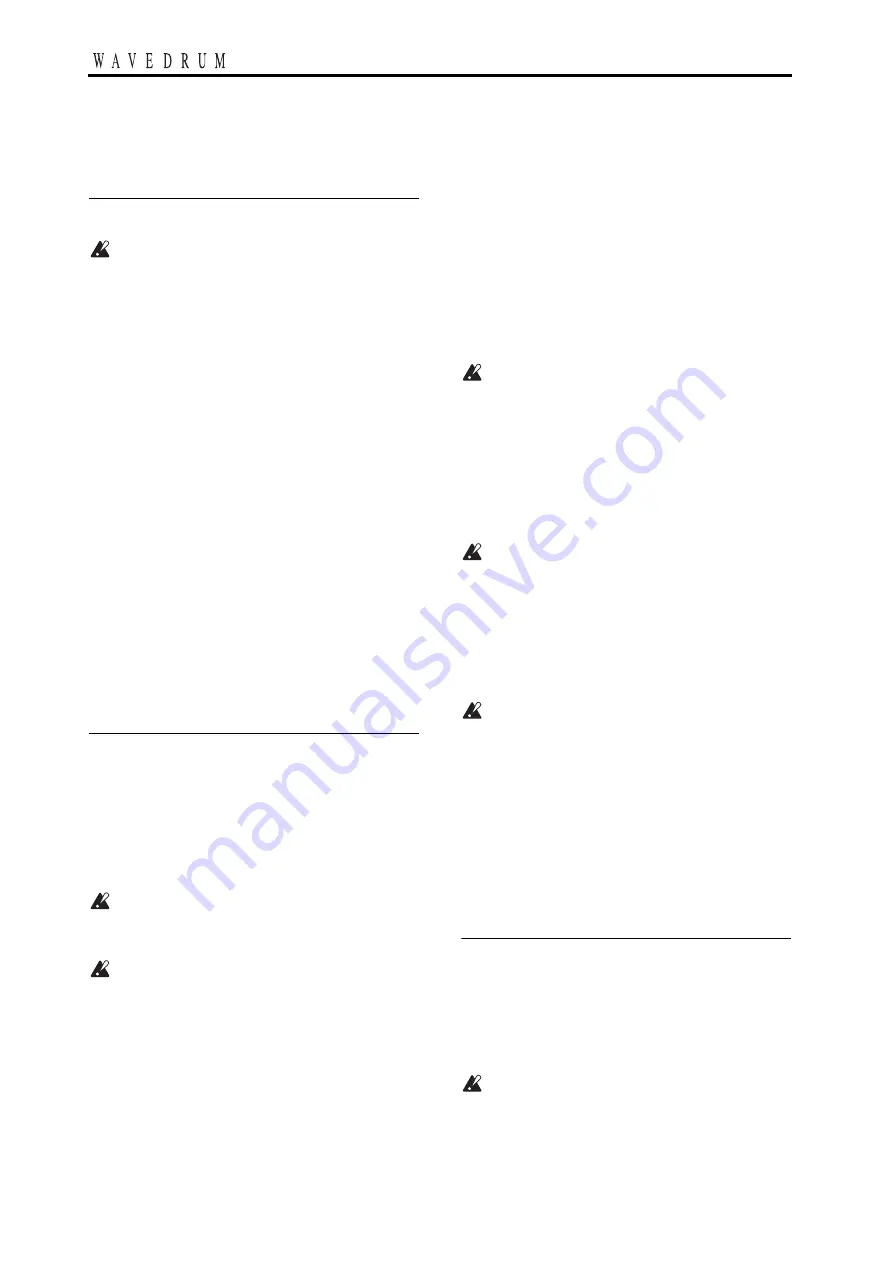
6
Preparations
Connecting audio devices
Before you make connections to other equipment,
you must turn down the volume of all equipment
and turn off the power. Careless operation may dam-
age your speaker system or cause malfunctions.
Please refer to the preceding page for a diagram of con-
nections.
Connecting the output jacks to powered monitors or
a mixer
• Connect the WAVEDRUM’s OUTPUT L, R jacks to
the input jacks of your powered monitors or mixer.
If you're monitoring through headphones, connect
your headphones to the WAVEDRUM’s headphone
jack. The VOLUME knob adjusts the L & R OUT-
PUT as well as the headphone volume.
Connecting an audio device to the input jack
• You can connect the OUTPUT L, R jacks of a second
WAVEDRUM unit or the output jacks of other audio
devices or to the WAVEDRUM’s AUX IN jack. The
sound that is input via this jack will be output from
the OUTPUT L, R jacks and the headphone jack.
note:
To input sound from a device connected to the
AUX IN jack, you must go to Global mode and raise
the AUX IN jack mix level appropriately. The mix
level is 0 by default (
Turning the power on
Connecting the AC adapter
1.
Make sure that the WAVEDRUM’s power switch is
turned off (not pressed inward).
2.
Connect the included AC adapter to the WAVE-
DRUM's rear panel DC IN jack.
Use only the included AC adapter. Using any other
AC adapter may cause malfunctions.
3.
Plug the AC adapter into an AC outlet.
Be sure to use an AC outlet that is the correct volt-
age for the adapter.
4.
To prevent the plug from being accidentally dis-
connected, secure the power cable by wrapping it
around the WAVEDRUM’s cable hook.
Turning the power on
1.
Make sure that the WAVEDRUM and any con-
nected equipment is powered off, and that all vol-
ume controls are set to 0.
2.
Power-on the equipment that’s connected to the
AUX IN jack.
3.
Press the WAVEDRUM’s power switch to turn it
on.
When powering-on the WAVEDRUM, do not rest
your hand or any other object on the head. The
WAVEDRUM may malfunction if this is the case.
4.
Turn on your powered monitors or other equip-
ment connected to the OUTPUT L, R jacks.
5.
Adjust the volume of each device. Adjust the
WAVEDRUM’s volume by turning its VOLUME
knob. If you’re using the AUX IN jack, use the
mix level setting to adjust its volume
(
)
.
Sudden high volumes produced by the WAVEDRUM
can damage your monitor equipment, or your hear-
ing if you're monitoring through headphones. Please
be sure to set the volume appropriately.
Turning the power off
When you’ve completed any necessary steps such as
saving a program that you were editing, turn off the
power by following the procedure below (
Never turn off the power while data is being saved.
Internal data may be destroyed if you do so.
1.
Minimize the volume and then power off your
powered monitors or other equipment that is con-
nected to the OUTPUT L, R jacks.
2.
Turn the WAVEDRUM’s VOLUME knob all the
way to the left, and then press the power switch to
turn off the power.
3.
Power off the power to any equipment connected
to the AUX IN jack.
Attaching the WAVEDRUM to a stand
The WAVEDRUM can be used with any commercially-
available 14-inch three-arm snare stand.
If you want to play the WAVEDRUM in a standing posi-
tion, like a conga, you can use the optional Percussion
Stand ST-WD (sold separately).
Place the stand on a flat and stable location. Bundle
the power adapter and all connection cables neatly
so that no one trips over them.
For details on attaching the WAVEDRUM to your stand,
carefully read the owner’s manual included with the
stand that and as described.
Содержание Wavedrum
Страница 1: ...1 Owner s Manual E 2 ...





















