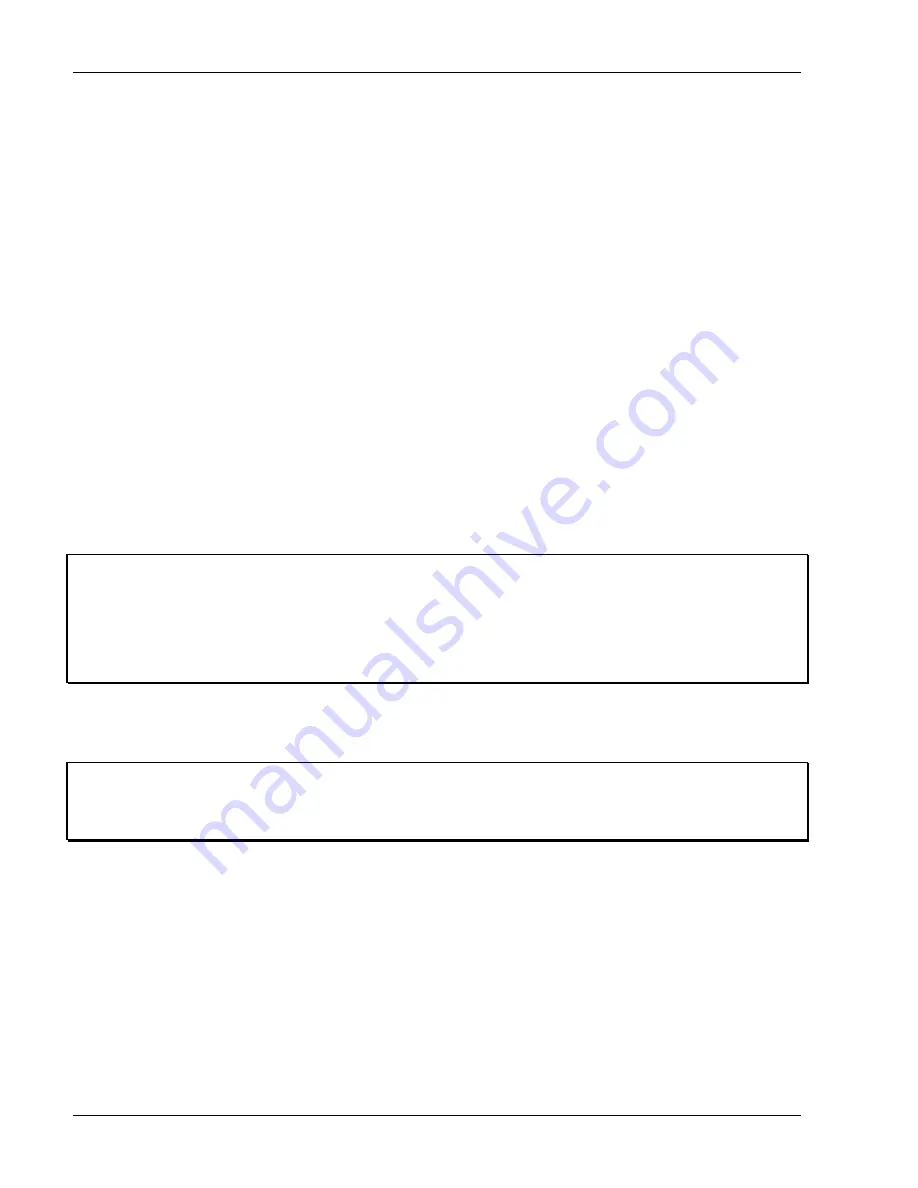
TRITON Training Guide
48
Naming Your Samples and Multi-samples
TRITON features the ability to name your samples and multi-samples, and since you can record up to 4000
samples and 1000 multi-samples in internal memory (with 64 Mbytes sample RAM), this feature becomes
pretty important! In the previous steps you recorded one multi-sample containing eight samples, beginning
with sample number
0000
.
Rename the Multi-sample:
1. Press the
Recording
tab, then press the
Recording
Page menu button
at the top -right of the display.
2. From the popup menu, press
Rename MS
. A dialog box appears - press the
Text edit
box to the left of
New MS___000
, and TRITON's famous "typewriter" appears!
3. Press
Clear
to clear the name field in the upper - left, then press
Shift
.
4. Press each
Text
box to rename the multi-sound "
TRIDEMO
", then press
OK
. The dialog box returns -
press
OK
again, and note the new multi-sample name in the upper -left of the display.
Tip:
Just so you know, you can name your individual samples in the same way - just select each of them
from the Sample popup menu in the center area of the display, then follow the same procedure as above,
only select "Rename Sample" from the Recording Page menu command popup.
This is a great feature
for
saving , loading and organization of samples and multi-samples! And speaking of saving, don't
forget to save your sample data to disk or via SCSI before you power down your TRITON.
Tip:
We realize we're "skipping - by" a few terms and parameter descriptions that you've worked with in the
previous steps, but there's so much more to cover on TRITON in this guide - make sure to work with the
TRITON Owner manuals - the sampling sections cover every function in-depth!
Содержание TRITON Musical Instrument
Страница 1: ...User Guide...
Страница 2: ......
Страница 88: ......
Страница 91: ...TRITON Training Guide iii...






























