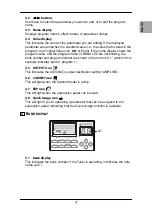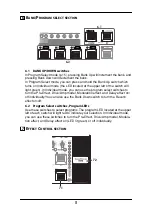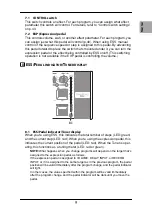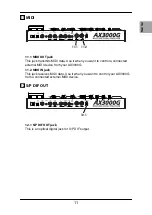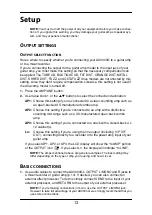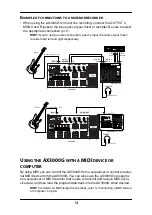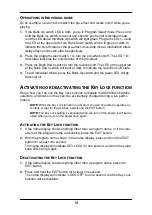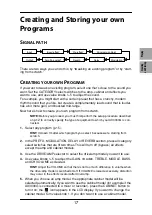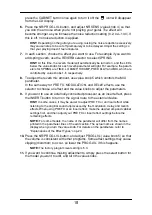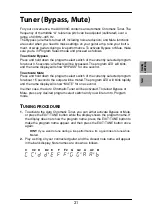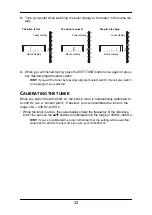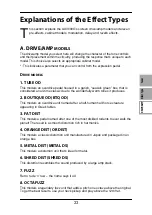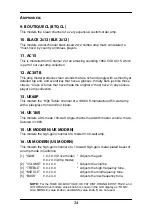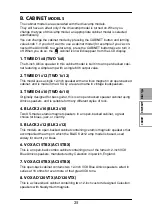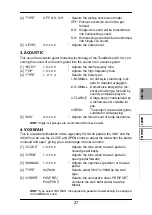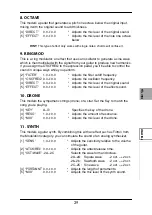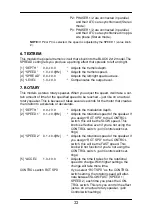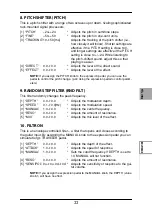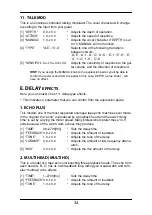Introduction
Panel Tour
Setup
Playing
Creating
and Storing
Effect Type
Pedals
ESS
Index
MIDI/DIGITAL
Factory
settings
Trouble-
shooting
Spec.
Tuner
Appendix
19
N
AMING
A
PROGRAM
(
RENAME
)
Here’s how you can name a program.
NOTE:
The program name is saved as part of each program. If you switch to a dif-
ferent program or turn off the power before you save, your settings will be lost.
1.
Press the RENAME button.
2.
Use the
√
√
√
√
/
®
®
®
®
buttons to move the cursor to the character you want to change
(the selected character blinks), and use value knob 1 or the
▲
/
▼
buttons to
change the character.
You can use the following characters.
3.
Repeat step 2 to finish entering a name for your program.
4.
When you’ve finished entering a name, press the EXIT button to return to the
mode you were in.
S
TORING
A
PROGRAM
When your tweaking has resulted in a sound you’re happy with, store (write) it!
1.
Press the WRITE button.
The name display shows “*WRITE*” and the bank display and program LEDs
1–4 will blink.
2.
Use value knob 1 or the
▲
/
▼
buttons to select the bank you want to use, and
use the
√
√
√
√
/
®
®
®
®
buttons to select the destination program 1–4.
For example if you want to store your program in 9-1 (bank 9, program 1), use
value knob 1 or the
▲
/
▼
buttons to make the bank display show “9,” and then
use the
√
√
√
√
/
®
®
®
®
buttons to make the program 1 switch LED blink.
HINT:
You can also select the store-destination program by using the BANK UP/
DOWN switches or the program 1–4 select switches.
3.
Press the WRITE button once again.
The program will be saved, the name display will indicate “COMPLETE,” and
you will return to Program Select mode.
NOTE:
The program writes over the previous contents of that bank/program. The
program that previously occupied the number you selected in step 2 will be erased.
NOTE:
If you decide not to store your new program, press the EXIT button to can-
cel the procedure.
NOTE:
If you switch to a different program or turn off the power without storing the
program you edited, your changes will be lost.
Содержание ToneWorks AX3000G
Страница 1: ...2 E...
Страница 6: ...vi Specifications 56 Appendix 57 Effect parameters 57 Index 59...