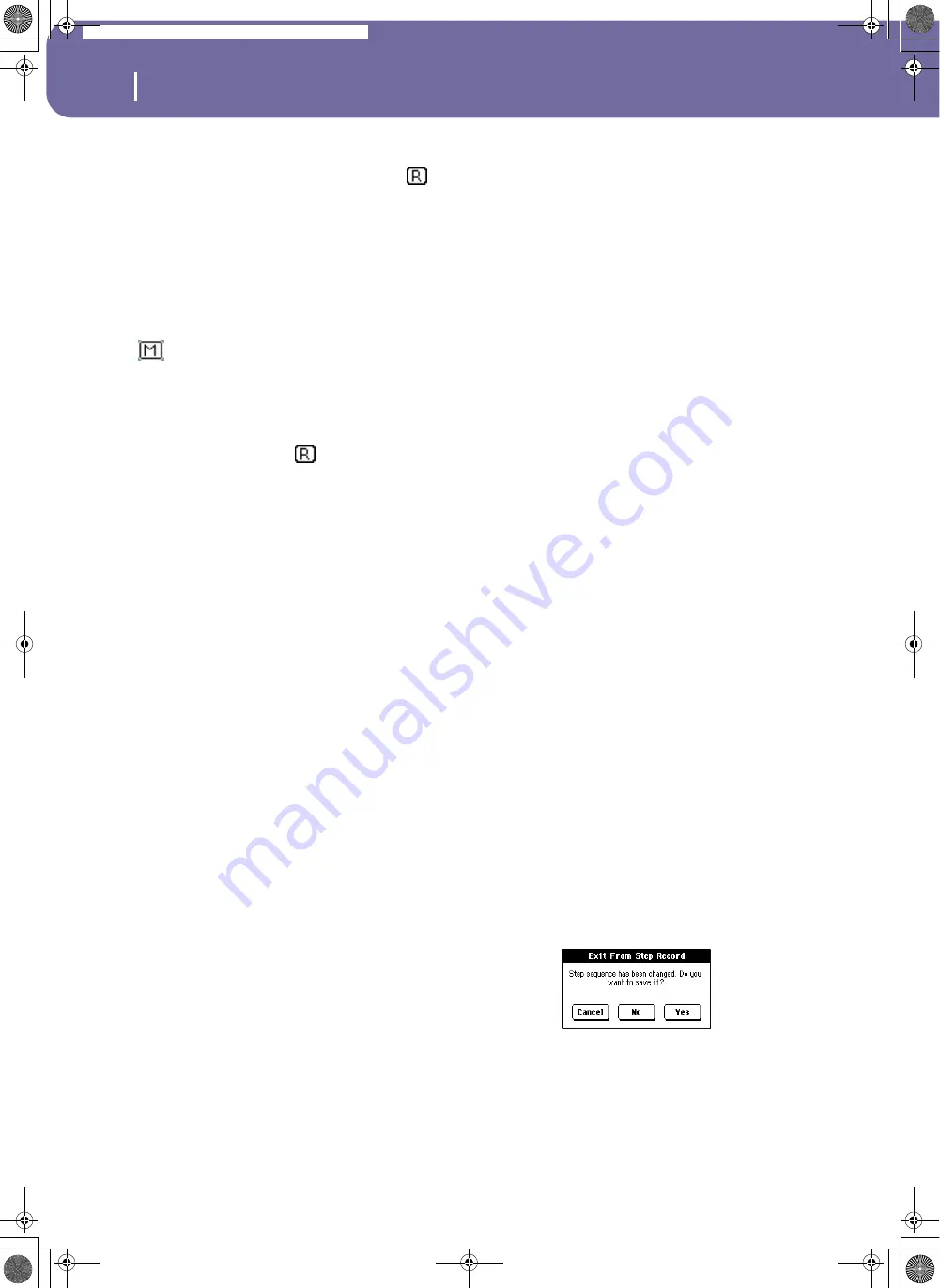
114
Style Record mode
Style Record procedure
Realtime Record procedure
1.
Select the track to record. Its status icon will turn to
(Record). (For more details, see “Tracks volume/status
area” on page 110).
Note: When entering the Record mode, a track is already
in Record status. When you press START/STOP after
entering the Record mode, you can immediately start
recording.
If you like, you can try your part before recording:
• Mute the track, by repeatedly pressing its icon status, until
the
(Mute) status icon appears.
• Press START/STOP to let any recorded track play back,
and practice on the keyboard.
• When you have finished practicing, press START/STOP to
stop the arranger, and unmute the track by repeatedly
pressing its icon status, until the
(Record) status icon
appears again.
2.
While the shown status icon is Record, press START/STOP
to begin recording. Depending on the “Metro” (metro-
nome) option you selected, a 1- or 2-bars precount may
play before the recording actually begins. When it begins,
play freely. The pattern will last for some measures, accord-
ing to the Rec Length value, then restart.
Since the recording will happen in overdub, you can add
notes on any following passage. This is very useful to record
different percussive instruments at any cycle on a Drum or
Percussion track.
Note:
While recording, track’s
Keyboard Range
(see
page 125) is ignored, and the track can play over the whole
keyboard range. The
Local
parameter (see “Local Control
On” on page 208) is also automatically set to On, to allow
playing on the keyboard.
3.
When finished recording, press START/STOP to stop the
arranger. Select a different track, and go on recording the
full Chord Variation.
Note:
You can select a different track only when the arranger
is not running.
4.
When finished recording the Chord Variation, select a dif-
ferent Chord Variation or Style Element to go on recording
the full Style.
5.
When finished recording the new Style, select the “Write
Style” command from the page menu, to open the Write
Style dialog box (see “Write Style dialog box” on page 129)
and save it to memory.
To exit the Style Record mode without saving any change,
select the “Exit from Record” command from the page
menu, or press the RECORD button.
Step Record procedure
1.
While in the main page of the Style Record mode, select the
“Overdub Step Recording” command from the page menu,
to enter the Overdub Step Record mode.
2.
The “Pos” parameter shows the current position.
• If you do not want to insert a note or chord at the current
position, insert a rest instead, as shown in step 4.
• To jump to the next measure, filling the remaining beats
with rests, press the Next M. button in the display.
3.
To change the step value, use the “Step Time values” area in
the display.
4.
Insert a note, rest or chord at the current position.
• To insert a single note, just play it on the keyboard. The
inserted note length will match the step length. You may
change the velocity and relative duration of the note, by
editing the “Duration” and “Velocity” parameters (see
page 131).
• To insert a rest, just press the Rest button in the display. Its
length will match the step value.
• To tie the note to be inserted to the previous one, press the
Tie button in the display. A note will be inserted, tied to the
previous one, with exactly the same name. You don’t need
to play it on the keyboard again.
• To insert a chord or a second voice, see “Chords and sec-
ond voices in Step Record mode” below.
5.
After inserting a new event, you may go back by pressing
the Back button in the display. This will delete the previ-
ously inserted event, and set the step in edit again.
6.
When the end of the pattern is reached, the “End of Loop”
event is shown, and the recording restarts from the
“001.01.000” position. Any note exceeding the pattern
length, inserted at its end, will be reduced to fit the total
length of the pattern.
At this point, you may go on, inserting new events in over-
dub mode (the previously inserted events will not be
deleted). This is very useful when recording a drum or per-
cussion track, where you may want to record the bass drum
on a first cycle, the snare drum on the second cycle, and the
hi-hat and cymbals during the following cycles.
7.
When finished recording, press the Done button in the dis-
play to exit the Step Record mode.
A dialog box appears, asking you to either cancel, discard
or save the changes.
If you press, Cancel, exit is canceled, and you can continue
editing. If you choose No, changes are not saved, and the
Step Record window is closed. If you choose Yes, changes
are saved, and the Step Record window is closed.
8.
When back to the main page of the Style Record mode, you
may turn all tracks to the play status, then press START/
Pa588-100UM-ENG.book Page 114 Monday, May 26, 2008 4:34 PM
Содержание Pa588
Страница 1: ...User s Manual ENGLISH OS Ver 1 0 1 E ...
Страница 8: ...4 Table of Contents Pa588 100UM ENG book Page 4 Monday May 26 2008 4 34 PM ...
Страница 9: ...Introduction Pa588 100UM ENG book Page 5 Monday May 26 2008 4 34 PM ...
Страница 34: ...30 Interface basics Shortcuts Pa588 100UM ENG book Page 30 Monday May 26 2008 4 34 PM ...
Страница 35: ...Quick Guide Pa588 100UM ENG book Page 31 Monday May 26 2008 4 34 PM ...
Страница 79: ...Reference Pa588 100UM ENG book Page 75 Monday May 26 2008 4 34 PM ...
Страница 239: ...Appendix Pa588 100UM ENG book Page 235 Monday May 26 2008 4 34 PM ...
Страница 251: ...Pa588 100UM ENG book Page 247 Monday May 26 2008 4 34 PM ...






























