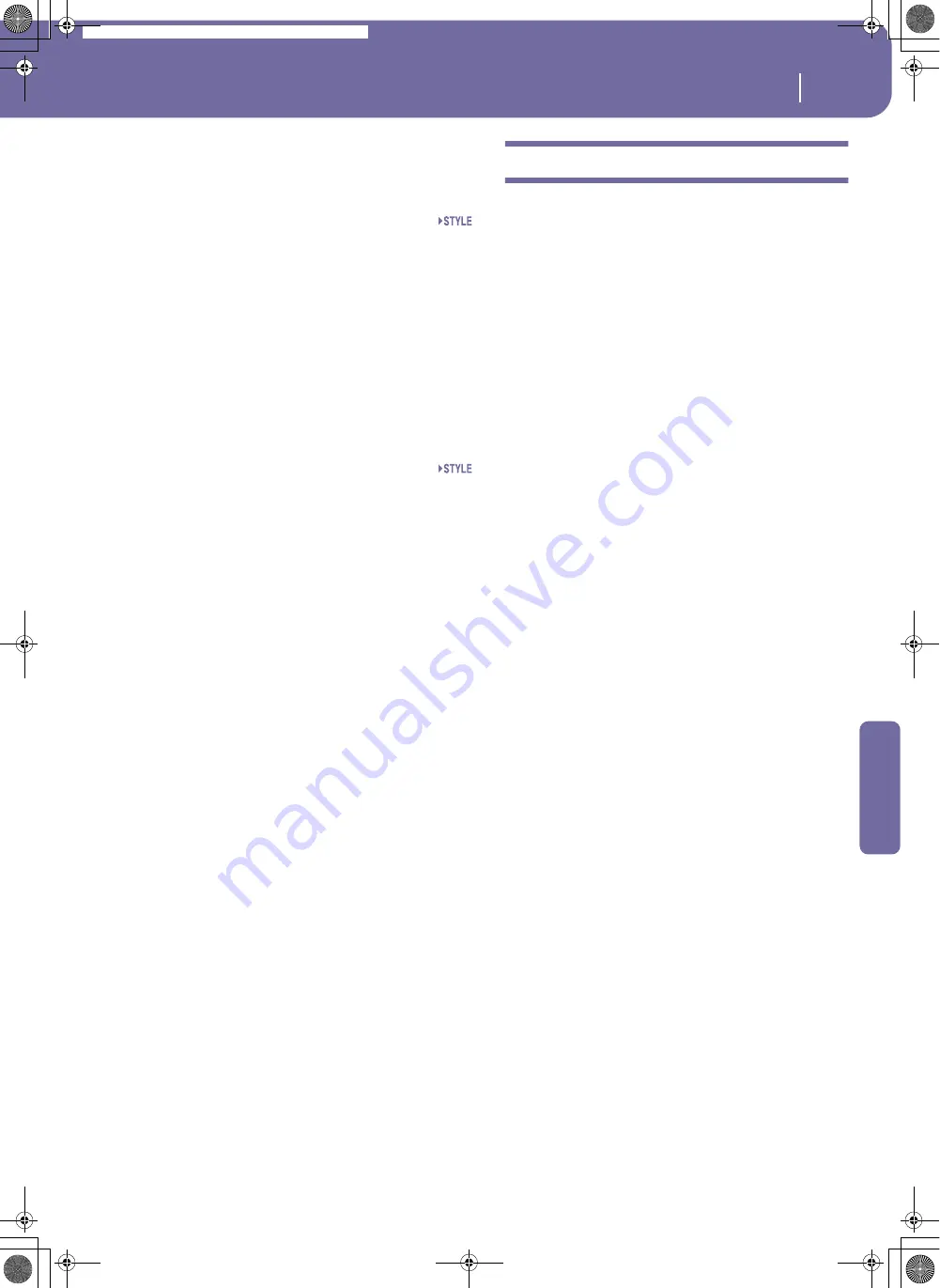
113
Style Record mode
Style Record procedure
Reference
Guitar mode parameters
Here is a detailed description of the parameters of the Guitar
Mode page.
Key/Chord
This parameter pair allows you to define the track’s original key
and chord type. This parameter works in a different way than the
other tracks. While with other tracks this is always the reference
key used for NTT transposition, with Guitar tracks there is a dif-
ference, whether you are recording a Chord Variation contained
in an Intro 1 or Ending 1 Style Element, or any other Chord
Variation:
•
With Intro 1 and Ending 1, this chord will be used as the
reference key for the chord progression.
•
With all other Chord Variations, this chord will be used
only for listening during recording. During playback in
Style Play mode, the chord will follow chord recognition.
Capo (0, I…X)
A capo (from the Italian “capotasto”, “head of fingerboard”) is a
movable bar attached to the fingerboard of the guitar, to uni-
formly raise the pitch of all the strings. Its use makes the strings
shorter, therefore changing the timbre and position of the
chords (but not its shape).
0
Open string – no capo.
I…X
Position of the capo over the fingerboard (i.e., “I”
corresponds to the first fret, “II” to the second
one, and so on).
Diagram
The diagram shows how a chord would be composed on the fin-
gerboard. Here is the meaning of the various symbols:
Black dot
Fingered string (i.e., played note).
White dot
Fifth, playing on the D#2 key.
X
Non played or muted note.
Thin bar
Barré (a finger crossing all the strings, like a
mobile capo).
Fat bar
Capo.
Style Record procedure
There are two different methods for recording a Style: Realtime
and Step.
•
Realtime Recording allows you to record Style patterns in
realtime.
•
Step Recording allows you to create a new Style by entering
single notes or chords in each track. This is very useful
when transcribing an existing score, or needing a higher
grade of detail, and is particularly suitable to create drum
and percussion tracks.
In addition, you can program a Style on a personal computer,
and then import it via the Import function (see “Import: Import
SMF” on page 127).
Preparing to record
1.
If you like to edit an existing Style, select that Style.
2.
Press the RECORD button to enter the Style Record mode.
You are prompted to select either the Current Style, or a
New Style.
Select “record/edit Current Style” if you want to edit the
current Style, or make a new Style starting from an existing
one. Select “Record New Style” if you want to start from
scratch with an empty Style.
3.
After you select your preferred option, the main page of the
Style Record mode will appear.
4.
Select the Element (Style Element) and Chord Var (Chord
Variation) parameters, to select the Chord Variation to be
recorded/edited.
Note:
For more information on the Style Elements and Chord
Variations, and the Style structure in general, see “The Style
structure” on page 104.
5.
Use the Rec Length (Recording Length) parameter to set
the length (in measures) of the pattern to record.
6.
Use the Meter parameter to set the Style Element’s meter.
Note:
You can edit this parameter only if you selected the
“Record New Style” option when entering the Record mode,
or when editing an empty Style Element.
7.
Select the Tempo parameter and set the tempo.
8.
Press the Record 2 tab to see the Sounds area. Here you can
assign the right Sound to each Style track. (For more
details, see “Sounds area” on page 110).
9.
If needed, set the Octave Transpose for each track.
Note:
The Octave Transpose will affect only the notes coming from
the keyboard, and not from the arranger.
10.
At this point, if you want to do a Realtime Recording go on
reading “Realtime Record procedure” below. Otherwise, if
you prefer to do a Step Record, jump to “Step Record pro-
cedure” on page 114.
Pa588-100UM-ENG.book Page 113 Monday, May 26, 2008 4:34 PM
Содержание Pa588
Страница 1: ...User s Manual ENGLISH OS Ver 1 0 1 E ...
Страница 8: ...4 Table of Contents Pa588 100UM ENG book Page 4 Monday May 26 2008 4 34 PM ...
Страница 9: ...Introduction Pa588 100UM ENG book Page 5 Monday May 26 2008 4 34 PM ...
Страница 34: ...30 Interface basics Shortcuts Pa588 100UM ENG book Page 30 Monday May 26 2008 4 34 PM ...
Страница 35: ...Quick Guide Pa588 100UM ENG book Page 31 Monday May 26 2008 4 34 PM ...
Страница 79: ...Reference Pa588 100UM ENG book Page 75 Monday May 26 2008 4 34 PM ...
Страница 239: ...Appendix Pa588 100UM ENG book Page 235 Monday May 26 2008 4 34 PM ...
Страница 251: ...Pa588 100UM ENG book Page 247 Monday May 26 2008 4 34 PM ...






























