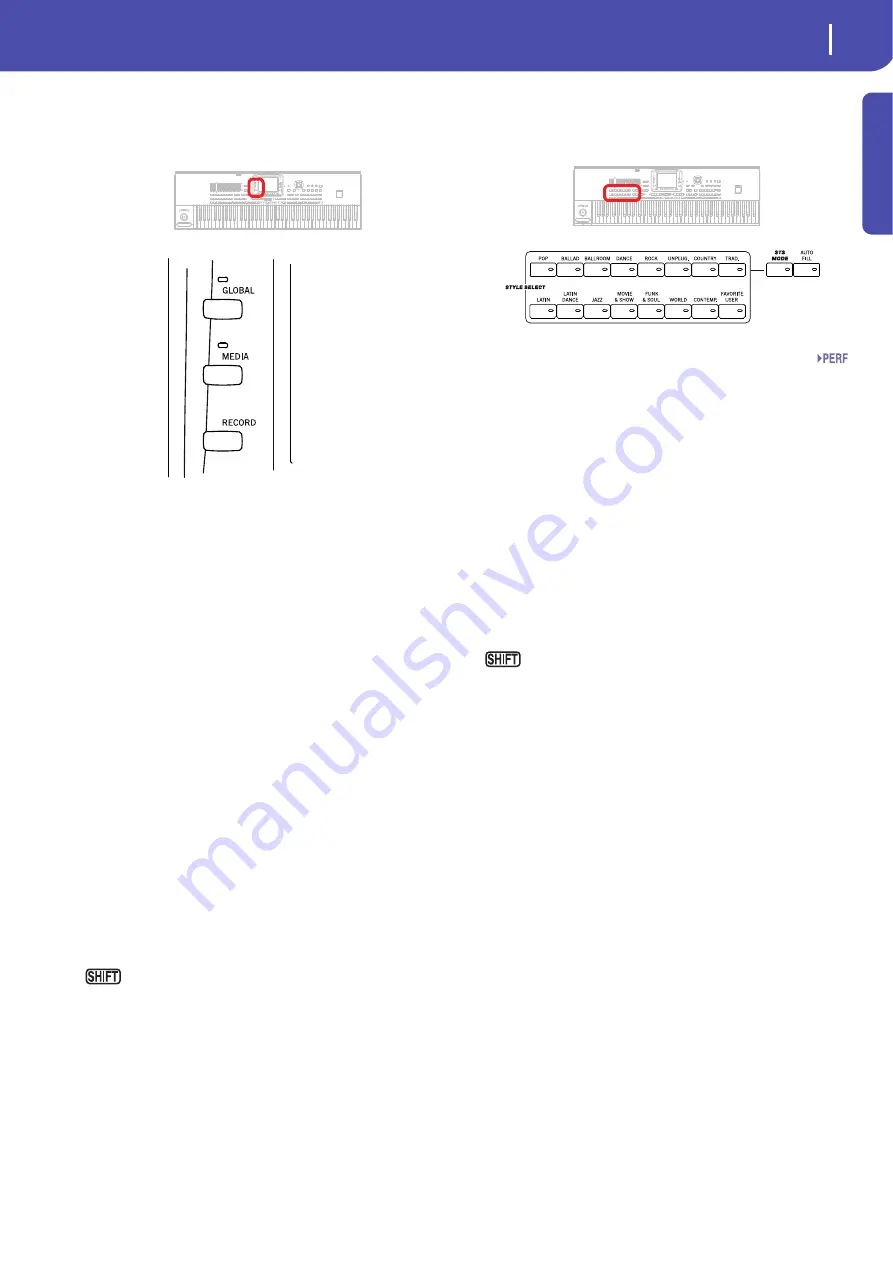
9
Overview
Front Panel
Introd
uction
Special Mode Buttons
These buttons are used to recall settings, file management and
record modes.
GLOBAL
This button recalls the Global edit environment, where you can
adjust various global settings. This edit environment overlaps
any operating mode, that still remains active in the background.
Press EXIT to go back to the underlying operating mode.
MEDIA
This button recalls the Media edit environment, where you can
execute various operations on files and storage devices (Load,
Save, Format, etc…). This edit environment overlaps any operat-
ing mode, that still remains active in the background. Press
EXIT to go back to the underlying operating mode.
Please note that the 76-key model is fitted with a hard disk as
standard, while the 61-key model includes a flash-memory mod-
ule, that can be replaced with a hard disk by using the (optional)
HDIK-2 kit. Both storage devices are shown as “HD” inside the
Media and Song Select pages.
The internal hard disk or flash-memory module contain both
the Factory data (inside the SYS area) and User-editable data
(inside the HD area).
RECORD
This button sets the instrument to the Record or Sampling mode
(which one depends on the current operating mode).
You can keep the SHIFT button pressed and press this
button to open the “MP3 Record” dialog box (see “Recording a
new Song (MP3 file)” on page 101).
Style Section
Here you can select a Style, and activate the automatic selection
of STSs and/or Fills.
STYLE SELECT section
Use these buttons to open the Style Select window and select a
Style. See “Style Select window” on page 105.
The USER button gives access to three User Style banks and
twelve Favorite Style banks. You can use User locations to load
new Styles from an external device, or save newly created or
edited Styles.
Favorite locations, too, can be used to load new Styles from an
external device, or to save newly created or edited Styles, but in
addition you can edit the names of these Sound banks, so that
you can create a custom set of Styles. See “The Favorite banks”
on page 140.
Each button (Style banks) contains five pages, each with up to
eight Styles. Repeatedly press a STYLE SELECT button to cycle
between the available pages.
You can keep the SHIFT button pressed and press one of
the buttons of this section, to make the “Write Style Settings”
window appear in the display. Then, you can save the current
Style Setup (see “Write Style Settings dialog box” on page 139).
STS MODE
This button cycles between the following functions.
On
When a different Style (or the same again) is
selected, STS 1 is automatically selected. The
Keyboard sounds and effects will change, along
with the Style sounds and effects.
Flashing
Variation/STS Link function activated. This func-
tion makes each Variation recall the correspond-
ing STS when selected. For example, select
Variation 2, and STS 2 will be automatically
recalled; select Variation 3, and STS 3 will be
automatically recalled.
Off
When you select a different Style (or the same
again), the Style sounds and effects will change.
The Keyboard sounds and effects will not change.
AUTO FILL
This button allows to turn the Auto Fill function on or off.
Note:
This function is automatically turned off when turning the
instrument off.
On
When selecting a different Variation, the Fill hav-
ing the same number of the previous Variation is
automatically selected. For example, if going from
Содержание Pa3X 61-keys
Страница 1: ...User s Manual ENGLISH OS Ver 1 1 MAN0010038 4 E ...
Страница 9: ......
Страница 10: ...6 Overview Overview Pa3X 76 keys Pa3X 61 keys ...
Страница 40: ...36 Easy Mode The Song Play page in detail ...
Страница 41: ......
Страница 107: ......
Страница 251: ......
Страница 274: ...270 Index ...
Страница 275: ......














































