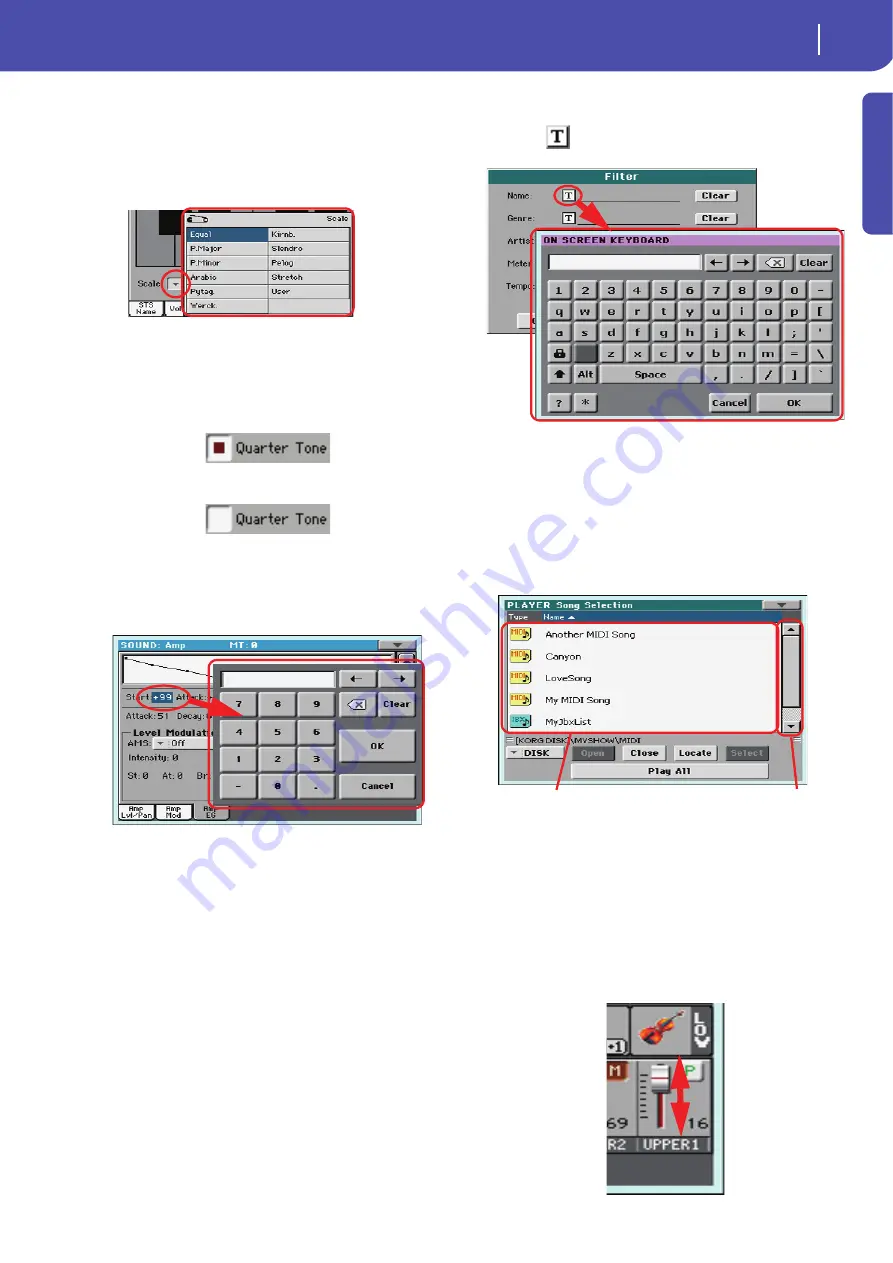
23
Interface basics
The Color TouchView™ graphical user interface
Introd
uction
Pop-up menus
When an arrow appears next to a parameter name, touch it to
open a pop-up menu. Select any of the available options (or any-
where else on the screen to make the menu disappear).
Checkboxes
This kind of parameters are on/off switches. Touch them to
change their status.
Numeric fields
When a numeric value can be edited, touch it a second time to
open the Numeric Keypad.
The virtual numeric keypad works exactly as the numeric key-
pad of a personal computer.
As an alternative, touch a numeric field and keep it held. Then
move your fingers up (or right) to increase the value, or move it
down (or left) to decrease it.
This also includes the Tempo numeric field in the main page of
the Style Play, Song Play, and Sequencer modes.
Editable names
When the
(Text Edit) button appears next to a name, touch
it to open the Text Edit window and edit the name.
The virtual keyboard works exactly as a personal computer’s
keyboard. Some of the symbols are context-sensitive, and only
appear when they can actually be used.
Lists and scrollbars
Files on storage media, as well as other kinds of data, are shown
as lists. Use the scrollbar to scroll the list content. Also, you can
use the VALUE DIAL to scroll.
When the Name label is selected, keep the SHIFT button pressed
while touching one of the arrows, to scroll to the next or previ-
ous alphabetic section.
Virtual sliders
To change a virtual slider’s position, select it, then use the
VALUE dial to change its position. As an alternative, touch a
slider with your fingers and keep it held; then move it up or
down to change its position.
List
Scrollbar
Содержание PA 600
Страница 1: ...Quick Guide ENGLISH OS Ver 1 0 MAN0010047 1 E ...
Страница 2: ......
Страница 6: ...2 Contents ...
Страница 7: ......
Страница 32: ...28 Easy Mode The Song Play page in detail ...
Страница 33: ......
Страница 89: ......
Страница 95: ......






























