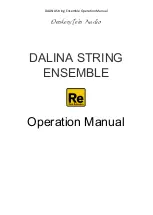52
Connecting the minilogue to a computer via USB
In order to use a USB connection, you’ll need to install the Korg USB-MIDI
driver on your computer. Download the “Korg USB-MIDI driver” from the
Korg website, and install it as described in the accompanying documentation.
If either the MIDI connection or the USB connection is not working
properly, check the settings in button 4 (“MIDI Route”) of the GLOB
-
AL EDIT mode (“MIDI Route”, p. 44).
MIDI-Related Settings
Setting the MIDI channel
In order to exchange data with a connected external MIDI device, you must set
the minilogue’s MIDI channel to match the MIDI channel of the external MIDI
device.
Use the button 4 (MIDI Ch) in the GLOBAL EDIT mode to set the minilogue’s
MIDI channel (“MIDI Ch”, p. 44).
TIP
When synchronizing to an external MIDI device, refer to that device’s
Owner’s manual.
Configuring the MIDI “LOCAL” setting when connected to an
external MIDI sequencer or computer
The Echo Back setting of your external MIDI sequencer or computer system
allows the MIDI notes and other messages being played by the minilogue to be
instantly passed along to any other MIDI equipment, including synthesizers,
tone generators. However, this same Echo Back function can cause the mini
-
logue to double trigger: once when you play the note, and a second time as the
external MIDI sequencer of computer system sends the note back to the mini
-
logue. To prevent this from happening, you can simply disable the LOCAL
connection between the minilogue keyboard and the tone generating circuitry.
The LOCAL feature is accessed using button 2 (Local SW) in the GLOBAL
EDIT mode (“Local SW”, p. 42).
Содержание minilogue
Страница 58: ......