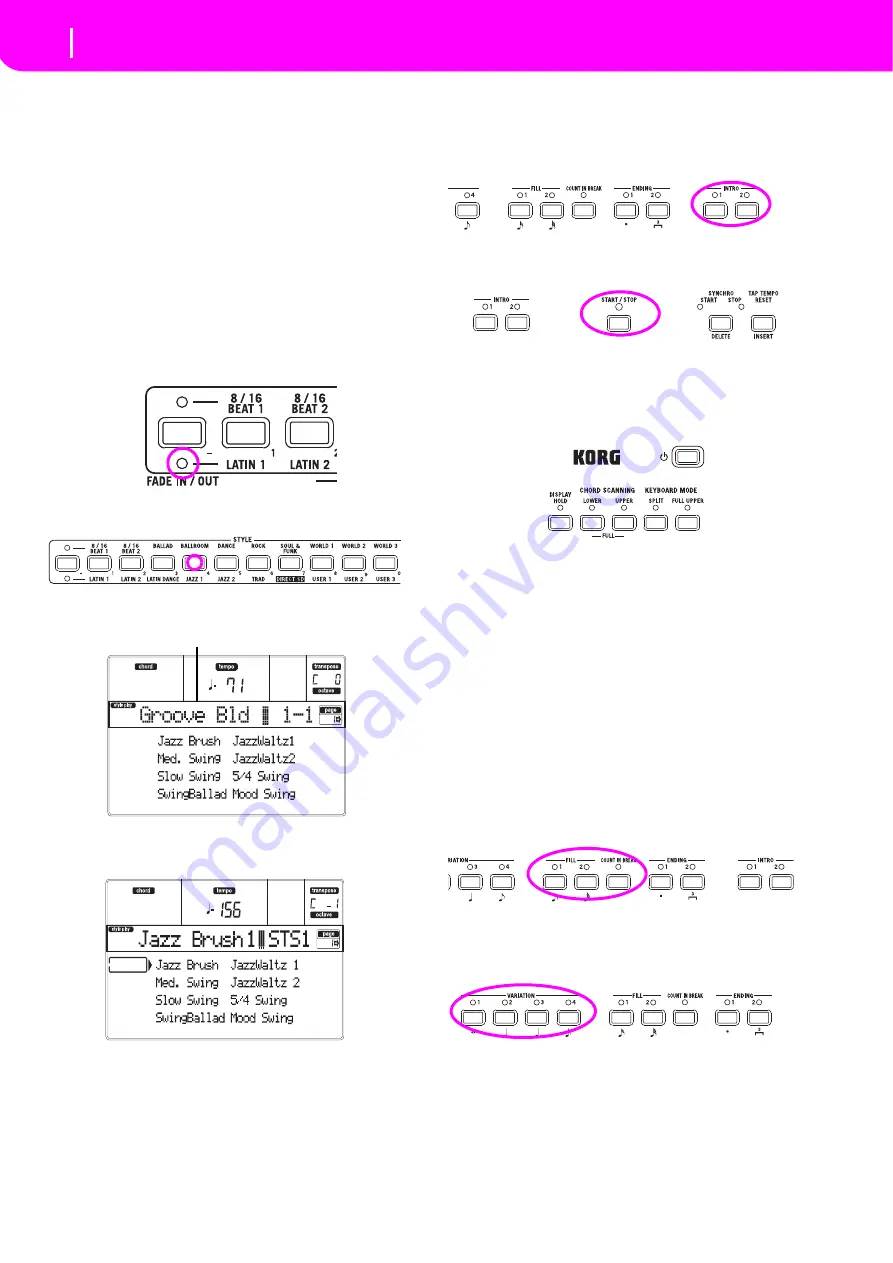
15
Tutorial
Playing a Style (Automatic Accompaniment)
7. TUTORIAL
This
chapter
is
fully
devoted
to
step
‐
by
‐
step
instructions,
that
we
hope
may
be
useful
to
learn
the
basics—in
the
field.
PLAYING A STYLE
(Automatic Accompaniment)
A
Style
will
be
your
virtual
band
for
your
best
solos.
Select
one
of
the
304
Styles
we
fitted
in
this
machine…
1
OK, select your favorite musical Style.
There
are
plenty
of
Styles
to
choose
from.
We
will
go
with
a
Jazz
Style—the
“Jazz
Brush”.
1.
Select
the
second
row
of
Styles.
Press
the
leftmost
STYLE
button
to
switch
the
lower
LED
on.
2.
Now,
you
are
free
to
press
button
number
4,
called
“JAZZ
1”.
The
Style
Select
window
appears.
3.
Press
one
of
the
A
VOLUME/VALUE
buttons
to
select
“Jazz
Brush”.
2
Call an Intro.
You
can
engage
an
Intro
to
be
played
before
the
Style.
Press
INTRO1
or
INTRO2.
The
former
plays
more
freely,
without
letting
you
decide
the
chords.
The
latter
lets
you
play
a
chord
progression
while
it’s
playing.
3
Start the Style!
Play
a
chord,
and
press
the
START/STOP
button.
Then
begin
playing.
Usually
(when
the
SPLIT
LED
is
on)
chords
are
recognized
under
the
split
point,
i.e.
on
the
Lower
part
of
the
keyboard.
With
the
UPPER
or
FULL
Chord
Scanning
mode,
you
must
play
three
or
more
notes
to
have
a
chord
recognized.
4
Play your chords and your melody.
Go
on
playing.
As
you
may
notice,
the
microARRANGER
features
a
very
sophisticated
chord
recognition
engine.
Rec
‐
ognized
chords
are
shown
in
the
display.
5
Make a break—or should we say “a fill”?
During
your
playing,
you
are
free
to
call
a
one
‐
bar
break.
Try
it:
PRESS BREAK
Do
you
see?
Music
stopped
for
one
bar.
Then,
it
is
back
again.
After
a
while,
let’s
go
for
something
different…
PRESS FILL1 OR FILL2
No
silence,
this
time.
microARRANGER
plays
a
complex
pas
‐
sage
to
let
you
take
a
breath.
FILL1
is
the
simpler
one,
where
FILL2
is
more
sophisticated.
Usually,
you
will
use
FILL1
when
playing
with
Variations
1
and
2
(the
most
easy),
FILL2
when
working
with
Variations
3
and
4
(more
complex
ones).
6
Select other Variations.
There
are
four
VARIATION
buttons.
These
are
four
different
versions
of
the
same
Style.
Try
them
all!
You
can
go
to
a
Variation
after
a
Fill.
Just
press
a
FILL
button,
then,
immediately
after
press
a
VARIATION
button.
The selected Style
Содержание micro arranger
Страница 1: ...Quick Start Guide E 1 ...





















