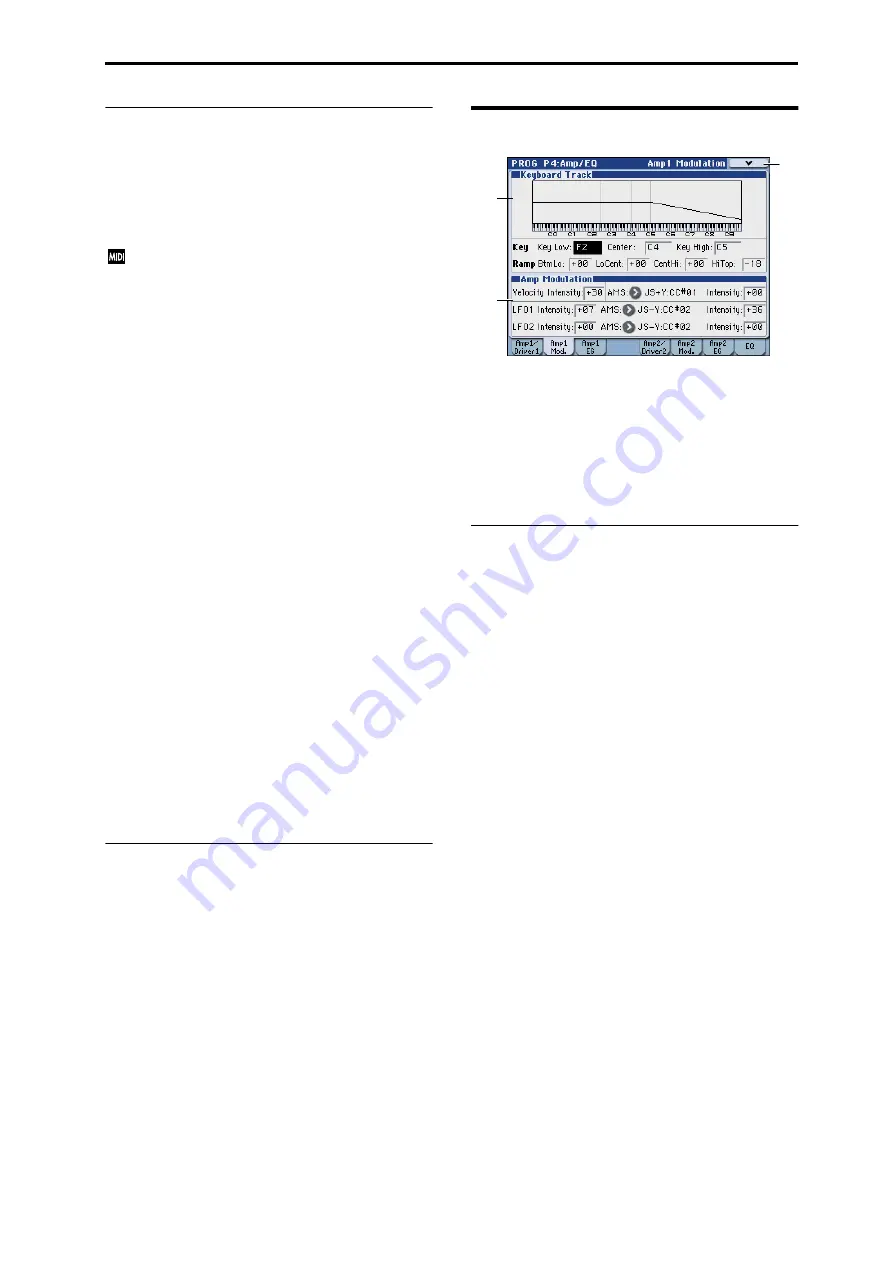
PROG P4: Amp/EQ 4–2: Amp1 Modulation
59
4–1c: Pan
Pan
[Random, L001...C064...R127]
This controls the stereo pan of Oscillator 1. A setting of L001
places the sound at the far left, C064 in the center, and R127
to the far right.
When this is set to Random, the pan position will be
different for each note-on.
You can also control pan via MIDI Pan (CC#10).
A CC#10 value of 0 or 1 places the sound at the far left,
64 places the sound at the location specified by the Pan
parameter, and 127 places the sound at the far right.
This is controlled on the global MIDI channel (Global 1–
1a).
Note: Random can be selected only from the display.
AMS (Pan)
[List of AMS Sources]
This selects an AMS source to modulate Pan.
For a list of AMS sources, please see “AMS (Alternate
Modulation Source) List” on page 588.
Intensity
[–99...+99]
This controls the depth and direction of the AMS
modulation for Pan.
For example, if Pan is set to C064 and AMS is set to Note
Number, positive (+) intensities will cause the sound to
move toward the right as you play higher than C4, and
toward the left as you play lower than C4. Negative (–)
intensities will have the opposite effect.
Use DKit Setting
[Off, On]
This option is available only when the Oscillator Mode is
set to Drums.
Unlike standard Programs, Drum Kits can have a different
pan setting for every note. This parameter lets you choose
whether to use the Drum Kit pan settings, or to use the
Program’s pan setting instead.
On (checked):
The Program will use the Drum Kit’s per-
note pan settings; pan AMS will still apply. This is the
default setting.
Off (unchecked):
The Program will ignore the Drum Kit’s
settings, and use the Program pan instead.
All keys of the drum kit will use the Pan (Global 5–4b)
setting.
▼
4–1: Menu Command
• 0: Write Program
• 2: Exclusive Solo
• 3: Copy Oscillator
• 4: Swap Oscillator
For more information, please see “Program: Menu
Command” on page 106.
4–2: Amp1 Modulation
This page contains the settings for Oscillator 1’s Amp level
modulation. Among other things, you can:
• Set up complex keyboard tracking shapes to control the
Amp level.
• Assign AMS modulation for the Amp level.
• Control the effect of the LFOs on the Amp level.
The total effect of the modulation can increase the volume to
a maximum of two times louder than the Amp Level setting.
4–2a: Keyboard Track
Keyboard tracking lets you vary the volume as you play up
and down the keyboard. Usually, some amount of key
tracking is necessary in order to make the volume consistent
across the entire range.
M3’s keyboard tracking can be fairly complex, if desired.
You can create different rates of change over up to four
different parts of the keyboard. For instance, you can:
• Make the volume increase very quickly over the middle
of the keyboard, and then increase more slowly–or not at
all–in the higher octaves.
• Make the volume increase as you play lower on the
keyboard.
• Create abrupt changes at certain keys, for split-like
effects.
How it works: Keys and Ramps
The keyboard tracking works by creating four ramps, or
slopes, between five keys on the keyboard. The bottom and
top keys are fixed at the bottom and top of the MIDI range,
respectively. You can set the other three keys–named Key
Low
, Center, and Key High–to be anywhere in between.
The four Ramp values control the rate of change between
each pair of keys. For instance, if the Low-Center Ramp is
set to 0, the value will stay the same between the Key Low
key and the Center key.
The Key value will be the break point, and Ramp specifies
the slope of the lower region and higher region on the
keyboard.
If Key is Center, keyboard tracking will have no effect.
Key:
Key Low
[C–1...G9]
This specifies the note that will be the break point
connecting the two sloped lines in the low region.
4–2a
4–2b
4–2
Menu
Содержание M3
Страница 1: ...4 E ...
Страница 306: ...Sequencer mode 296 ...
Страница 364: ...Sampling mode 354 ...
Страница 430: ...Media mode 420 ...
Страница 534: ...Effect Guide 524 ...
Страница 646: ...Appendices 636 ...






























