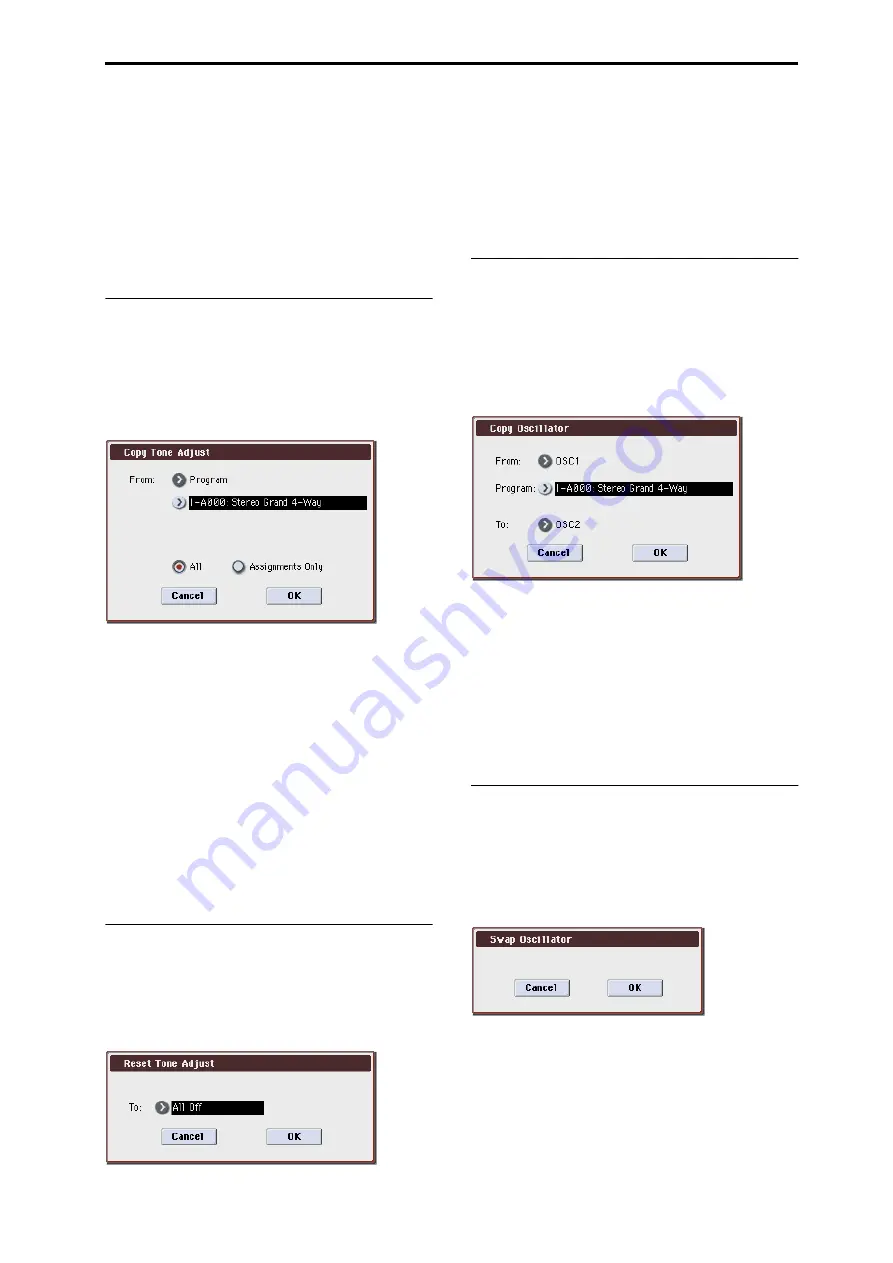
Program: Menu Command Copy Tone Adjust
111
- : Not set automatically
Values enclosed in parentheses [ ] are automatically set
according to the settings you make in the dialog box.
*1: [ ] User Global Setting: Edit Program Parameters
[x] User Global Setting: Edit Global Parameters
*2: Set to the input source specified by Source Audio.
*3: Set to Mono-L, R-Mono, or Stereo to match the Source
Audio setting.
*4: If Save to is RAM.
*5: If Save to is RAM and Convert to Program is On.
Copy Tone Adjust
Copy Tone Adjust
is available on the Control Surface page
when CONTROL ASSIGN is set to TONE ADJUST.
This command replaces the current Tone Adjust settings
with those of any other Program, Combination Timbre, or
Song Track.
1. Select “Copy Tone Adjust” to open the dialog box.
2. Use From to select the copy-source mode, bank, and
number.
You can use the front-panel BANK switches to select the
desired bank.
3. In the Timbre field (if you’ve selected a Combination)
or Track field (if you’ve selected a Song), select the Tim-
bre or Track to copy from.
4. Select either All or Assignments Only to specify the
Tone Adjust parameters you want to copy.
All:
This copies both the Tone Adjust parameter
assignments and values.
Assignments Only:
This copies only the Tone Adjust
parameter assignments, without the values.
5. Press the OK button to execute the Copy Tone Adjust
command, or press the Cancel button if you decide to
cancel.
Reset Tone Adjust
Reset Tone Adjust
is available on the Control Surface page
when CONTROL ASSIGN is set to TONE ADJUST.
This command resets the Tone Adjust settings for all of the
Switches, and Sliders to their default values.
1. Select “Reset Tone Adjust” to open the dialog box.
2. Use the To field to specify how the Switches 1–8, Slid-
ers 1–8, and Master Slider parameters will be reset.
All Off:
All will be reset to Off.
Default Setting:
The parameters will be reset to the default
values for the applicable type of program (EDS, RADIAS).
3. To execute the Reset Tone Adjust command, press the
OK button. To exit without resetting the controls, press
the Cancel button.
Copy Oscillator
Copy Oscillator
is available on all of the tabs under the
Basic/DT/Ctrls (Drum Trk Pattern – Pads 5–8 Setup is
excluded), OSC/Pitch, Filter, Amp/EQ, AMS/C.KTrk
pages.
This command is used to copy the settings from one
oscillator to another.
1. Select “Copy Oscillator” to open the dialog box.
2. Use the From field to select the oscillator that you want
to copy.
3. Use Program to select the bank and number of the
copy-source program.
You can press a BANK SELECT switch to select the desired
bank.
Note: You can’t select EXB-RADIAS programs.
4. In To, specify the copy destination oscillator.
5. To execute the Copy Oscillator command, press the OK
button. To cancel, press the Cancel button.
Swap Oscillator
Swap Oscillator
is available on all of the tabs under the
Basic/DT/Ctrls (Drum Trk Pattern – Pads 5–8 Setup is
excluded), OSC/Pitch, Filter, Amp/EQ, AMS/C.KTrk
pages.
This command exchanges the settings of oscillators 1 and 2.
1. Select “Swap Oscillator” to open the dialog box.
2. To execute the Swap Oscillator command, press the OK
button. To cancel, press the Cancel button.
Note: This can be selected only if Oscillator Mode (Prog 1–
1a) is Double.
Содержание M3
Страница 1: ...4 E ...
Страница 306: ...Sequencer mode 296 ...
Страница 364: ...Sampling mode 354 ...
Страница 430: ...Media mode 420 ...
Страница 534: ...Effect Guide 524 ...
Страница 646: ...Appendices 636 ...






























