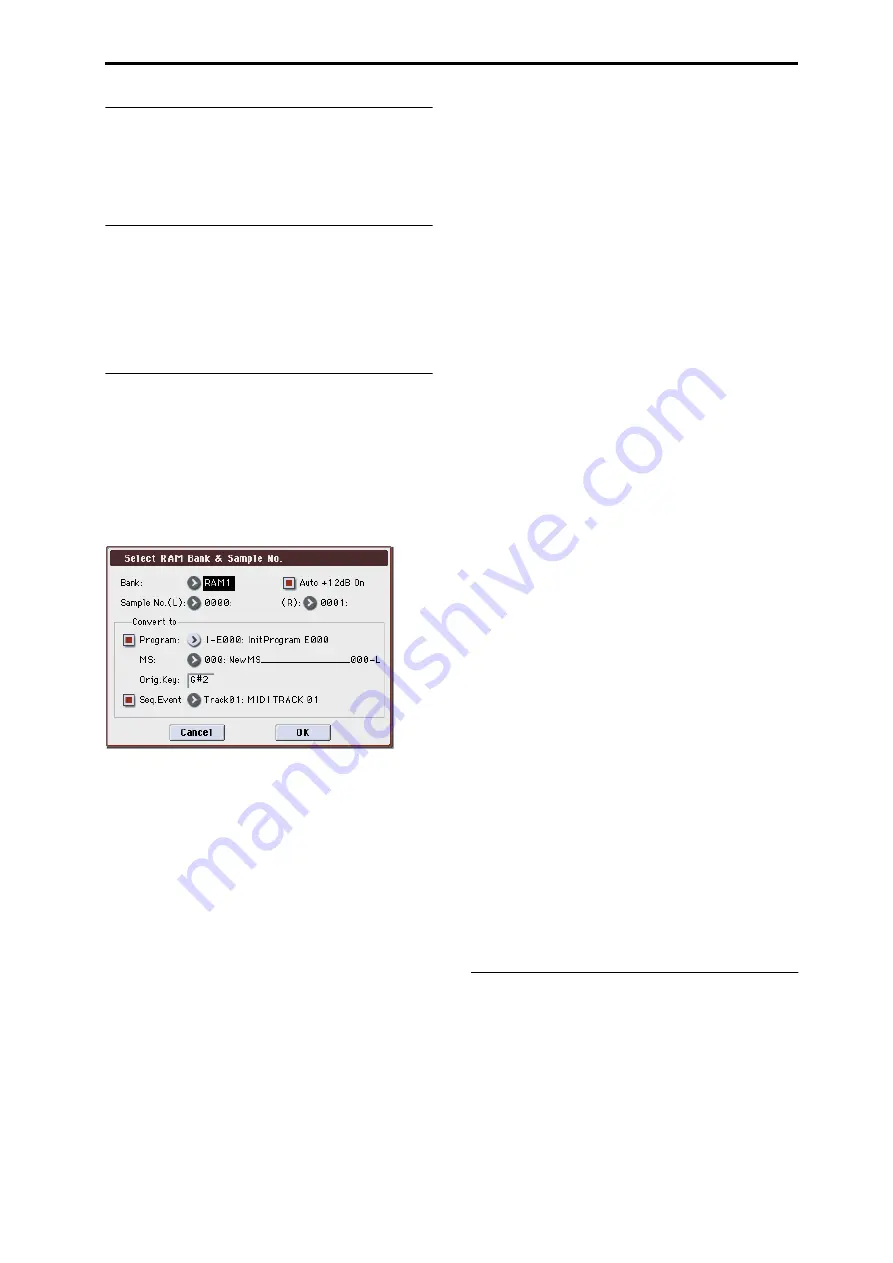
Sequencer: Menu Command Copy X–Y Motion
275
Copy X–Y Motion
Here’s how you can copy the X–Y motion setting from any
program, combination, or song, or from Sampling mode.
For more information, please see “Copy X–Y Motion” on
page 107.
Optimize RAM
This command optimizes the RAM memory. When you
execute this command, unused memory areas will be
reorganized, allowing the full amount of remaining to be
used.
For more information, please see “Optimize RAM” on
page 107.
Select Bank & Sample No.
Here you can specify the RAM bank and sample number
into which the sample will be written. You can also specify
whether the sample will be automatically converted into a
program after sampling.
Note: Select Bank & Sample No. can be selected if you have
chosen RAM for Save to (Seq 0–1–7b).
1. Select “Select Bank & Sample No.” to open the dialog
2. Use Bank to specify the writing-destination RAM
bank.
If the EXB-M256 is installed, you’ll be able to select RAM2.
3. In Sample No., choose a sample number where the
sampling will be performed.
By default, this will be the lowest-numbered of the vacant
sample numbers. If you select ----:---No Assign--- or a
sample number that already contains data, the sample will
automatically be sampled into the lowest-numbered vacant
sample number. If you are sampling in stereo, Sample
No.(L)
and Sample No.(R) will be created.
4. Set Auto +12 dB On.
On (checked):
+12 dB (Sampling 2–1d) will automatically be
turned on for samples you record. Samples for which
+12 dB
is on will play back approxi12 dB louder
than if this setting were off.
When you resample a performance in Program,
Combination, or Sequencer modes, you should normally set
Recording Level
to about –12.0 (dB) so that the recording
level will be as high as possible without clipping. When you
resample, the sound will be recorded at the optimum level
for sampled data, but the playback level at playback will not
be as loud as it was during the resampling process (if +12 dB
(Sampling 2–1d) is off). In such cases, you can check the
Auto +12 dB On
check box when you resample, so that
+12 dB
(Sampling 2–1d) will automatically be on, making
the sample play back at the same level as when it was
resampled.
In these modes, the power-on default settings are Recording
Level
at –12.0 (dB) and Auto +12 dB On. If you resample a
performance in the respective mode with these settings, the
sample will play back at the same level at which it was
resampled.
If you want to monitor your performance in Program,
Combination, or Sequencer mode, while sampling only the
external audio signal from AUDIO INPUT etc., we
recommend that you set Recording Level to about +0.0 (dB)
and turn off Auto +12 dB On when you resample.
The Auto +12 dB On setting is made independently for
Program, Combination, Sequencer, and Sampling modes.
5. Convert to lets you specify whether the sample will
automatically be converted to a program after sam-
pling.
You can also specify whether a note event will be created at
the time of sampling.
If the Program check box is checked, the sample will
automatically be converted to a program. (Sampling 0–1a)
At the right, use Program and MS to specify the program
number and multisample number of the program that will
be created.
Original Key
(Sampling 0–1b) specifies the location of the
original key. The multisample will be created with an Index
(Sampling 0–1a) having this key as its Top Key (Sampling 0–
1b). Orig.Key will increment after sampling, so that the next
sample will be assigned to the next higher key.
If you check the Seq.Event check box, a note event will
automatically be created in the track specified by Track.
Note-on will occur at the location at which sampling began,
and note-off will occur at the location at which sampling
ended. The note event will be created as in Recording Setup
Overdub
mode (i.e., it will be added without erasing
existing events). If you are sampling repeatedly without
stopping the song playback, the event(s) will be
automatically created when you stop song playback. The
Program Select
(Seq 0–1–1(2)b) of the Track you created will
automatically will automatically change to the program you
specified in Program.
Seq.Event
is available only if Program has been checked.
If you sample with Seq.Event checked in Convert to, the
multisample and samples will be the object of the Compare
function. If you want re-do sampling, you can press the
COMPARE switch to return the multisample and samples to
the state prior to sampling, and unneeded samples will not
remain. The program will not be affected by the Compare
operation, and will not return to its prior state.
6. Press the OK button to apply the settings you made, or
press the Cancel button to discard any settings you
made after accessing the dialog box.
Select Directory
This command lets you specify the save-destination media,
directory, and filename for the WAVE file that will be created
by sampling.
You can also use this Select Directory command to listen to
audio from a WAVE file that was saved to media.
The Select Directory command is available when Save to
(Seq 0–1–7b) is set to MEDIA.
For more information, please see “Select Directory” on
page 108.
Содержание M3
Страница 1: ...4 E ...
Страница 306: ...Sequencer mode 296 ...
Страница 364: ...Sampling mode 354 ...
Страница 430: ...Media mode 420 ...
Страница 534: ...Effect Guide 524 ...
Страница 646: ...Appendices 636 ...






























