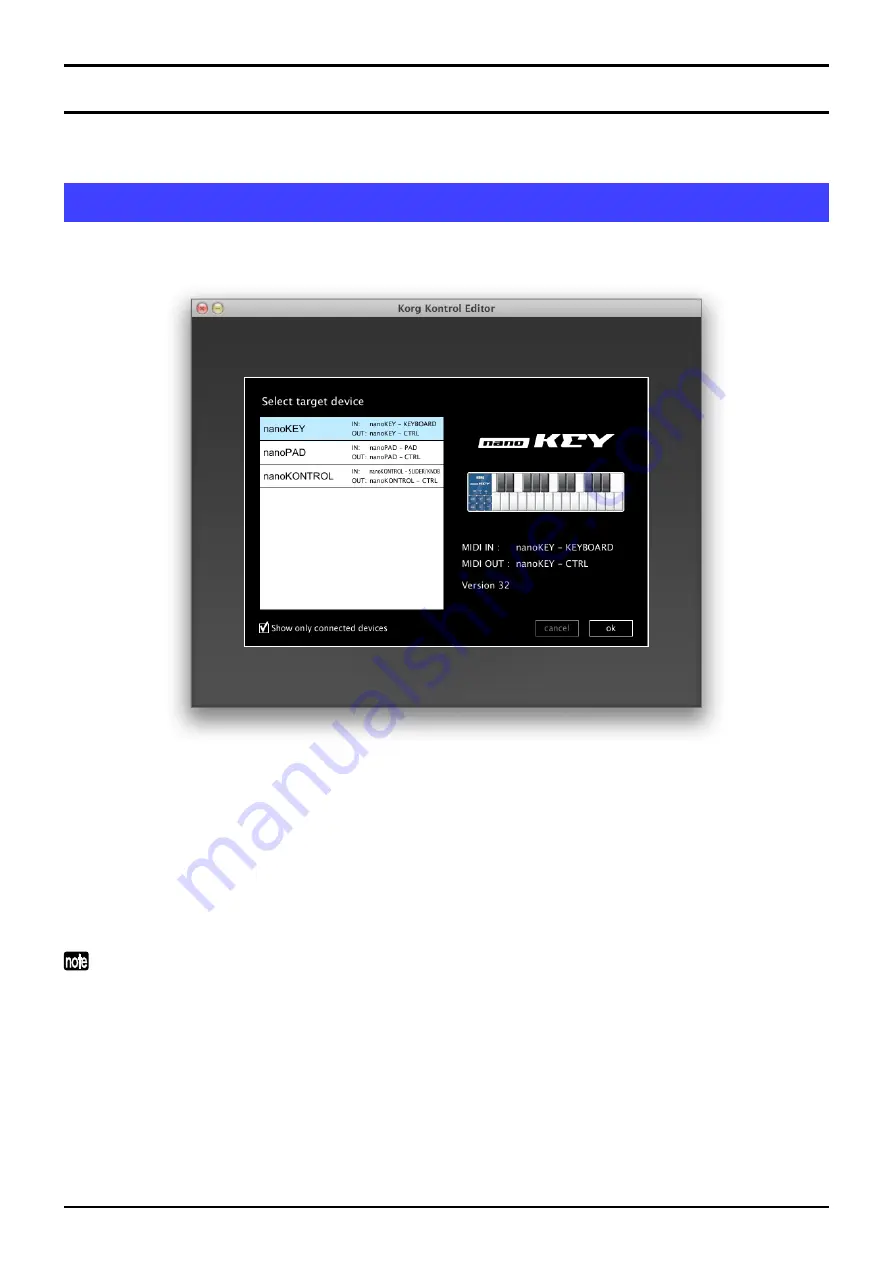
6
KORG KONTROL Editor Owner’s manual
KORG KONTROL Editor screens and functions
This section provides a brief explanation of the KORG KONTROL Editor’s screens and their functions.
Device select screen
Here you can select the device (Korg nanoSERIES MIDI controller) that you want to edit.
When you select a device, information about that device will appear in the right side of the screen.
If this is the device whose parameter settings you want to edit, click the [OK] button.
Show only connected devices
The KORG KONTROL Editor allows you to edit the parameters of a device that is not connected. To do so,
un-check the “Show only connected devices” check box.
Select this check box if you want to see only the that are connected.
If the preference setting “Specify MIDI ports manually” is on, you won't be able to set the “Show only
connected devices” option.































