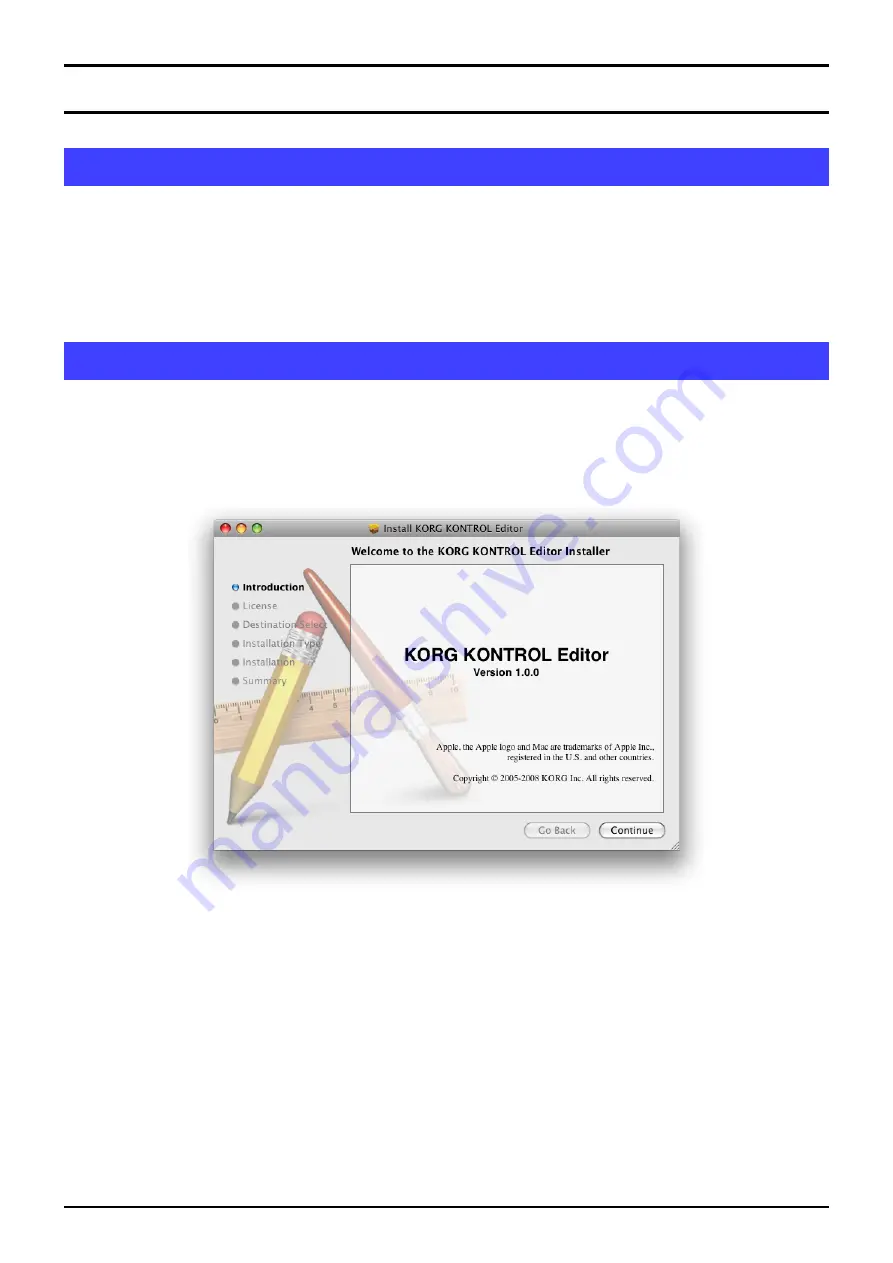
3
KORG KONTROL Editor Owner’s manual
Installation
Installation for Windows users
Proceed as follows to install the software in Windows.
1
Double-click “Startup_E.exe” to start the installation process.
2
The KORG KONTROL Editor Installer screen will appear. Follow the on-screen directions to install the
software.
Installation for Mac OS X users
Proceed as follows to install the software in Mac OS X.
1
Double-click “KORG KONTROL Editor.pkg” to start the installation process.
2
Once the installer begins, follow the on-screen directions to complete the installation.













