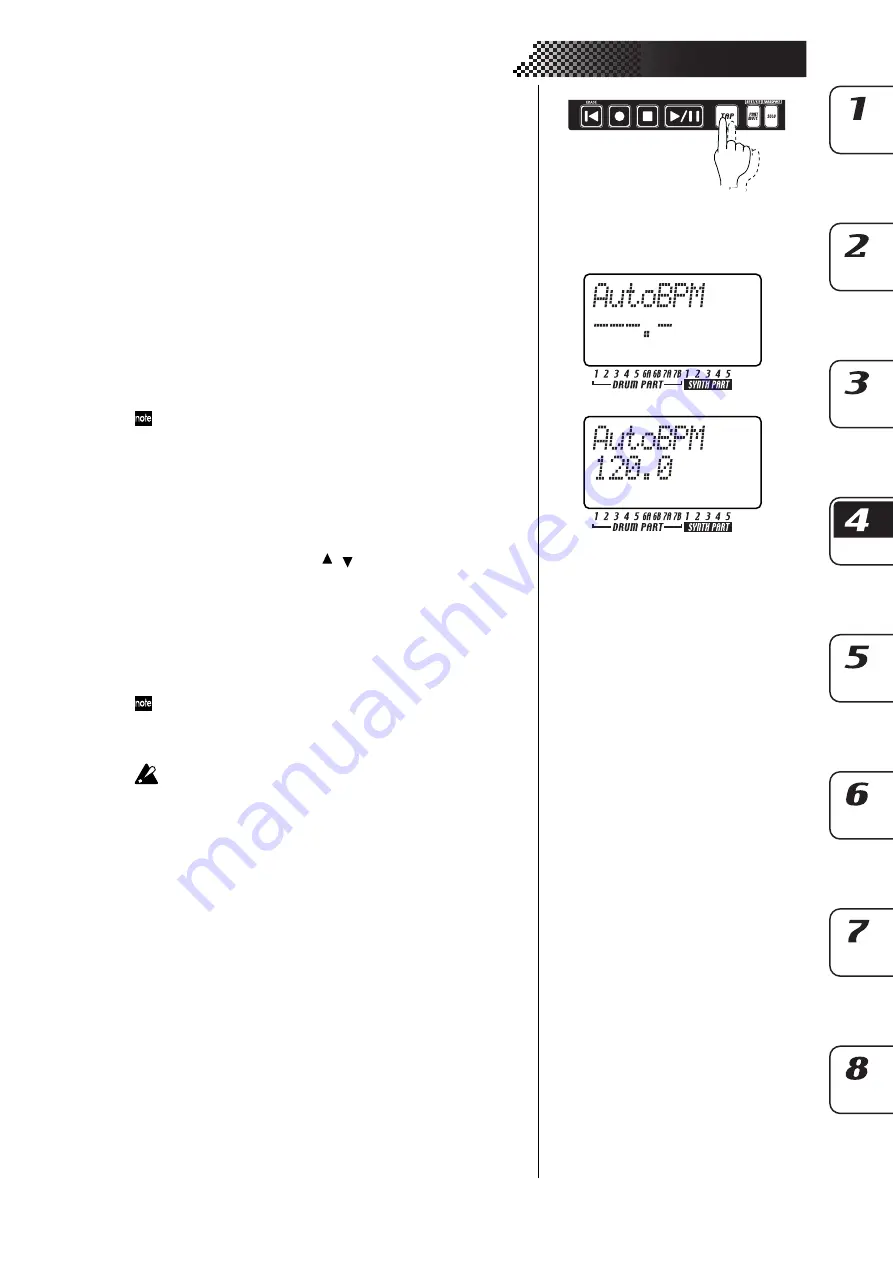
21
4. Pattern mode
Using the TAP key to set the tempo
While a pattern is playing, press the TAP key twice or more at quar-
ter-note intervals of the desired tempo. The intervals at which you
press the key will be detected and the tempo will be set accordingly.
You can set the tempo this way even when the EMX-1 is stopped or
paused.
Auto BPM Scanning
Detecting the tempo from the input of the AUDIO IN jacks
Here’s how you can automatically detect the tempo of an audio sig-
nal input to the AUDIO IN jacks, and specify it as the EMX-1’s tempo.
1.
Press the AUTO BPM SCAN key to begin detection. (The key will
light.)
The parameter display will indicate “AutoBPM.”
At this time the tempo setting will remain unchanged.
2.
When detection is completed, the AUTO BPM SCAN key will blink.
The display will show the detected tempo value.
If automatic detection is unable to determine the tempo, the tempo value
display will disappear, and will indicate “—.-”
3.
Press the AUTO BPM SCAN key to finalize the tempo; the detected
tempo will be specified as the TEMPO setting.
If you decide not to apply the detected tempo value, press the TAP
key or the TEMPO LOCK key. The tempo value will remain at the
setting prior to automatic detection. Alternatively, you can cancel
the setting by pressing the [
][
] cursor keys or a different mode
key.
Keeping a constant tempo as you change patterns (TEMPO LOCK)
When the TEMPO LOCK key is on (lit), the current tempo will be
used for each pattern you select, regardless of the tempo that was
saved in memory with the pattern. With the TEMPO LOCK key off
(dark), the tempo saved with each pattern will be used.
When the TEMPO LOCK key is on, the tempo will be held even if you
stop playback. If you want to return to the tempo that is stored in each
pattern, turn the TEMPO LOCK key off (dark), and then re-select the
pattern.
The state of the TEMPO LOCK key is not saved as part of the pat-
tern data.
Twice or more






























