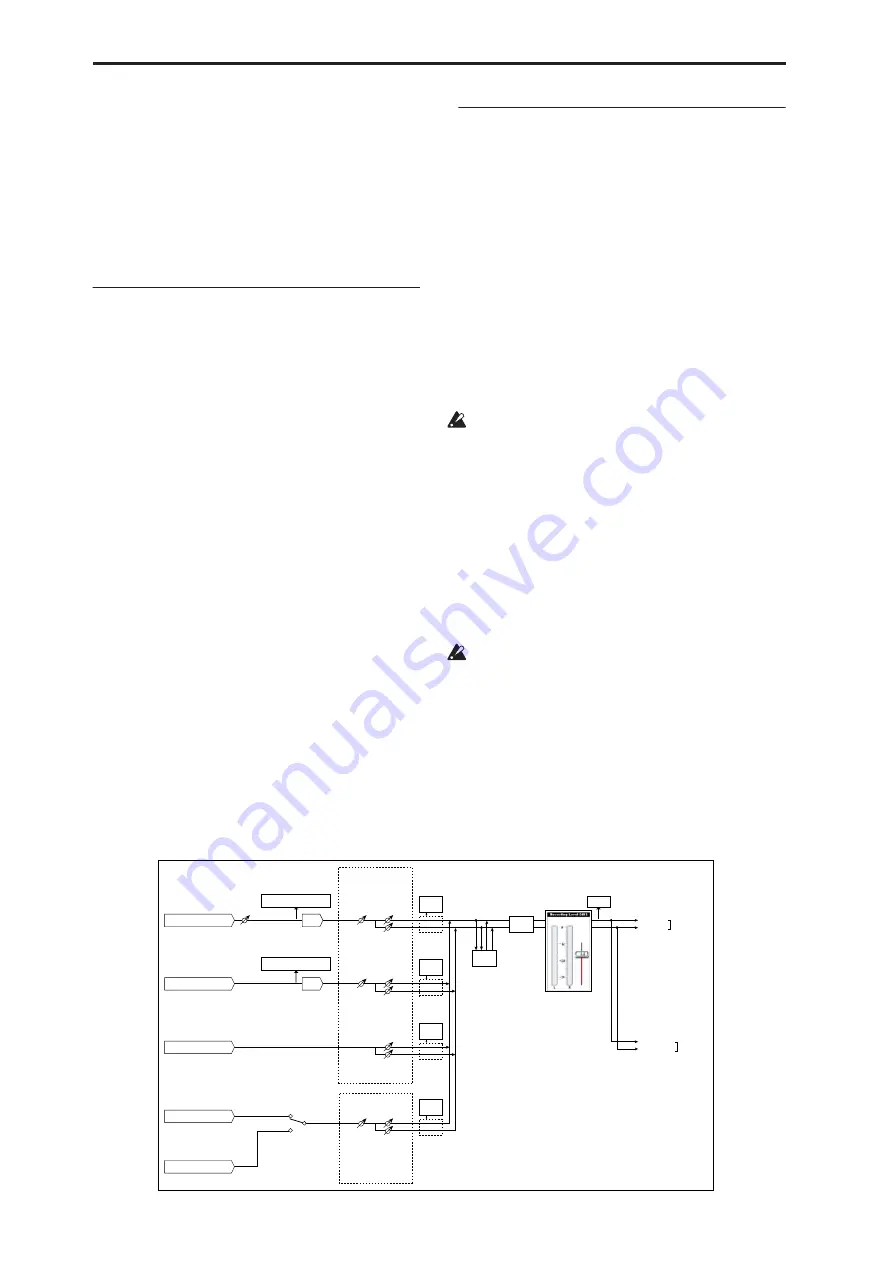
Sampling mode
570
Convert” to convert the -L and -R samples to
differing sampling rates, they will no longer be
handled as a stereo sample.
ADC OVERLOAD !
If the signal level from AUDIO INPUT 1–4 jacks is too
high, the “ADC OVERLOAD !” indication will appear.
You’ll need to adjust the MIC/LINE gain select switch,
the LEVEL knob (AUDIO INPUT 1 and 2 only), or the
output level of your external audio source.
0–1c: Recording Level [dB]
Recording Level
[–Inf, –72.0…+18.0]
This adjusts the signal level at the final stage of
sampling.
For more information, see “Setting levels” on page 13,
“Tips for eliminating distortion when using the analog
inputs” on page 14, and “Avoiding extraneous noise”
on page 13.
Level Meter
This adjusts the signal level at the final stage of
sampling. This setting can also be made in the P0–
Audio Input page.
The meter is active only during standby mode (after
pressing the SAMPLING REC switch) and recording.
CLIP !
If 0 dB is exceed, the display will indicate “CLIP !” This
means that the level of the sampling signal is too high,
so adjust the level as described under “Setting levels”
on page 13.
Note:
If you have sampled at a low input level, you can
use the “Normalize/Level Adj.”menu command to
amplify the level to the maximum possible without
clipping. For more information, see “Normalize/Level
Adjust” on page 626.
0–1d: REC Sample Setup
Save to
[RAM, DISK]
Specifies the destination to which the data will be
written during sampling.
RAM:
The sound will be sampled into RAM memory.
A sample written into RAM memory can be heard
immediately in Sampling mode.
You can check the remaining amount of RAM on the
main Recording page, under“0–1f: Free Sample
Memory/Locations,” as described on page 572.
Note:
The amount of RAM available for user sampling
will vary depending upon both the amount of physical
RAM installed, and the size of the currently loaded
EXs banks. For more information, see “Sampling and
RAM” on page 563.
Data written into RAM memory will be lost when
the power is turned off, so you must save it if you
want to keep it.
DISK:
Samples will be recorded to the internal hard
disk or a USB-connected external hard disk.
When you sample, a WAVE file is created on the disk.
Use the
Select Directory
page menu command to
specify the writing-destination disk and directory. To
open the resulting sample, you can either use Disk
mode to load the sample into RAM, or use the
Select
Directory
menu command to select the file and then
press the Play button or the SAMPLING START/STOP
switch.
You cannot load a disk sample (WAVE file) that
exceeds the amount of available RAM.
Mode
[L-Mono, R-Mono, Stereo]
Specifies the channel(s) that you want to sample, and
specify whether a mono or stereo sample will be
created. For more information, see “Source Bus” on
page 575.
L-Mono:
The L channel of the
Source Bus
will be
sampled in mono.
AUDIO INPUT 1,2
ADC
Analog to
Digital
Converter
LEVEL
(MIC/LINE)
(MIN...MAX)
ADC OVERLOAD !!
L-Mono
R-Mono Stereo
REC Sample Setup
"Mode" (0–1d)
"Level"
[127=0dB]
"Pan"
Insert
Effects
CLIP !!
"Recording Level" (0–1c)
[–inf ... 0.0dB ... +18.0dB]
"Audio Input" (0–8a)
CDRW-1 (L, R)
USB (CD Drive: L, R)
Insert
Effects
L/MONO
"Source Bus" (0-8c)
= L/R
R
AUDIO
OUTPUT
Bus(IFX/Indiv.)
= L/R or IFX1-12
"Level"
[127=0dB]
"Pan"
Total
Effects
Master
Effects
AUDIO INPUT 3,4
ADC
Analog to
Digital
Converter
Drive
Select
ADC OVERLOAD !!
"Level"
[127=0dB]
"Pan"
Insert
Effects
S/P DIF IN (L, R)
"Level"
[127=0dB]
"Pan"
Insert
Effects
"CDRW-1
Audio Input" (5-1b)
Bus(IFX/Indiv.)
= L/R or IFX1-12
Audio input/output
Содержание Electronic Keyboard
Страница 1: ...Parameter Guide Parameter Guide ...
Страница 2: ......
Страница 180: ...Program mode EXi 170 ...
Страница 290: ...EXi STR 1 Plucked String 280 ...
Страница 572: ...Sequencer mode 562 ...
Страница 700: ...Global mode 690 ...
Страница 751: ...Insert Effects IFX1 IFX12 Routing 741 Fig 2 3a Fig 2 3b ...
Страница 902: ...Effect Guide 892 ...
















































