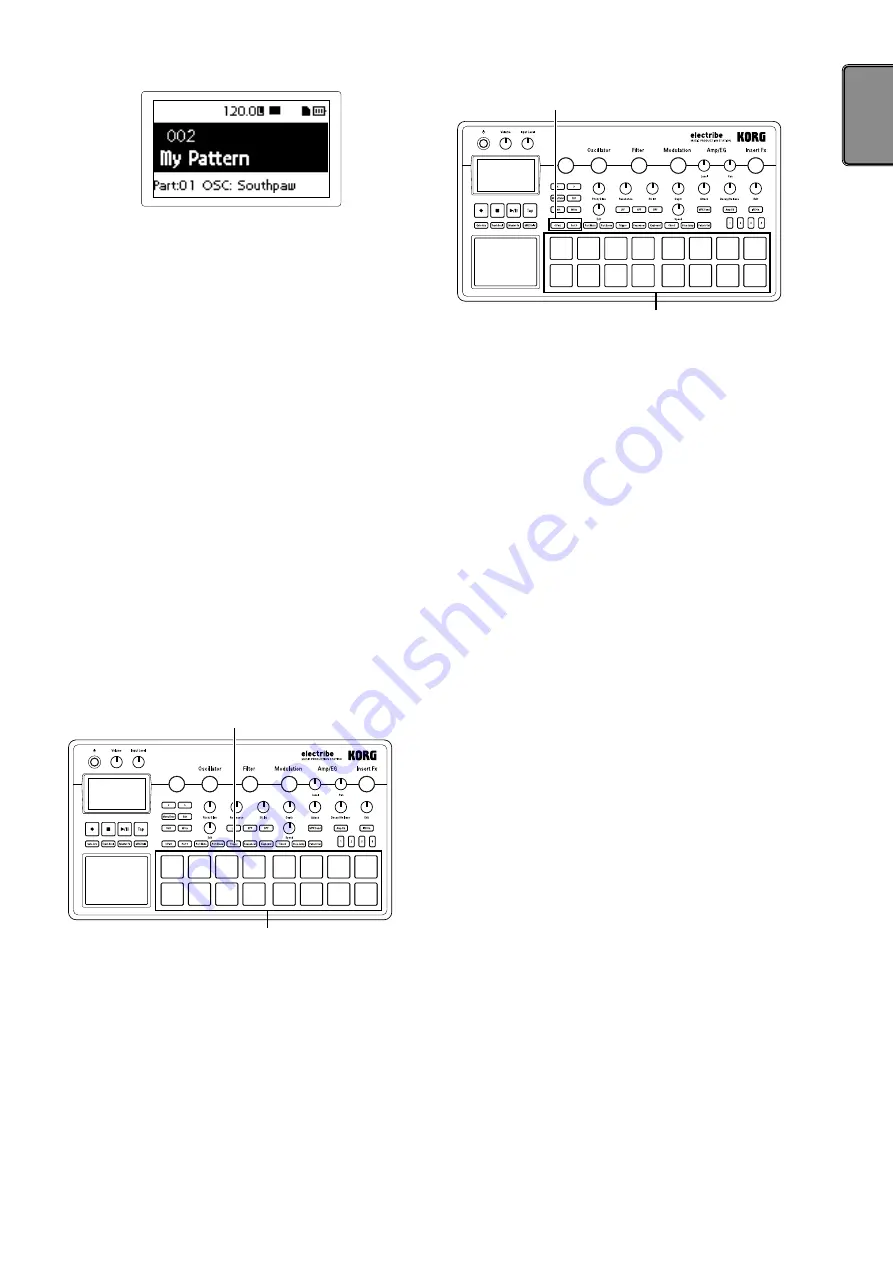
9
TIP
Pressing the Exit button a couple of times while another
screen is displayed will display the pattern selection
screen.
TIP
You can change the pattern during playback as well.
Playing back a pattern
1.
Pressing the Play/Pause button will play back the pattern that’s
currently selected.
2.
The pattern will start to play back from its beginning. It will
play through until its end, and then return to the beginning to
repeat playback.
3.
Pressing the Stop button stops playback.
4. Selecting a part
What is a part?
A part is a minimum unit used to create a pattern. Parts are
comprised of sound tones and rhythms or phrases, as well as
the ON/OFF status for effects and motion sequences in addi-
tion to other elements.
You can process sound tones per part and record rhythms,
phrase patterns, motion sequences and insert effect status as
well as other parts.
Confirming sound of a part
1.
Press the Trigger button to illuminate the button.
2.
Pressing the trigger pad makes sound by selecting the part
and enables you to confirm the sound tone.
Trigger button
Trigger pad
Select the part you want to use
Use the <Part, Part> buttons to select the part which you want to
use.
The trigger pad of the selected part is illuminated in blue.
You can change sound tone of the selected part by using the knob
in the edit section.
<Part, Part> button
Trigger pad










































