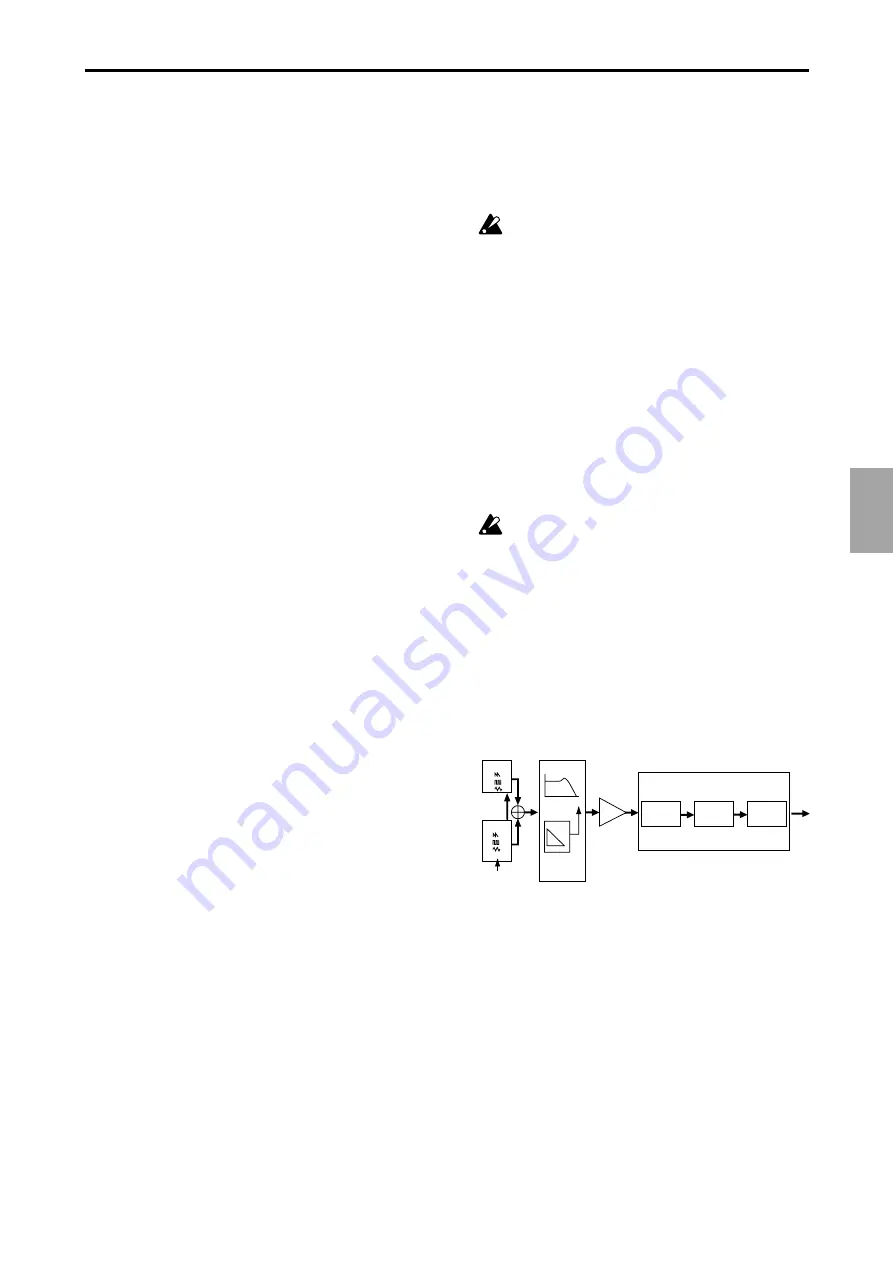
4.Pattern mode
○ ○ ○ ○ ○ ○ ○ ○ ○ ○ ○ ○ ○ ○ ○ ○ ○ ○ ○ ○ ○ ○ ○ ○ ○ ○ ○ ○ ○ ○ ○ ○ ○ ○ ○ ○ ○ ○ ○ ○ ○ ○
4.Pattern mode
23
Selecting a pattern
You can use the Part Select key to switch the part that will be
edited or played using the Keyboard function.
When you select a Part, the LED for that part will light, and you
can edit it in the Synthesizer section, or edit a phrase pattern.
At this time if the Keyboard function key is off (dark), the step
keys will indicate the trigger locations (refer to p.28) of the
phrase pattern for that part.
If the Keyboard function key is on (lit) while a pattern is play-
ing back, the step keys will light in succession to indicate the
pitch that the currently selected part is sounding. If the Key-
board function key is off (dark), the step keys will indicate the
trigger locations for the phrase pattern of the currently selected
part, and the step that is currently playing.
Creating a pattern
There are two ways to create a pattern. You can start with a
pattern that is similar to the desired result and then edit it, or
you can create a sound and phrase pattern for each part from
scratch. Either way, the EA-1 makes it easy for you to create
your own original patterns.
If you wish to save a pattern you create, you must per-
form the Write operation before you select a different
pattern or turn off the power.
Editing the sound of a part
Select a pattern that is close to what you have in mind (or a
pattern which contains no sound or phrase). Use the Part Select
key to select the part that you wish to edit. Then operate the
knobs and keys to edit the sound. At this time, the Original
Value LED will light when the knob etc. that you are currently
moving reaches the same value as the original sound of the
pattern. Referring to the example sounds in the appendix (p.46)
will help you learn how to create your own sounds.
You can also edit while playing back a pattern. It is also pos-
sible to use an external MIDI device to control the value of each
knob (refer to p.43 "About MIDI").
If the sound does not change when you rotate a knob
or switch the setting of a key, either another knob or
key has been set so that the parameter you are attempt-
ing to adjust has no effect, or the Motion Sequence func-
tion (p.29 "Motion Sequence") is operating.
Synthesizer parameters
OSCILLATOR
This specifies the basic waveform and pitch of the sound.
Audio In
OSC Mod
OSC1
Filter
Amp
Effect
Output
OSC2
Audio Input
EG
Cutoff
Resonace
EG Int.
Decay
Level
Depth
Time
Delay
Chorus
Flanger
Distortion
Depth
Time
Portamento
0...100
This parameter creates a smooth change in pitch from one
note to the next. As this knob is turned further toward the
right, the pitch will change more slowly.
If portamento is raised excessively, a certain amount of time
will elapse before the destination pitch is reached.
OSC Balance (oscillator balance)
OSC1...OSC2
Adjust the volume balance between the two oscillators. Ro-
tating the knob all the way to one side will cause the level
of the other oscillator to be 0. If you wish to hear the result
of OSC Mod, set this knob in the OSC2 position.






























