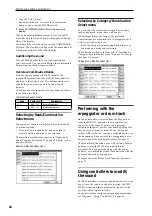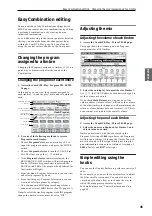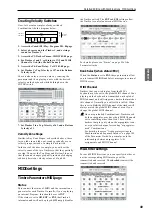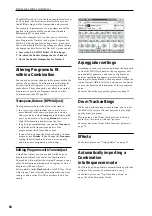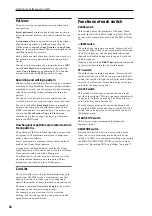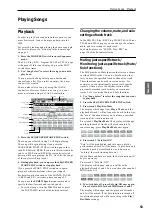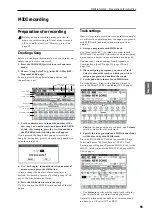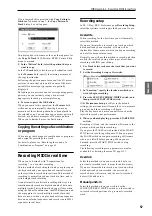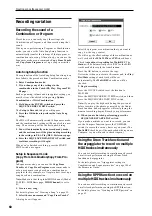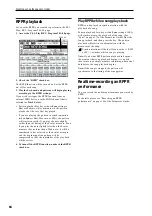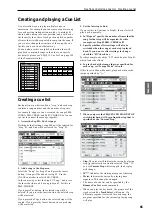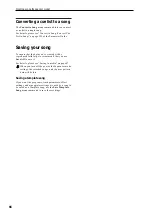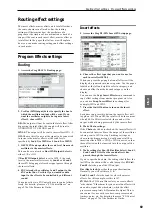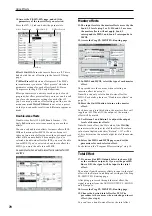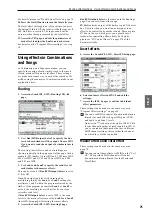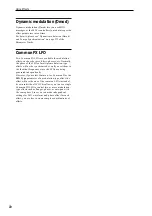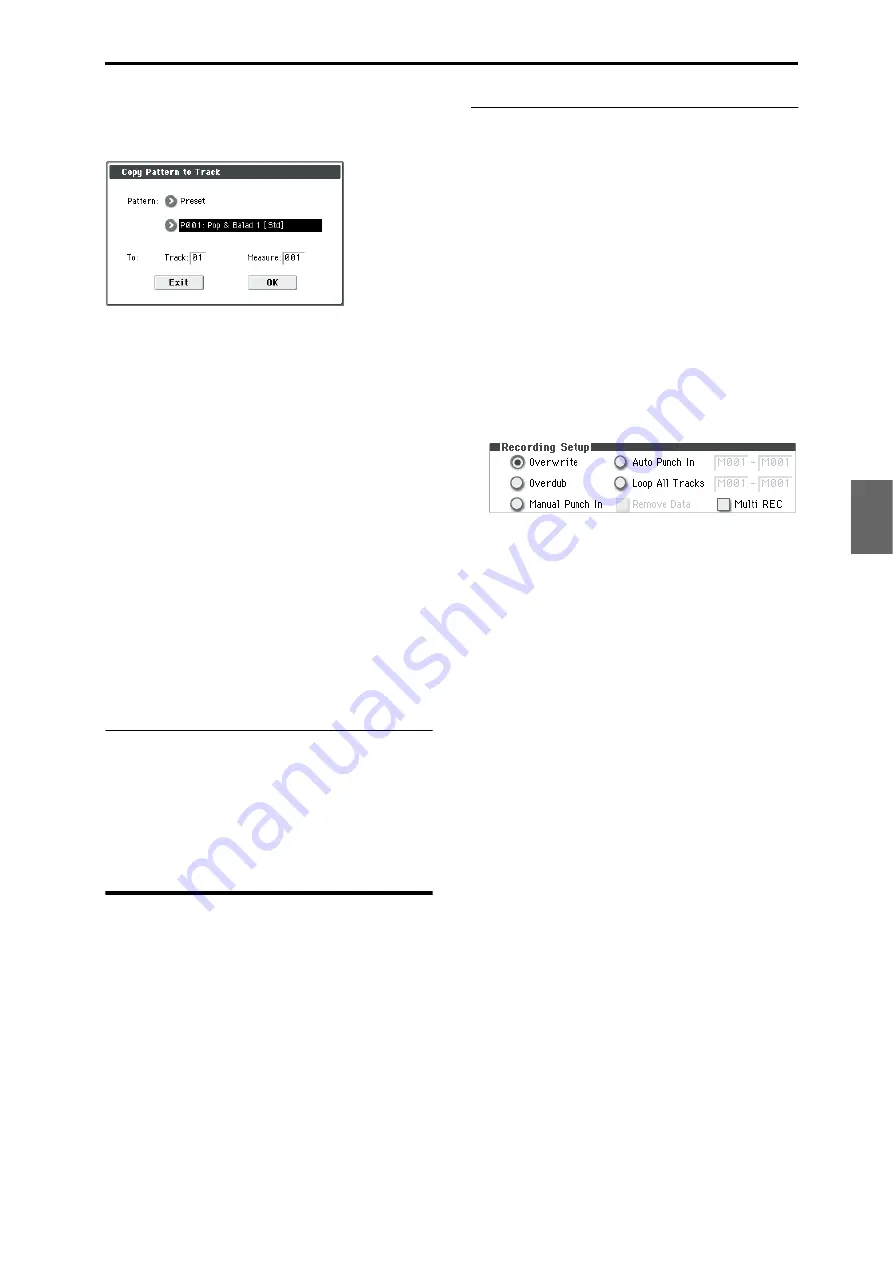
MIDI recording Recording MIDI in real time
57
Program
Combination
Sequencer
Effect
Arpeggio
Drum Track
Global
Media
If you executed this operation with Copy Pattern to
Track too?
checked in step 3, the Copy Pattern To
Track
dialog box will appear.
This dialog box is the same as the one that appears for
the Copy To Track (P10: Pattern/RPPR– Pattern Edit)
menu command.
5. In the “Pattern” field, select the pattern that you
want to copy.
In the To Track field, select the copy-destination track.
In the Measure field, specify the starting measure of
the copy-destination.
Following the pattern name for each of the 671 preset
patterns, the musical style and the name of the most
suitable Drums category program are partially
displayed.
By loading a drums track and the corresponding preset
pattern, you can instantly set up a drum track
appropriate for each preset template song.
6. To execute, press the OK button.
When you execute this operation, the Measure field
will count up automatically, showing how many
measures of the selected pattern have been placed in
the selected song. You can then copy another pattern if
desired, or add more measures of the same pattern.
When you’re finished, press the Exit button.
Copying the settings of a combination
or program
You can copy the settings of a combination or program,
and assign these settings to a track.
For details, please see “Recording the sound of a
Combination or Program” on page 60.
Recording MIDI in real time
When you’ve finished with “Preparations for
recording,” you can start recording.
This is a method of recording in which your playing on
the keyboard and your operations of controllers such
as the joystick are recorded in real time. This method of
recording is normally used one track at a time, and is
called single track recording.
As an alternative, multitrack recording allows you to
simultaneously record multiple channels of data onto
multiple tracks. This is the method you will use when
using the Drum Track function, the RPPR function, and
the arpeggiator to record multiple tracks of musical
data at once, or when you play back existing sequence
data on an external sequencer and record it onto M50’s
sequencer in real time.
Recording setup
In P0–1: Play/REC– Preference page Recording Setup,
select the realtime recording method you want to use.
Overwrite
When recording for the first time, you will normally
select this method.
If you use this method to record on a track on which
data has already been recorded, all data will be
replaced for the measure at which you began recording
and at all subsequent measures.
Normally you will use this method to record, and then
modify the results by using other types of real-time
recording or MIDI event editing.
1. Use Track Select to choose the track that you want
to record.
2. Set the Recording Setup to Overwrite.
3. In “Location,” specify the location at which you
wish to begin recording.
4. Press the SEQUENCER REC/WRITE switch, and
then press the START/STOP switch.
If the Metronome Setup is still set to the default
settings, the metronome will sound for a two-measure
pre-count, and then recording will begin.
Play the keyboard and move controllers such as the
joystick to record your performance.
5. When you finish playing, press the START/STOP
switch.
Recording will end, and the location will return to the
point at which you begin recording.
If you press the PAUSE switch instead of the START/
STOP switch, recording will pause. When you press
the PAUSE switch once again, recording will resume
where you left off before pausing. When you are
finished, press the START/STOP switch to stop
recording.
The following recording setup parameters are also
available. For details, please see PG page 137.
Overdub
Select this method when you wish to add data to a
previously-recorded track. (except for audio events)
If you use this method to record on a track on which
data has already been recorded, the previously-
recorded data will remain, and the newly-recorded
data will be added to it.
Manual punch-in
Select this method when you wish to use the
SEQUENCER REC/WRITE switch or a foot switch to
re-record selected portions of a previously-recorded
track.
Содержание EASYSTART M50
Страница 1: ...3 E Owner s Manual ...
Страница 84: ...Arpeggiator function 78 ...
Страница 88: ...Drum Track function 82 ...
Страница 92: ...Settings for the entire M50 86 ...