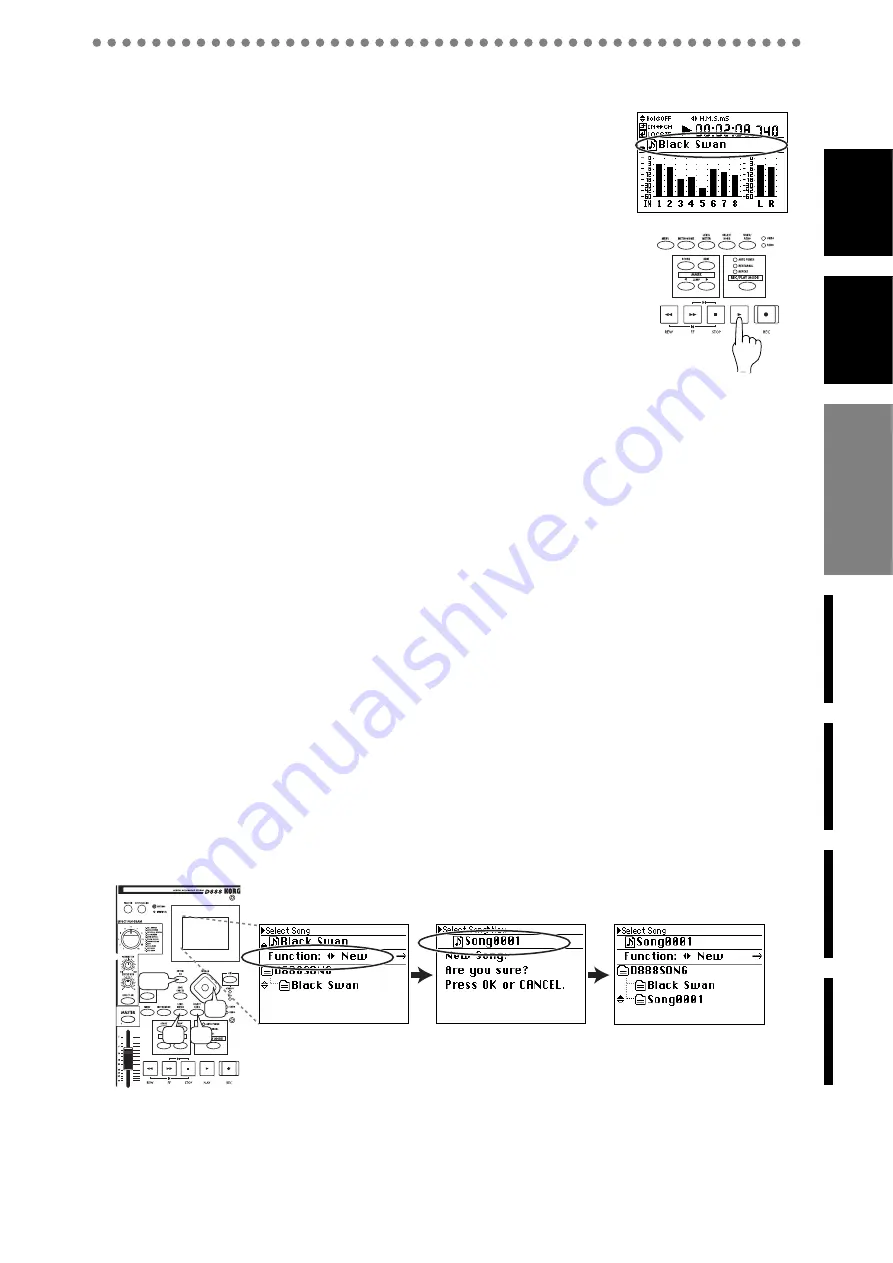
15
1-3. Listen to the demo song
When shipped from the factory, the D888 contains a pre-recorded
demo song.
1) Make sure that the display shows the demo song.
If something other than the demo song is shown, select the demo
song as described in p.21 “1-2. Selecting an existing song”.
2) Set the channel faders and the Master fader to “0”.
3) Press the PLAY button to begin playing the demo song.
4) Slowly turn the monitor LEVEL knob toward the right to adjust
the playback volume.
If you connected headphones, turn the PHONES level knob slowly
toward the right to adjust the volume.
5) When the demo song ends, press the STOP button to stop play-
back.
Listening to the demo song again from the beginning
1) Hold down the STOP button and press the REW button to return to the
beginning of the demo song.
2) Press the PLAY button to begin playing the demo song from the beginning.
2: Recording
Now let’s connect a two-channel (stereo) audio source such as a keyboard, and record it.
2-1. Creating a new song
Here’s how to create a new song for recording.
1) Press the SELECT SONG button to access the Select Song screen.
2) Use the cursor left/right buttons to select New, and press the ENTER/OK
button.
The screen will ask “New Song: Are you sure?”
3) Press the ENTER/OK button to begin creating the new song.
4) When the song has been created, a song named “Song****” will be added
(**** will be a consecutive number starting with 1).
5) Press the LEVEL METER button to return to the previous screen (Level
Meter).
1
2
5
2, 3
Содержание D888
Страница 1: ...E 1 Owner s Manual...






























