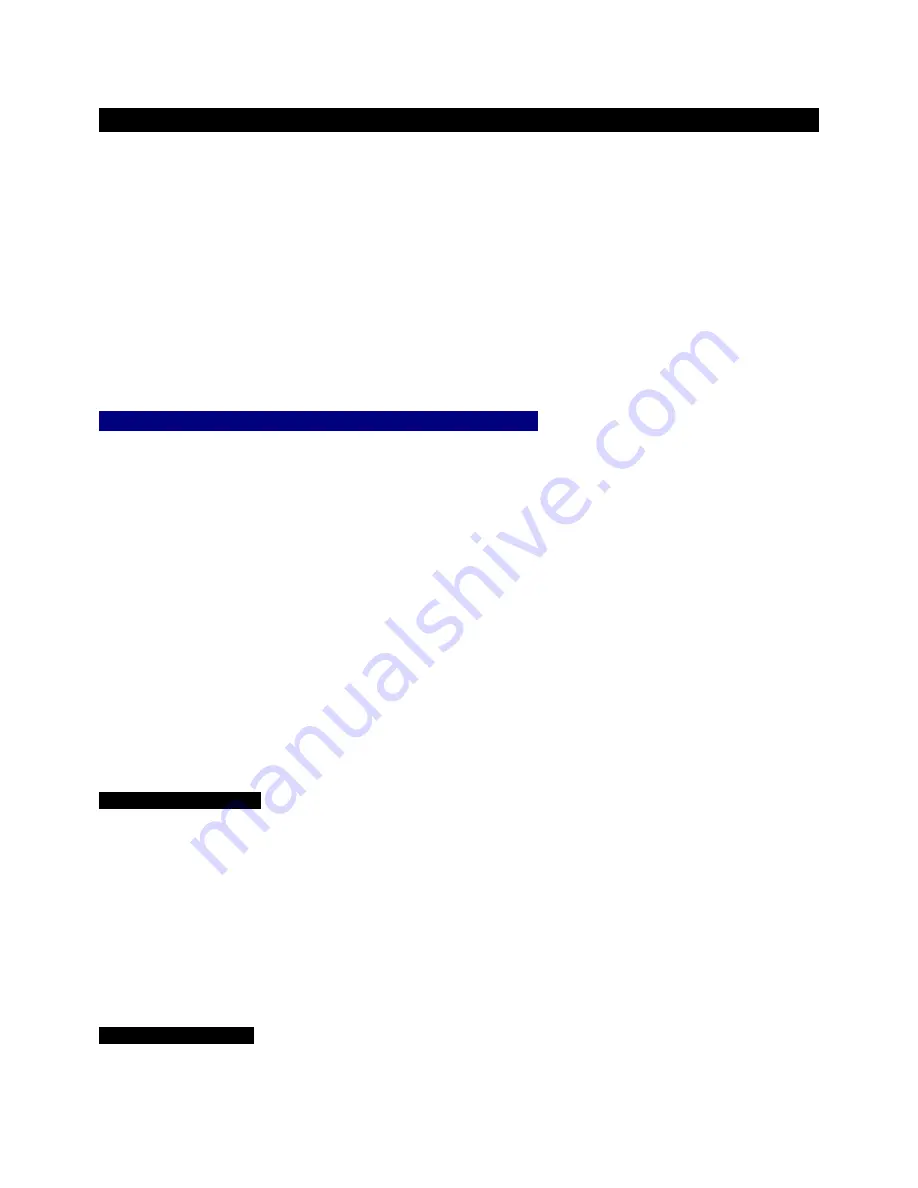
D32XD EasyStart
Quick Overview of Modes
In this section, you’ll tour some powerful features of the D32XD while working with the 24bit/96k demo song. In the
second section, you’ll create your own recording. Complete the first section now, so that you can become familiar with
the main features, and get comfortable with navigation. You’ll find the well-designed top panel, TouchView display and
dedicated knobs around the display make working with the D32XD a breeze!
Transport controls shown as follows:
[
] =
RECORD [
] = PLAY [
] = STOP [
] = REWIND [
] = FAST FORWARD
First, connect the AC power cable. Make sure that the
MONITOR LEVEL
knob or
HEADPHONE
level knob is turned down first,
and then connect audio cables from the
MONITOR OUT L/R
jacks on the rear panel of the unit to your stereo powered monitor
system (or connect headphones to the
PHONES
jack on the front panel). Press the
[MAIN]
power key on the rear panel
Ä
press
the
[ON]
key (under the
red
standby light) on the top panel.
Work with one of the demo songs as you tour the mode keys:
!
If the demo song “
TAKE
ME
AWAY
” is not already loaded in the D32XD, please restore it from the D32XD Factory Data
CD that came with the unit. To restore the data, see the Owner’s Manual page 84, and then come back to this guide to
continue….
1.
Press the
[SONG]
key then press the
“SelectSong”
tab in the display
Ä
press “
001: TAKE ME AWAY”,
and
then press
“Select”.
2.
Press the
“Edit Song”
tab
Ä
press “
Copy
”, and then press to highlight “
A:
001
” in the display
Ä
rotate the
DIAL
clockwise to the highest-numbered song displayed – this is the next available
empty
song location
Ä
press “
Yes
”, and
then press “
OK
”.
3.
Now to un-protect the copied demo song: Press
“Protect”
Ä
press
“OFF”,
and then press
“OK”
. Note that the rest of
the song edit functions are now visible and accessible in the display.
4.
The song is set to loop continuously, but for the copied song, turn the loop feature off:
Press the
[REC/PLAY MODE]
key
located to the left of
“LOOP”
indicator (lit). Press
“Loop Play”
in the display to turn it
off
(unlit).
5.
Press the
[
]
key to start playback of the demo song. Slowly raise the MONITOR or PHONE level knob to a comfortable
listening position.
[METER] Meter Track View
The Meter Track View displays regions of audio, levels for playback tracks, effects, output levels as well as the currently selected
virtual tracks, track names and locate points.
As the song continues to play…
2.
Press the
[METER]
key in the lower right corner of the adjustable display.
3.
You can change this view to display CH-Input, Pre or Post Fader meter levels, and also select your choice of Track
or Fader views. Try it: Press the “
” popup button in the upper left corner of the display
Ä
under
Select View:
press
“FaderView”
then press
“OK”
. Now you’re viewing meter levels in addition to Fader and Pan settings for the
song!
[CH VIEW] Channel View
This screen displays the settings and status of a single channel. Level, pan, effects, EQ, etc. are all accessible on one page!
1.
Press the
[
]
key to stop song playback.
2








