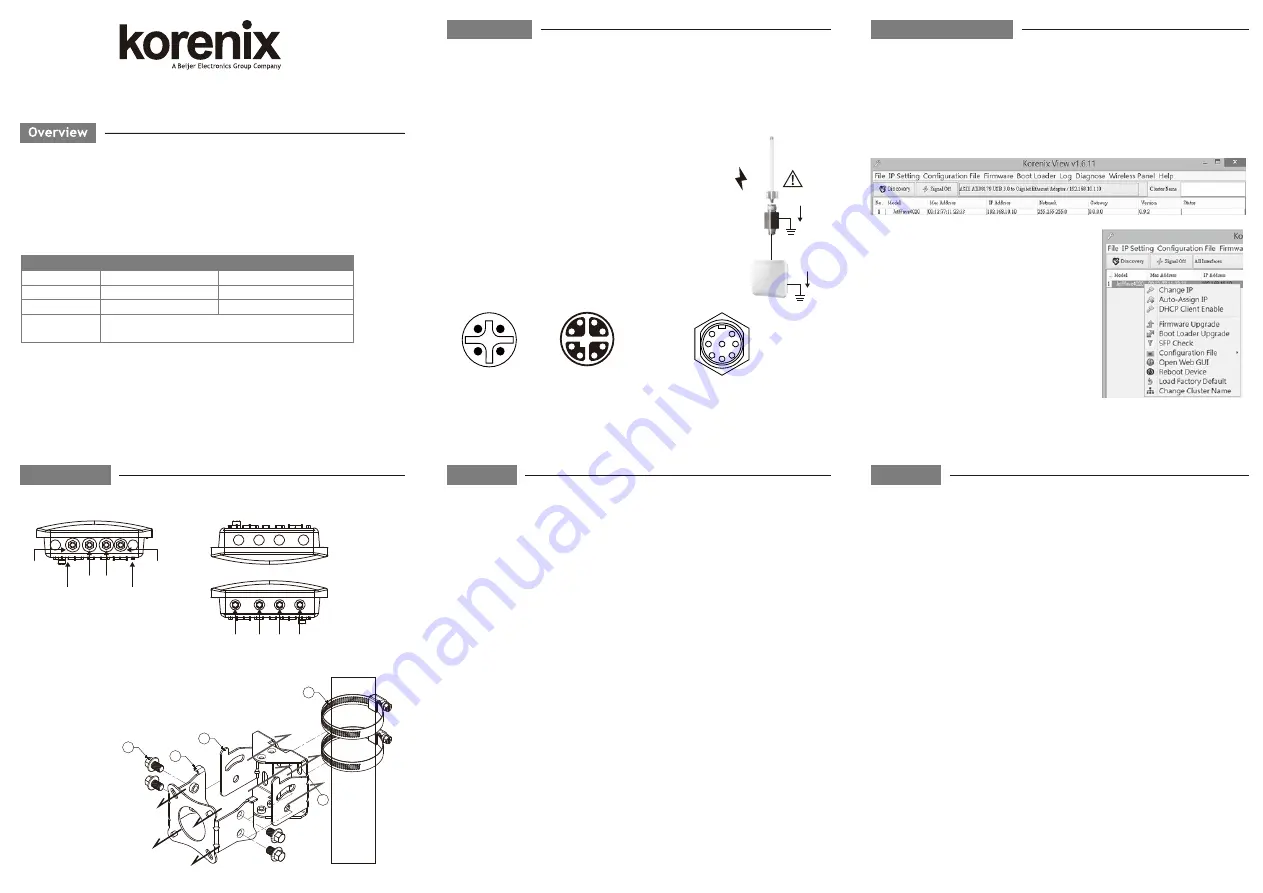
Appearance
JetWave 4020/4020E Series
Industrial 802.11ac + 802.11n 2.4G WIFI AP, 2xGT + USB M12
Quick Installation Guide V1.0
R&TTE Directive 1999/5/EC Declaration
The product may be operated in all European Union countries. While you see the CE Marking
printed on our product, it indicates the product complies with the requirement of the R&TTE
(1995/5/EC) Directive. You can download the formal document of the product from our Web
site or send inquiry to our Sales/Technical people.
General Requirement
Only trained and qualified personnel should be allowed to install, replace, or service this
equipment. The device can only be operated according to the technical specification. Read the
installation instructions/user manual, including Power, Cable, Antenna, Warning info and well
Grounding is must before connecting the system to the power source.
DC Input
The device supports dual DC power input or Passive PoE input, the typical power source is DC
24V (±15%) or DC 110V depends on the model you purchase. For passive PoE input, please
purchase the injector from us, the device do NOT accept force mode from PSE switch.
Installation
The Korenix View Utility provides you convenient tool to scan the network and configure
the connected Korenix device.
Step 1: Open the Korenix View Utility. (Must later than V1.6.11)
Step 2: Select the correct NIC (Network Interface Card) from the NIC list.
Step 3: Click “Discovery”, and then the Nodes and its IP address can be found and listed in
Node list.
Step 4: After you scan the network, select the device
and click “Open Web GUI” to access the web
management interface. You can also modify the IP
address/Netmask directly on the selected entry and
then click “Change IP“ to change IP settings.
Note: Please check the User Manual to configure the
other software settings.
3 Years Warranty
Each of Korenix’s product is designed, produced, and tested with high industrial standard.
Korenix warrants that the product(s) shall be free from defects in materials and
workmanship for a period of three (3) years from the date of delivery provided that the
product was properly installed and used.
This warranty is voided if defects, malfunctions or failures of the warranted product are
caused by damage resulting from force measure (such as floods, fire, etc.), other external
forces such as power disturbances, over spec power input, or incorrect cabling; or the
warranted product is misused, abused, or operated, altered and repaired in an unauthorized
or improper way.
Attention! To avoid system damage caused by sparks, please DO NOT plug in power
connector when power is on.
The product is in compliance with Directive 2002/95/EC and 2011/65/EU of the
European Parliament and of the Council of 27 January 2003 on the restriction of the use of
certain hazardous substances in electrical and electronics equipment (RoHS Directives &
RoHS 2.0)
Korenix Customer Service
KoreCARE is Korenix Technology's global service center, where our professional staffs are
ready to solve your problems at any time.
Korenix global service center: [email protected].
Document download: http://www.korenix.com -> Download
Support
Korenix View Utility
The JetWave 4020 Series provides web management interface for basic and advanced settings.
Before configuration, please make sure your system meets the following requirements:
A computer coupled with 10/100/1000 Base-T(X) adapter.
Configure the computer with a static IP address of 192.168.10.X/192.168.1.X (X cannot
be 0, 1, nor 255).
The product works as Router mode in default. The GT2(LAN) default IP address is
“192.168.10.1”, and GT1 (WAN) default IP is “192.168.1.1”
The WIFI default setting of JetWave 4020 is AP mode, Radio1 SSID is “JetWave_1”,
operate in 2437MHz(channel 6).Radio2 SSID is “JetWave_2”, operate in 5180MHz(channel
36).
Open web browser (Ex: IE, Chrome, Firefox…) and enter the IP address of the product.
You will see the System Login page.
The default User Name is “admin”.
The default Password is “admin”.
Check User Manual for advanced settings.
If the web browser is not access, please check your firewall or contact your support
window for further help.
Note: If you forget the IP Address, you can use Korenix View Utility to search the device’s IP
address, it can be found at Download page of the Korenix web site: http://www.korenix.com
Web GUI
Model Name
Radio 1
Radio 2
Antenna
2x GT M12 X-code (GT1 accepts passive PoE input),
1x M12 A-code 24VDC, 1x M12 A-code USB/Console
JetWave 4020
802.11n 2.4GHz
802.11ac 5GHz
Embedded 9/10dBi
JetWave 4020E
802.11n 2.4GHz
802.11ac 5GHz
External N-Type
Connector
Radio Information
4
3
5
6
1
2
8
7
Ethernet
1 ----- 0P
2 ----- 0N
3 ----- 1P
4 ----- 1N
5 ----- 3P
6 ----- 3N
7 ----- 2N
8 ----- 2P
2
3
7
5
8
4
6
1
USB + Console
1 ----- TX
2 ----- RX
3 ----- GND
4 ----- GND
5 ----- USB DP
6 ----- USB DM
7 ----- USB +5V
8 ----- GND
1
4
3
2
Power Input
2:+ 1:+
3:- 4:-
Upper panel
Lower panel
Vent
Ground
GT2 GT1
WLAN 1
(2.4G)
WLAN 2
(5G)
2x DC input
24V or 110V
USB+
Console
JetWave 4020
Embedded Ant.
(2.4G 9dBi +
5G 10dBi)
JetWave 4020E
4x N-Type Ant.
Grounding
RF
Cable
Lightening
Protection
Arrestor
Mounting method:
Step1: Assemble case plate with 4x screws to the
bottom of JetWave unit.(Toward A)
Step2: Assemble
①
and
②
, and lock up with
③
Step3: Assemble
④
to
⑤
if you need to use pole
mounting
4
2
1
3
Wall
Pole
Mount
A
A
A
A
5
wall plate
Case plate
JetWave 4020 equips with dual band 2.4G+5G embedded
antenna, it can provide 180
o
wide range coverage.
JetWave 4020E equips with the external N-Type antennas for
short or long distance wireless communication. Choose the
suitable antenna you need.
Connect the Ethernet cable, power cable with M12 connector.
Well grounding the device before power on the system.
Connect Surge Protection Arrestor at Antenna socket is
important to protect your system on field.
M12 Connector
Mounting The Unit/Antenna and well Ground is MUST


