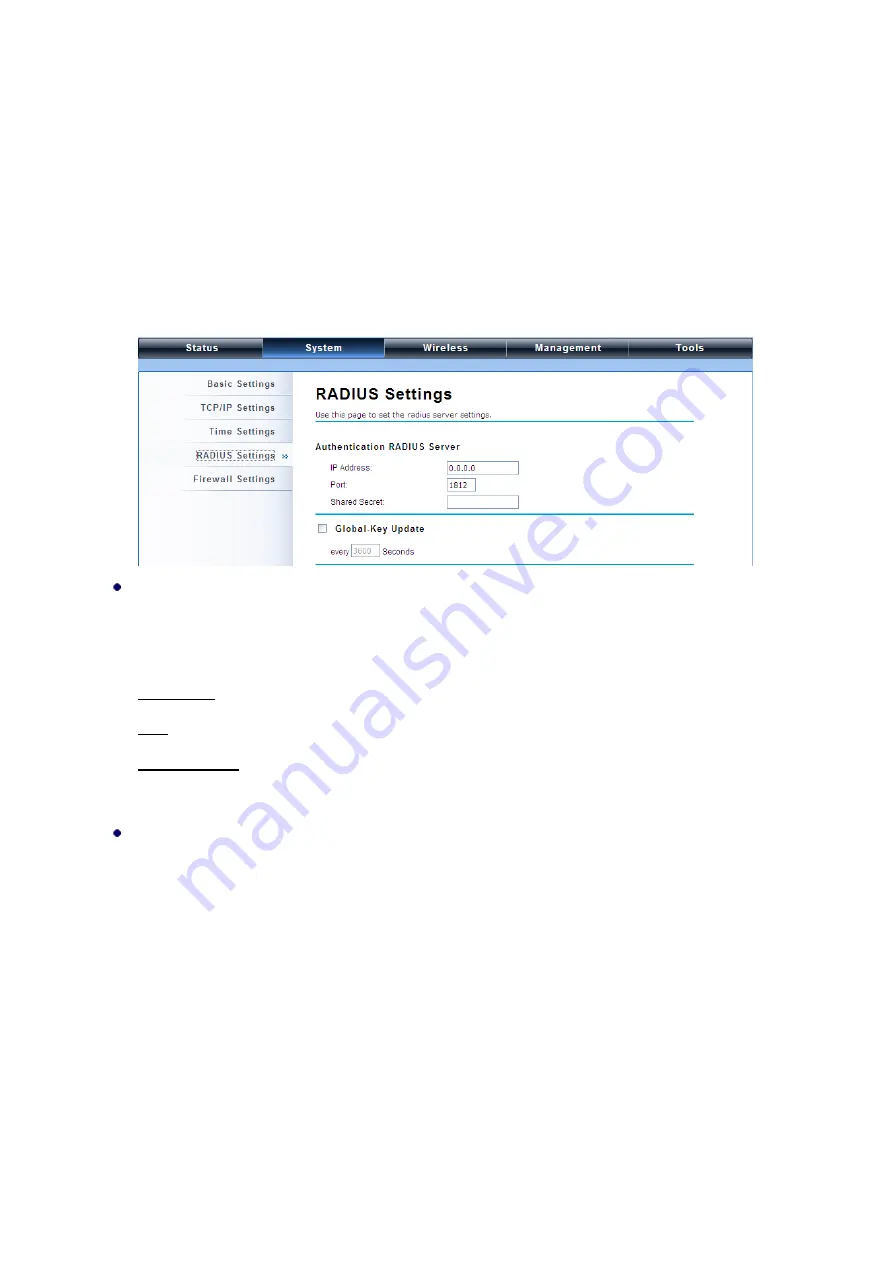
51
RADIUS Settings
RADIUS (Remote Authentication Dial-In User Service) is a server for remote user authentication and
accounting; playing a central role in the network in providing the capabilities of authenticating,
authorizing, accounting, auditing, alarming and etc. It allows an organization to maintain user profiles
in a central database that all remote servers can share. If 802.1X, WPA(2) is used, you need to
configure radius settings.
Open “
RADIUS Settings
” in “
System
” to make RADIUS configuration.
Authentication RADIUS Server
This is for RADIUS authentication. It can communicate with RADIUS through IP Address, Port and
Shared Secret.
IP Address
: Enter the IP address of the Radius Server;
Port
: Enter the port number of the Radius Server;
Shared Secret
: This secret, which is composed of no more than 31 characters, is shared by the
IEEE 802.11n JetWave 2450v2 and RADIUS during authentication.
Global-Key Update
Check this option and specify the time interval between two global-key updates. Default is 3600
seconds.
















































