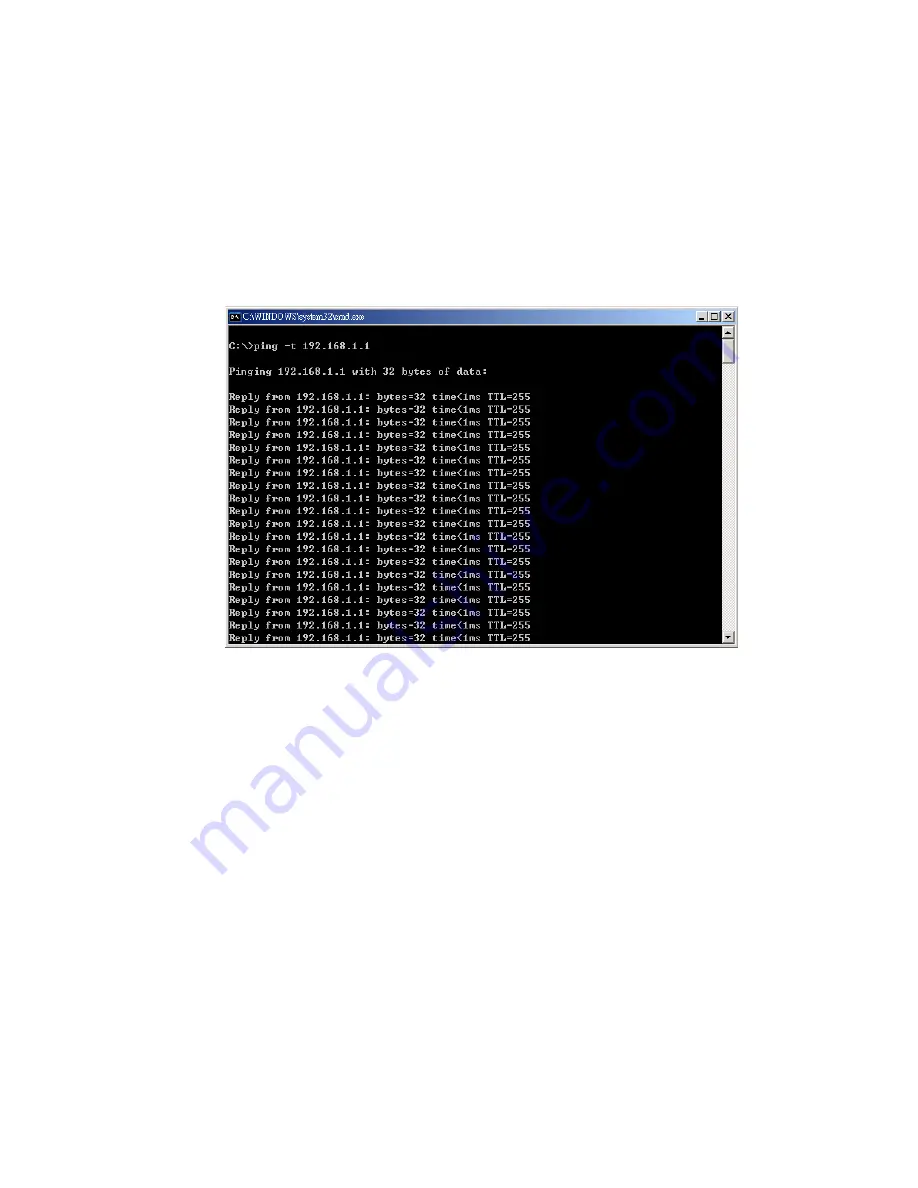
12. Power on the host, activate the Command Line mode, and ping the connected
Ethernet device by typing “ping –t 192.168.1.1” command to see if it will
respond.
13. The parameter ”t” allows you to continue to ping the network device, as shown
in the figure below.
Before you continue, make sure that both PWR1 and PWR2 are successfully
connected to power sources. When PWR1 fails, the LED for PWR1 will go out. At
that moment, if the ping command is still being replied to, then it proves that the
redundant power input function works normally.
14. Exit the Command Line mode, and connect PWR1 power input. At this stage,
your JetNet 3005/3008 has been tested and the installation is complete.
15. To set up your industrial network by JetNet 3005
15.1 See the figure below as an example. Computer A needs to connect
several modems simultaneously in order to let a great number of users to access
this industrial network. However, Computer A does not have additional COM ports
to connect all of the modems. For this reason, we use a network solution.
16
Содержание JetNet 3005
Страница 20: ...18...
Страница 24: ...IEC60068 2 6 Vibration 22...





















