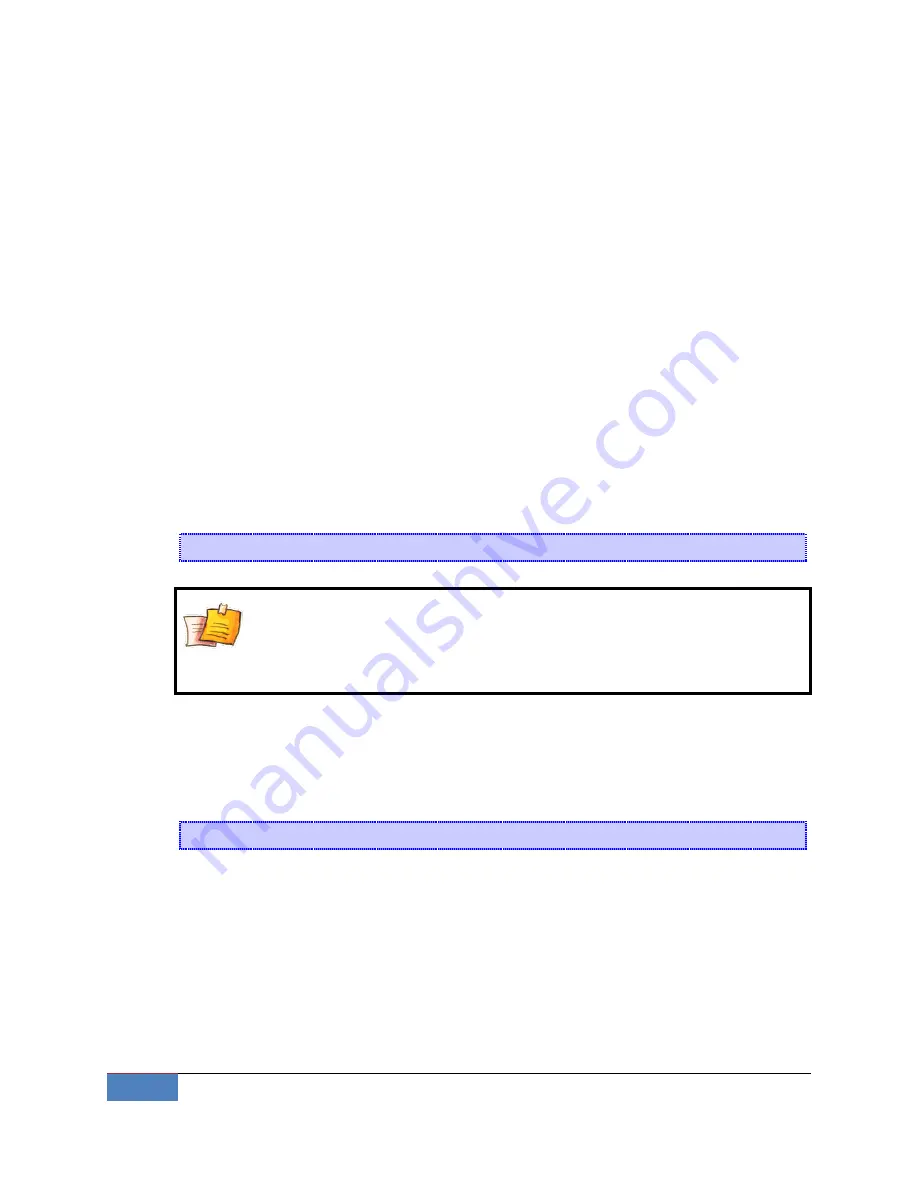
14
Getting Start | Korenix
Step 5:
Download the program to the JetBox9500 via FTP.
Step 6:
Debug the program
If bugs are found, return to Step 4.
If no bugs are found, continue with Step 7.
Step 7:
Back up the user directory (distribute the program to additional JetBox9500 units if needed).
2-3-1
Installing the Toolchain (Linux)
The Linux Operating System must be pre-installed in the PC before installing the
JetBox9500 Toolchain. Fedora core or compatible versions are recommended. The
Toolchain requires approximately 208 MB of hard disk space on your PC. The JetBox9500
Toolchain is included with JetBox9500 SDK, which can download from Korenix web site.
To install the Toolchain, it is simply a matter of extracting a tarball at the proper place:
tar jxvf jetbox9500-toolchains.tar.bz2 –C /
NOTE
To install the Toolchain, you must grant root permission.
Toolchains used to not be relocatable! You must install them in the
location they were built for.
Install toolchain is simple, just extract to the /opt directory with the command.
We have include the /opt dir in the tarball, so just uncompress it to /. Next, set up the
PATH environment variable, add the toolchain path with export command. The PATH is a
variable of your current SHELL. This is also the default search path of Linux command.
export PATH=/opt/korenix/toolchains/armeb-linux/usr/bin/:$PATH
Setting the PATH allows you to run the compiler from any directory.
2-3-2
Compiling Hello.c
If you have been compiling a program on X86, then you will find the only difference is the GCC
command is start with
armeb-linux-
.
That is because we want to differentiate with the stand GCC compiler, and the prefix also tell
Содержание JetBox5400 series
Страница 1: ...JetOS95 User Manual www korenix com...
Страница 5: ...Korenix Overview 5...
Страница 68: ...68 Appendix Korenix http www busybox net downloads BusyBox html...





























