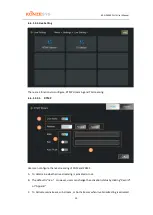KZ-NP6000 PLUS User Manual
64
7.
FAQ
7.1.
Could not control the PTZ camera
•
Please make sure the connections of control cable and KZ-NP6000 PLUS is correct.
•
Make sure “Enable PTZ” is checked in “Channel Setting” unit.
•
Make sure the protocol, transmission rate, and IP address are identical with the PTZ
camera
7.2.
VGA input (Lecturer’s Computer / Laptop) is blank
•
Please examine the VGA cable is correctly and well connected to the computer and KZ-
NP6000 PLUS
•
Please change the resolution of computer into 1024*768 and see if there is a image
shown up. Then, please adjust the resolution to an appropriate resolution.
7.3.
There are black labels or the image is not in full screen
•
Make sure “Full Screen” is selected in “Display Style” in “Channel Settings”
•
Make sure the resolution ratio of the computer is 16:9
7.4.
When in “Auto Director” mode, the VGA input cannot be switch automatically
•
Please check whether DHCP in System Configurations / Network Configuration / NET2
is enabled or not. If DHCP is enabled, the IP address will be changed randomly, which
will cause such a situation. So, please set up the IP addresses of KZ-NP6000 PLUS and
the computer to be in the same network.
•
Please make sure the auto switch software is well running or not. There will be a icon
in the work bar of the computer. Then make sure the IP address is identical with that
in KZ-NP6000 PLUS.
7.5.
Screens of Lecturer or Student are blank
•
Examine the SDI cables are well connected and the cameras are powered.
•
Modify the input resolutions to 1080P25 or 1080P30
。
7.6.
PGM image cannot be switched when in “Auto Director” mode
•
Make sure the commends have been well transmitted. If so, there will be a red light
on at the right side of the buttons.
•
If there is no red lights on, then, please check the control cables are well connected.
•
Make sure the settings and configurations equipment are identical.
Содержание KZ-NP6000 PLUS
Страница 7: ...KZ NP6000 PLUS User Manual 7 COM PORTS CONFIGURATION ...
Страница 8: ...8 3 Connections ...
Страница 9: ...9 4 Structure ...
Страница 11: ...KZ NP6000 PLUS User Manual 11 6 Functionalities and Operation System Structure ...
Страница 44: ...44 6 6 1 2 2 1 Title To configure On Screen Display OSD settings and the Template ...
Страница 49: ...KZ NP6000 PLUS User Manual 49 In this section there are 2 units Strategy Editing Strategy Information ...
Страница 63: ...KZ NP6000 PLUS User Manual 63 6 7 File Management Users can search delete copy paste rename files in this unit ...