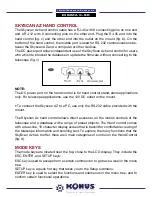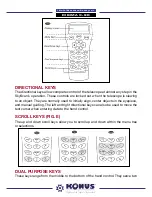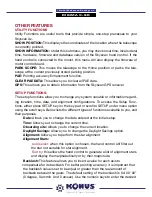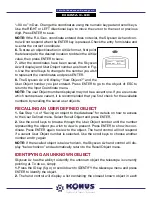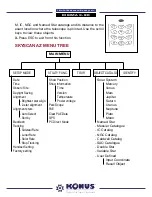“Go-To” Maksutov-Cassegrain
D I G I M A X - 9 0
Variable stars:
Includes 20 well-known variable stars
SAO:
Includes 29,523 stars
SELECTING AN OBJECT
Once the telescope has been aligned, you can now access and view the 42,900 dif-
ferent objects in the Skyscan database. There are three methods of selecting a ce-
lestial object to view:
TOUR:
Takes you on a preset tour across your current sky. It
will automatically choose from the database the brightest and
most beautiful deep-sky objects for your viewing pleasure.
Use the down scroll key to view trough the deep sky objects.
Choose the desired object by pressing ENTER. It will show
the coordinate of the chosen object. Pressing ENTER once
more will cause the telescope to slew to the object.
M, NGC, IC:
These shortcut keys give you access to the most
popular celestial catalogues to date. Each Catalog has a set
number of objects to choose from. Use the numeric keys to
select an object by entering its number. Pressing ENTER will
display its coordinate. Primary information such as size, mag-
nitude, and constellation are obtained by pressing the scroll
keys. Pressing ENTER once more will cause the telescope to
slew the object.
PLANET:
This shortcut key takes you straight to the Plan-
ets sub menu in the database. Use the scroll keys to scroll
through the list of planets in our solar system. Press ENTER
to view its coordinates, and ENTER once more to slew to the
planet.
USER:
This will take you to the database that you have de-
fined for yourself. You can enter a new location or recall the objects that have been
previously saved (see Using the User Defined Database).
The
OBJECT
key takes you to the Objects Catalogue, where you have complete
access to over 42,900 celestial objects in the database (see Object database in the
Skyscan Az and the menu tree).
MENU (FIG.K):
In the main Menu, scroll down to Object catalog and press ENTER.
Similar to the OBJECT key, this gives you the complete access to all 42,900 celes-
tial objects in the database. (see Objects database in the Skyscan Az and the menu
tree)