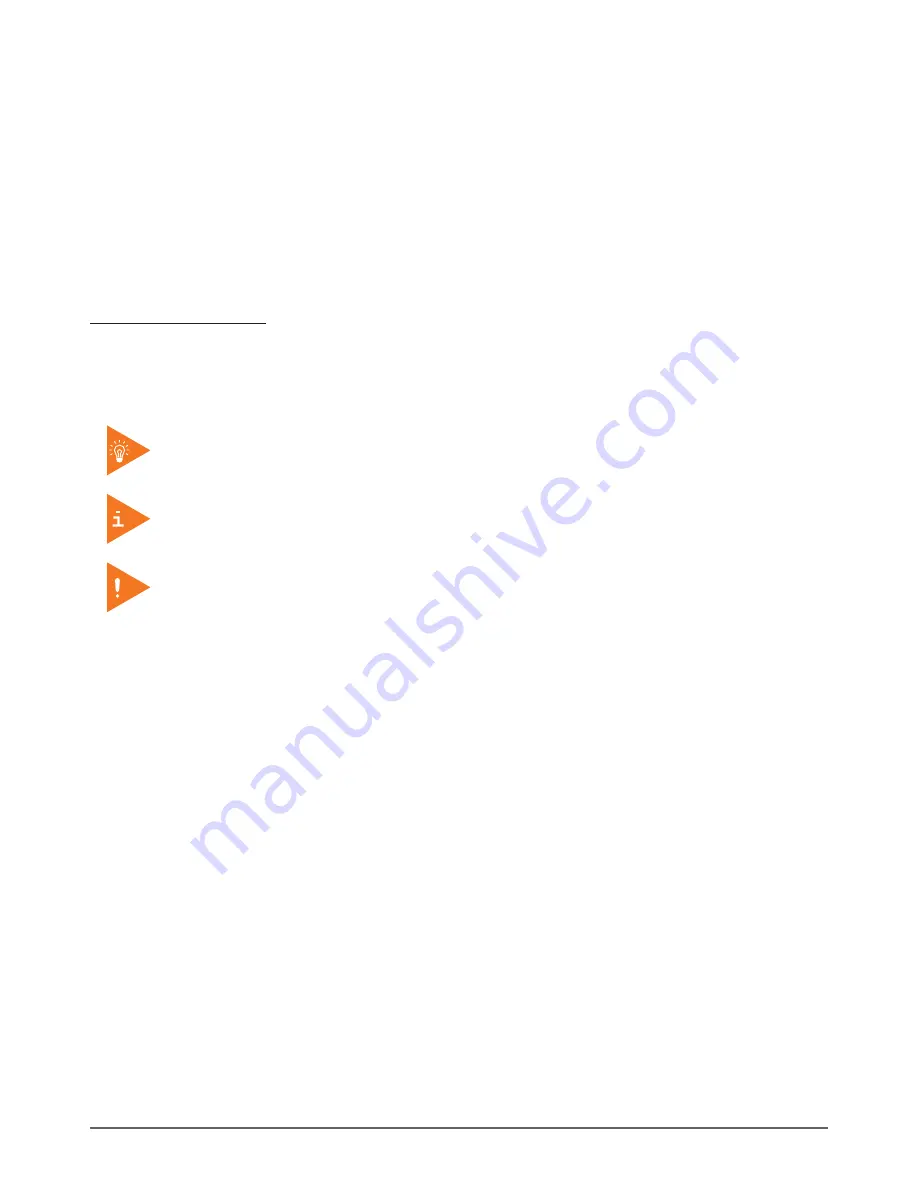
About This Manual
1
KT-RT-I5 User’s Manual Version 1.0
www.kontron.com
01/ About This Manual
The KT-RT-I5 User’s Manual provides instruction for qualified personnel to follow when setting up
a new KT-RT-I5 device.
This document is intended for use by qualified personnel to compliment the training and expertise,
not to replace it.
01.01. Related Information
Current information and manuals are available for download at the following website:
http://www.kontron.com
01.02. Conventions
Bolded or underlined text is used to emphasize the designated information.
A Note is used to provide additional information for the device or settings.
A Caution is used to warn against potential hazards or to caution against unsafe practices.
A Warning is used to identify immediate hazards for property damage, injury or death.






































