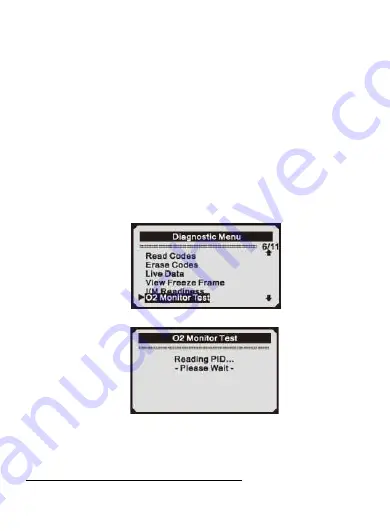
43
5)
Press ESC button to return to Diagnostic Menu.
5.6
02 Monitor Test
OBD2 regulations set by SAE require that relevant vehicles monitor and
test the oxygen (02) sensors to identify problems related to fuel efficiency
and vehicle emissions. These tests are not on-demand tests and they are
done automatically when engine operating conditions are within specified
limits. These test results are saved in the on-board computer’s memory.
The 02 Monitor Test function allows retrieval and viewing of 02 sensor
monitor test results for the most recently performed tests from the vehicle's
on-board computer.
The 02 Monitor Test function is not supported by vehicles which
communicate using a controller area network (CAN), For 02 Monitor Test
results of CAN-equipped vehicles, see chapter “On-Board Mon.Test2”.
1)
Use UP/DOWN scroll button to select 02 Monitor Test from Diagnostic
Menu and press ENTER button.
2)
Wait a few seconds while the scan tool validates the PID MAP.
3)
Use UP/DOWN scroll button to select 02 sensor from 02 Monitor Test
menu and press ENTER button.
. If the vehicle does not support the mode, an advisory message will be
displayed on the screen.
Содержание KW590
Страница 1: ...KW590 ...
Страница 5: ......
Страница 7: ......
Страница 55: ......
Страница 57: ......




























