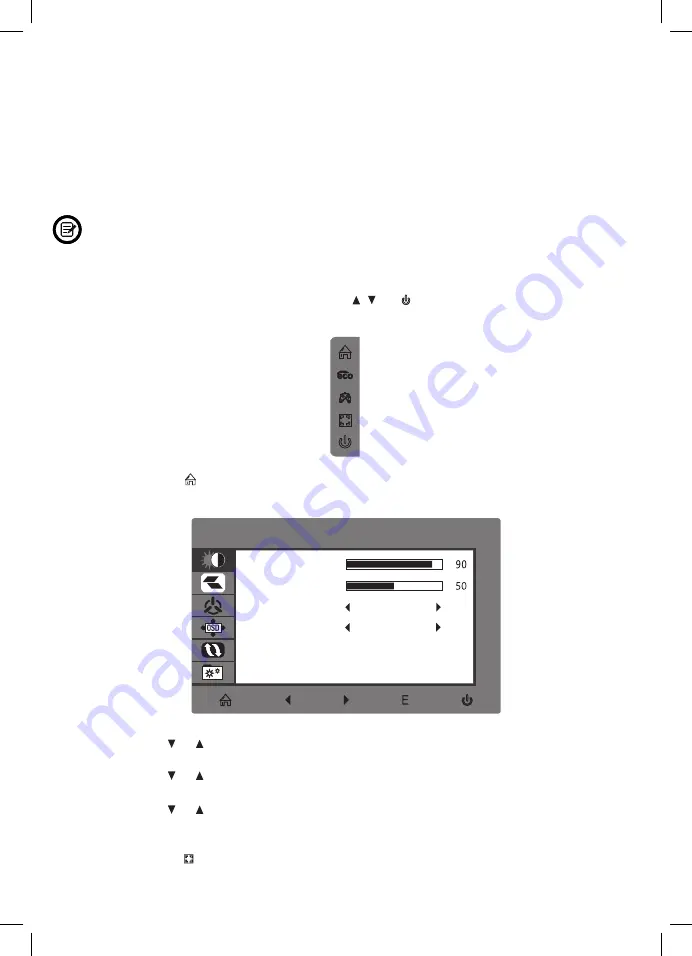
12
A
The On-Screen Display (OSD) Menu may be used to adjust your monitor’s
settings and appears on screen alter turning on the monitor and pressing the
M
button.
OPERATION
When using the monitor for the fi rst time, settings will automatically
adjust to optimal settings according to your computer’s configuration
and parts etc.
1.
Press any one of the buttons (
M
, , ,
E
, )
to activate the navigation window.
2.
Press
M
to enter the OSD menu.
3.
Press or to browse functions.
• Highlight the desired function, then press
M
to enter the sub-menu.
• Press or to browse sub-menus, then press
M
to highlight the desired
function.
• Press or to highlight an option, then press
M
to confirm the settings
and exit the current screen.
4.
Press
E
to exit the current screen.
LIST OF FUNCTIONS
DCR
STANDARD
LUMINOSITÉ
LUMINOSITÉ
CONTRASTE
ECO
MARCHE
eco
DCR
STANDARD
LUMINOSITÉ
LUMINOSITÉ
CONTRASTE
ECO
MARCHE
eco
Main Menu
Sub-Menu
Options
Description
BRIGHTNESS
BRIGHTNESS 0~100
Adjust display brightness
CONTRAST
0~100
Adjust display contrast
ECO
Standard,
Game, RTS,
FPS, Movie, Text
Set visual mode
DCR
On
Turn On DCR function
Off
Turn Off DCR function
IMAGE
ASPECT
Wide, Auto, 4:3
Set aspect ratio
COLOR TEMP.
COLOR TEMP.
Adjust color temperature
RED
0~100
0~100
0~100
0~100
0~100
Customize RGB components
GREEN
0~100
BLUE
0~100
OSD SETTING LANGUAGE
English,
Español,
Русский
, Français,
한국
,
Português,
Deutsch, Türkçe,
�体中文
,
Polski, Italiano,
Nederlands
Set OSD language
OSD H. POS.
0-100
Adjust the OSD horizontal
position
OSD V. POS 0-100
Adjust the OSD vertical position
OSD TIMER
0~60
Set how long the OSD remains
open after non-use
TRANSPARENCY
0-100
Set the OSD overall
transparency
,
日�
H. POSITION
V. POSITION
Adiust horizontal position of the
picture of source.
Adiust picture clock to reduce the
vertical line noise.
Adiust picture phase to reduce
the level of noise.
Adiust vertical position of the
picture of source.
PHASE
CLOCK
Warm, Cool,
User
Содержание 3328170281812
Страница 1: ...USER MANUAL FREYJA Borderless wide screen 165 Hz 1MS ULTRAFAST 165 Hz 1MS ULTRAFAST...
Страница 2: ...Re 1 2 3 4 5 6 7 8 9 10...
Страница 16: ...NOTES Li 1 2 3 4 5 6 7 8 9 10...
Страница 30: ...R A Z E R O Y U REMARQUES...



























