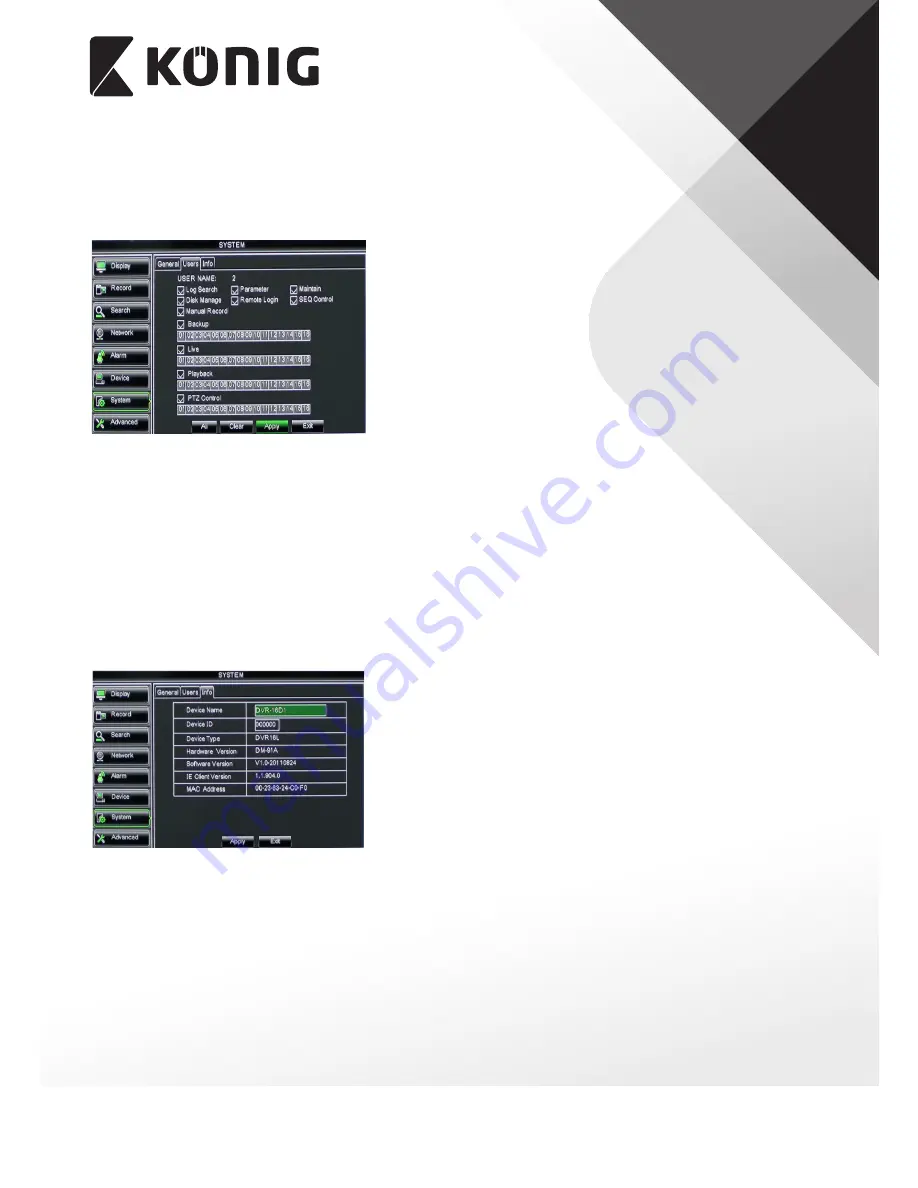
ENGLISH
33
The model supports up to seven users with one Admin and six users. Click [Edit] button to
enter into the [User Edit] interface shown as Picture 5-53. And input user name and password.
Select one <common user> and click <Apply>, and then enter into <Authority set> interface
shown as Picture 5-54. [Admin] is authorized to set common user’s authority.
Picture 5-54
¾
Log Search:
allow you check all the system logs.
¾
Parameter:
allow you set all the parameters.
¾
Maintain:
allow you update version, recover
ex-factory value, device reboot and shut down.
¾
Disk Manage:
allow you manage and control the
HDDs.
¾
Remote Login:
allow you remote login DVR.
¾
Rotate Control:
allow you sequence live screens
for all the channels.
¾
Manual record:
allow you manually start/stop
record.
¾
Backup:
Tick-select the option, the user is allowed to backup the record of all the channels.
¾
Live:
Tick-select the option and the user is allowed to view all the live images for all the
channels.
¾
Playback:
Tick-select the option and the user is allowed to playback the record you
selected.
¾
PTZ control:
Tick-select the option and the user is allowed to perform the PTZ operation
for the selected channel.
5�2�7�3 Information
Click [Main Menu
System
Info] and then enter into the interface shown as Picture 5-55.
Picture 5-55
Now user can check the current Device name, Device
ID, Device type, Device S/N, MAC address, IE version,
Software version, Panel version etc.
5�2�8 Advanced
5�2�8�1 Maintain
Click [Main menu
Advanced
Maintain] to enter into the maintain interface shown as
Picture 5-56.






























