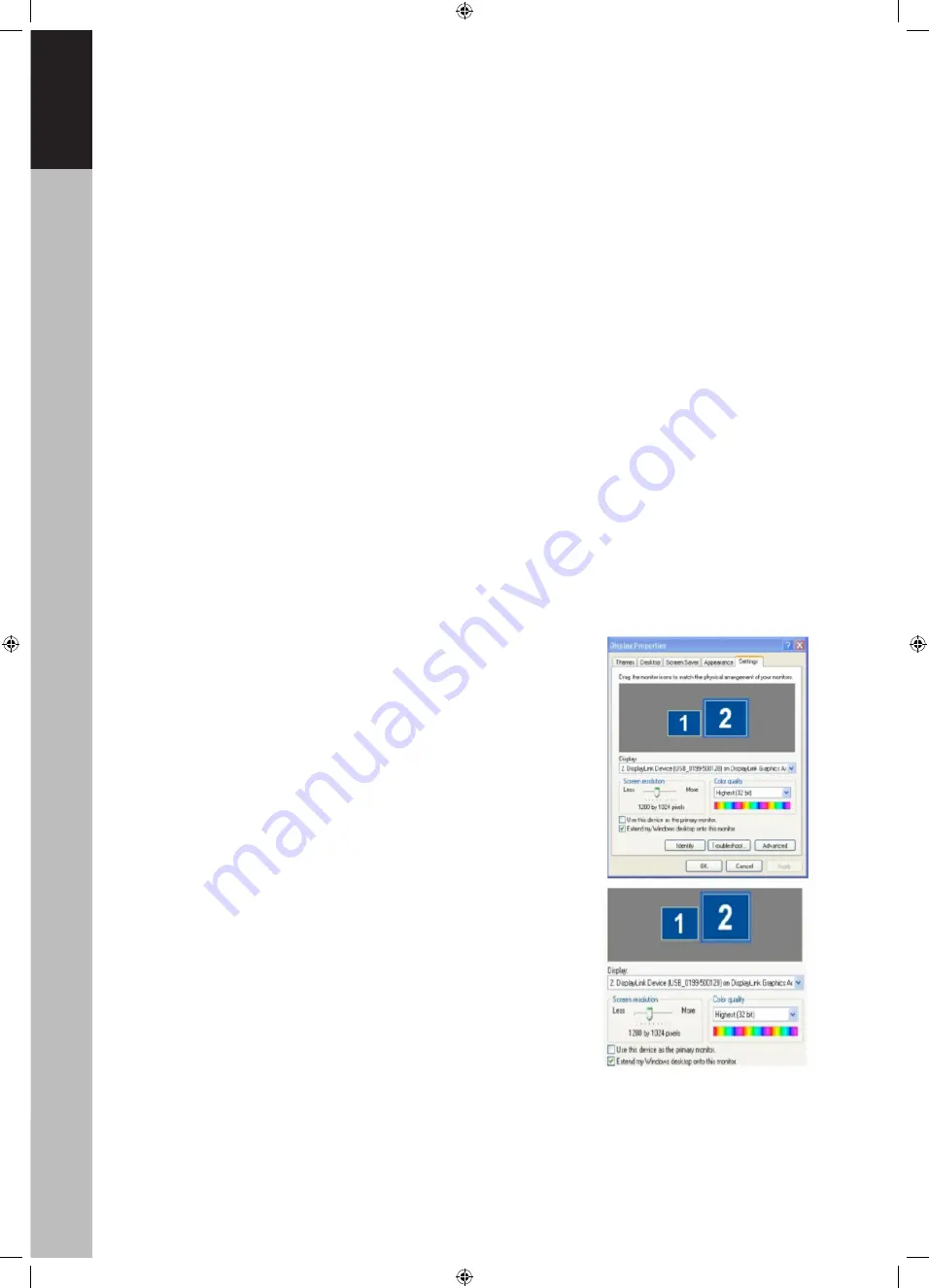
4
Extend your Windows desktop to Add-on monitor (Default)
In this so-called” extend mode”, your display will be spread over the add-on monitor(s). this mode allows
you to perform multiple tasks more effectively without overlapping windows.
Extend mode is the default setting. To set up the adapter to use or restore extended mode, follow these
steps.
1) Position the mouse any where on your computer desktop, right-click and select
Personalize>Display settings on Vista or Properties>settings on XP/2000
2) In the Display drop-down menu, select the option with the string “Displaylink Graphics Adapter”.
3) Check the extend the desktop onto this monitor box on Vista or Extend My Windows desktop on to this
monitor on XP/2000
4) Drag the icons in the window at the top of the screen to match the physical arrangement of your
primary monitor and add-on monitor.
The add-on monitor connected to the adapter may be identified as either “2” or “3”. Depending on
your computer, although.
5) Click OK to close the settings screen. Once the setting is done, to use your extended desktop, simply
drag and drop your open windows over to your second monitor. However, note that applications may
not support display on the extended desktop.
Cursor disappeared?
If you’re in extended mode but the add-on monitor is not connected, the desktop still pans to the add-
on monitor and it’s possible that your cursor has moved to the extended desktop so that you con not
find it on the primary display. To solve the problem in such a case, connect the add-on monitor to the
adapter or keep moving your mouse to try to unplug that adapter first to restore the cursor.
Video and DVD playback in extend mode.
On Windows Vista with extended mode, it’s suggested that you run video or DVD playback programs
on your primary monitor instead of the add-on monitor to ensure the
playback performance.
Mirror your Windows desktop.
This mode is referred to as “mirror” or “clone” mode. In this mode your
original signal screen(the primary display) will be mirrored to the add-
on monitor.
In mirror mode, the adapter will automatically select the
settings(screen resolution, color quality and refresh rate) for the add-
on monitor. But you can manually adjust the settings as required.
However, the settings of the add-on monitor are limited by that of
the primary monitor. For example, even though your add-on monitor
supports a resolution of up to 1600*1050, you can only configure it to
use 1280*1024 due to the primary monitor only supports a resolution
of up to 1280*1024. if you change the video output to extended mode
and want to switch back to mirror mode, follow these steps:
1) Position the mouse anywhere on your computer desktop,
right click and select Personalize>display Settings on Vista or
Properties>Settings on XP/2000.
2) In the Display dropdown menu, select the option with the string
“Displaylink Graphics Adapter”.
3) Uncheck the extend the desktop onto this monitor on Vista or
extend my Windows desktop.
CMP-USBVGA11.indd 4
09-7-30 ��7:41



















