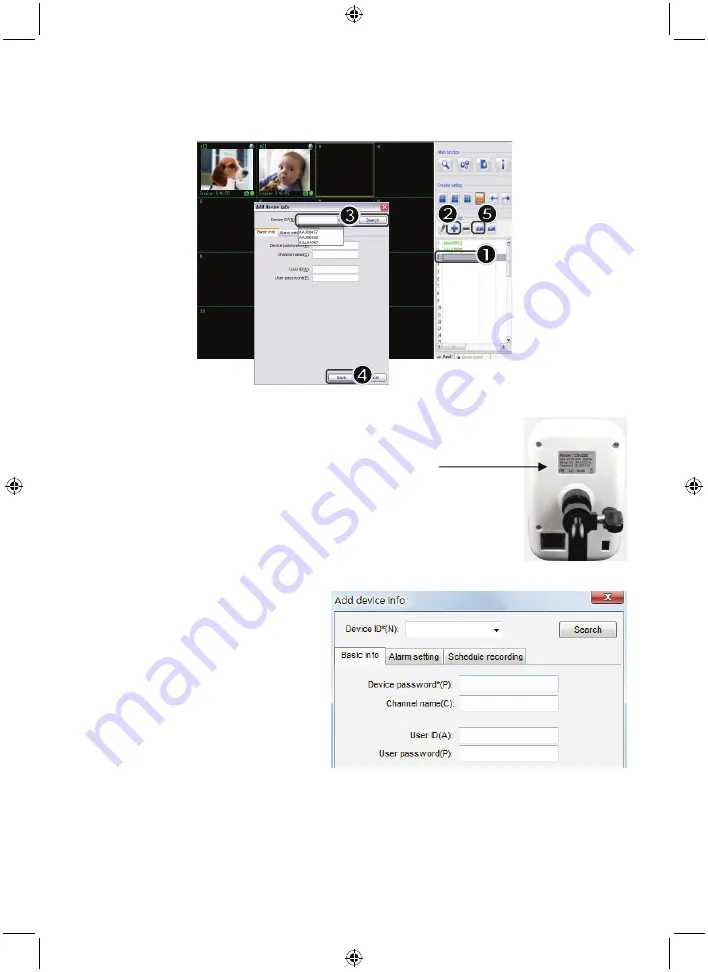
5
How to add a device:
The software has placed an IP CAM SYSTEM shortcut on the desktop screen. Click on this icon to
launch the software. You can add a total of 16 cameras. Follow the steps below to add more cameras.
1.
Select an empty channel
2.
Click
Add a device
3.
Press
Search
or type in the
ID
and
Password
of your
device
Note:
The
Search
function can only be used in the local
network
4.
Press
Save
5.
Click
Start all cameras
Additional information about
Add device info
:
Channel Name
:
Edit camera name
(e.g. office)
User ID
:
Personal ID
User Password
:
Personal password
Note: for security and privacy matters it is recommended to set a personal ID and password.
Содержание SEC-CAMIP30
Страница 4: ...4 Click Next Click Install Click Finish to complete installation...
Страница 34: ...34 Fare clic su Next Fare clic su Install Fare clic su Finish per completare l installazione...
Страница 56: ...56 Napsauta Install PC Software Aloita asennus napsauttamalla Next Napsauta Next Napsauta Install...
Страница 71: ...71 Klikn te na Install PC Software Klikn te na Next pro spu t n instalace Klikn te na Next Klikn te na Install...
Страница 86: ...86 Install PC Software Next Next Install...
Страница 87: ...87 Finish IP CAM SYSTEM 16 1 2 Add a device 3 Search ID Password Search 4 Save 5 Start all cameras...
Страница 89: ...89 Settings IP Live View Cam ID ID Cam Password Cam Account Password Apply 3 Live View PC ActiveX Live View...
Страница 101: ...101 Klikk Installere PC programvare Klikk Neste starte installasjonen Klikk Neste Klikk Installer...




















