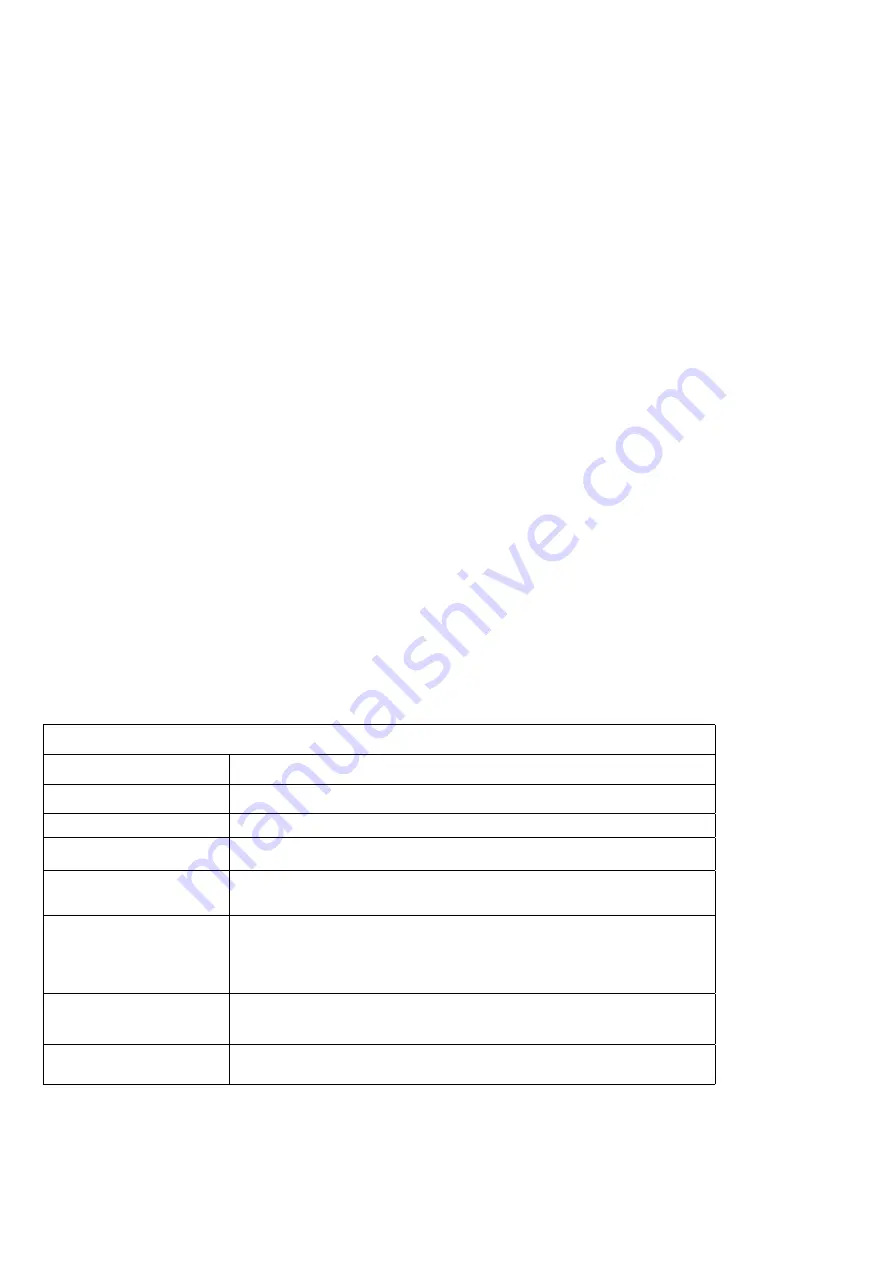
3
I. Overview
1.1 Introduction
BlazeVideo HDTV Player is a fully-featured but easy to use HDTV player for you to watch, record, pause, replay live TV,
Teletext and FM radio on PC. DVB compliant, it supports most popular TV Card with BDA interfaces on the market.
BlazeVideo HDTV Player also acts as your multimedia center with superior video and audio quality, supporting DVD and
most popular media file playback. The more advanced features, such as DVD record/ bookmark, video capture, photo
slideshow, special audio effect, brings you infinite wonderful multimedia entertainment.
1.2 Features
Supports most popular TV cards with BDA interface on the market, and runs stable and smooth on Windows 98/
●
Me/2000/XP/Vista operating system
DVB compliant, watch, record, pause, replay live TV, Teletext and FM radio
●
Intelligent EPG guides you through what and when to watch
●
TimeShift to pause live TV shows for a break or skip commercial
●
Smart search to quickly locate favorite TV shows or desired TV show times
●
Real-time record while watching live TV show
●
Scheduled recording, never miss any wonderful TV shows
●
Reminds you to watch at the scheduled time
●
Auto & manual scan for all available channels
●
Displays subtitles, supports multiple language & audio channels
●
Capture TV show/DVD video as still image
●
Freely manage favorites channels
●
Multi-channel preview to quickly access favorite programs
●
Fully-featured media center, play DVD/SVCD/VCD/CD disc and most popular media files with outstanding video &
●
audio quality
Smart Stretch lets video smart fit on all monitors, avoids video loss or distortion
●
DVD video/audio record and DVD bookmark preview
●
Advanced power saving scheme for Notebook PC
●
Auto wakeup to perform schedule task at PC hibernation status
●
1.3 System Requirements
Basic
CPU
Intel Celeron 600MHz or higher
System Memory
128MB RAM or higher
Operating System
Windows 98 SE/ME/ 2000/ XP/Vista
Display Card
24-bit resolution and supports DirectX, 8MB video ROM or more
Sound Card
PCI sound cards, integration chipset on mother board, USB audio
devices etc., compatible with Windows and stereo speakers
Device
All DVD drives;
HDTV receiver and its driver should be properly installed for HDTV
playback
Hard Disk Available
Capacity
At least 512 MB temporary space for TimeShift function; Large enough
space for HDTV/DVD record
DirectX
DirectX 9.0 or later































